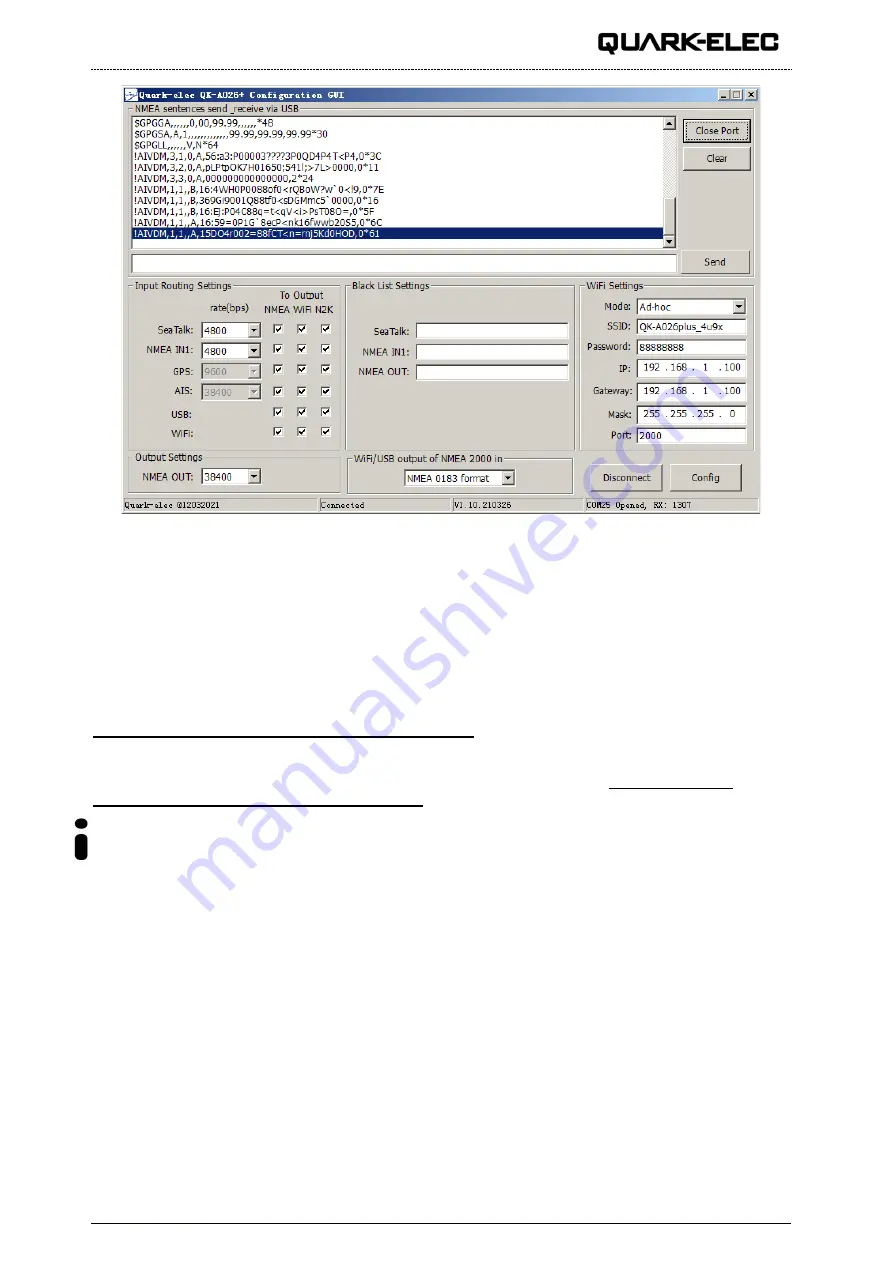
QK-A026-plus Manual
V 1.0
15 of 22
2020
Once open, click ‘Connect’.
When the A026+ is connected to a computer (Windows system) and powered up the application will
indicate if it successfully connected at the bottom center of the app and the software version will be
shown
at the bottom right. Press ‘Config’ once you have set the Baud rates for the inputs to save them to
the A026+. Then press the
‘Disconnect’ button to safely remove the device from the PC. Re-start the
A026+ to activate the new settings on your device.
The free Configuration software comes with the CD provided or is available to download at
https://www.quark-elec.com/doc/QE_MUX_configTool.zip
The configuration tool must be used when plugged into a windows PC via USB cable. The tool cannot be
accessed via WiFi. For extra instructions for using the configuration tool go to https://www.quark-
elec.com/doc/QK-A0xx_GUI_application_note.pdf
The configuration tool must not be opened while other programs are using the A026+. Close down all
applications using the A026+ before using the configuration tool.
4.1. Configuring Baud Rates
The NMEA 0183 input and output baud rates can be setup from dropdown menu.
The A026+ can work with standard NMEA 0183 devices at 4800bps as default, the high-speed NMEA
0183 devices (38400bps) and 9600bps can also be configured if necessary, via the configuration tool.






















