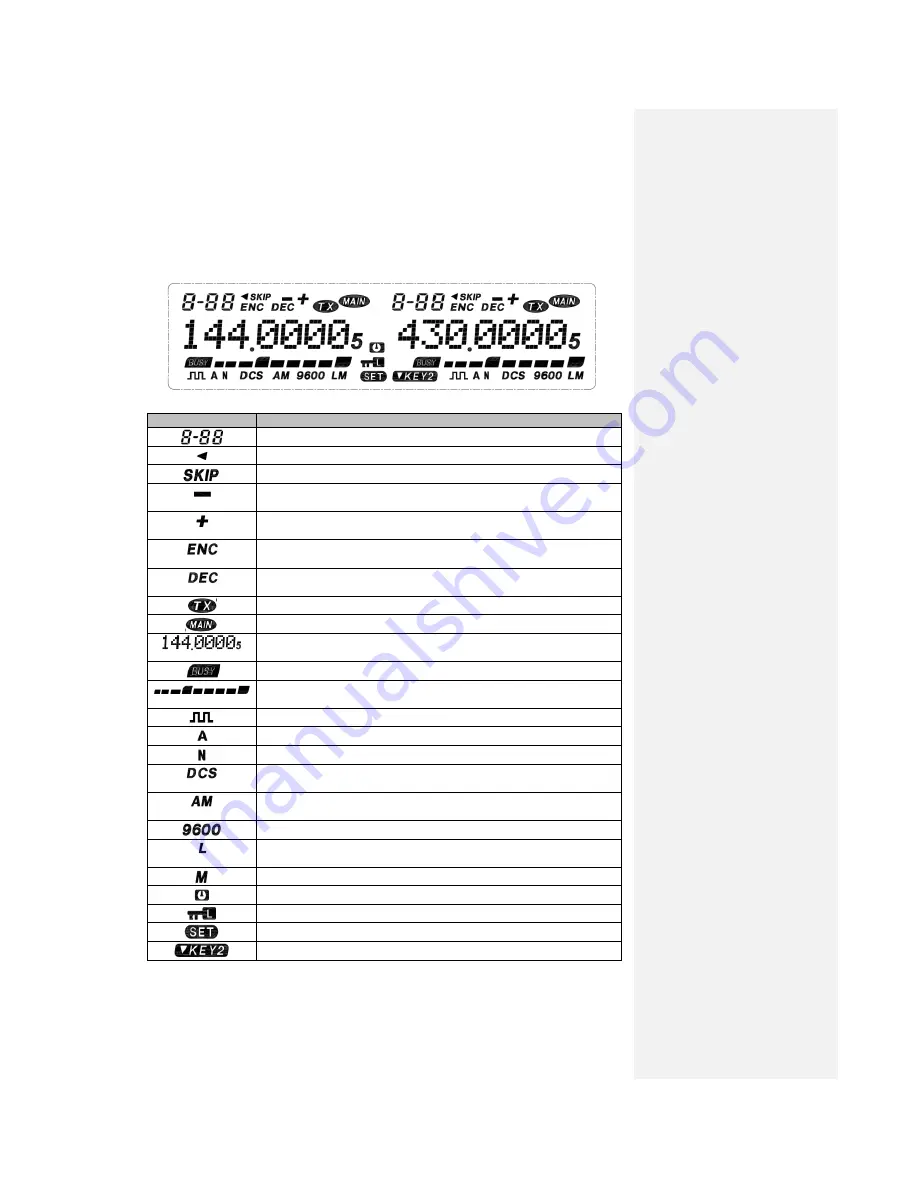
12
Display Screen
<Left Frequency Band> <Right Frequency Band>
Icon
Description
Displays the number of memory channel and context menu.
Appears when the frequency reverse function is enabled.
No definition for this device
Appears when the transmission difference frequency offset is set as
negative.
Appears when the transmission difference frequency offset is set as
positive.
Appears when transmission of CTCSS (Continuous Tone Coded
Squelch System) is enabled in transmission status.
Appears when receiving of CTCSS (Continuous Tone Coded Squelch
System) is enabled.
Displays the transmission status.
Displays that the current frequency band is the main one.
Displays the operation frequency, name of memory channel and context
menu.
Appears in busy signal receiving
Displays the signal strength in receiving while displaying the power
level selected in transmission.
Appears when the scrambling function is on.
Appears when the companding function is on.
Appears in narrow band mode.
Appears when the DCS function is on. (When the transmission DCS is
started, it will appear only in the transmission status.)
Appears when the AM aircraft frequency band is started and the left or
right band frequency is in the scope of aircraft frequency band.
No definition for this device
Appears when low transmission power is used. (No icon display for
high transmission power).
No definition for this device
No definition for this device
Appears when the keypad is locked.
Appears when entering the function menu mode.
No definition for this device













































