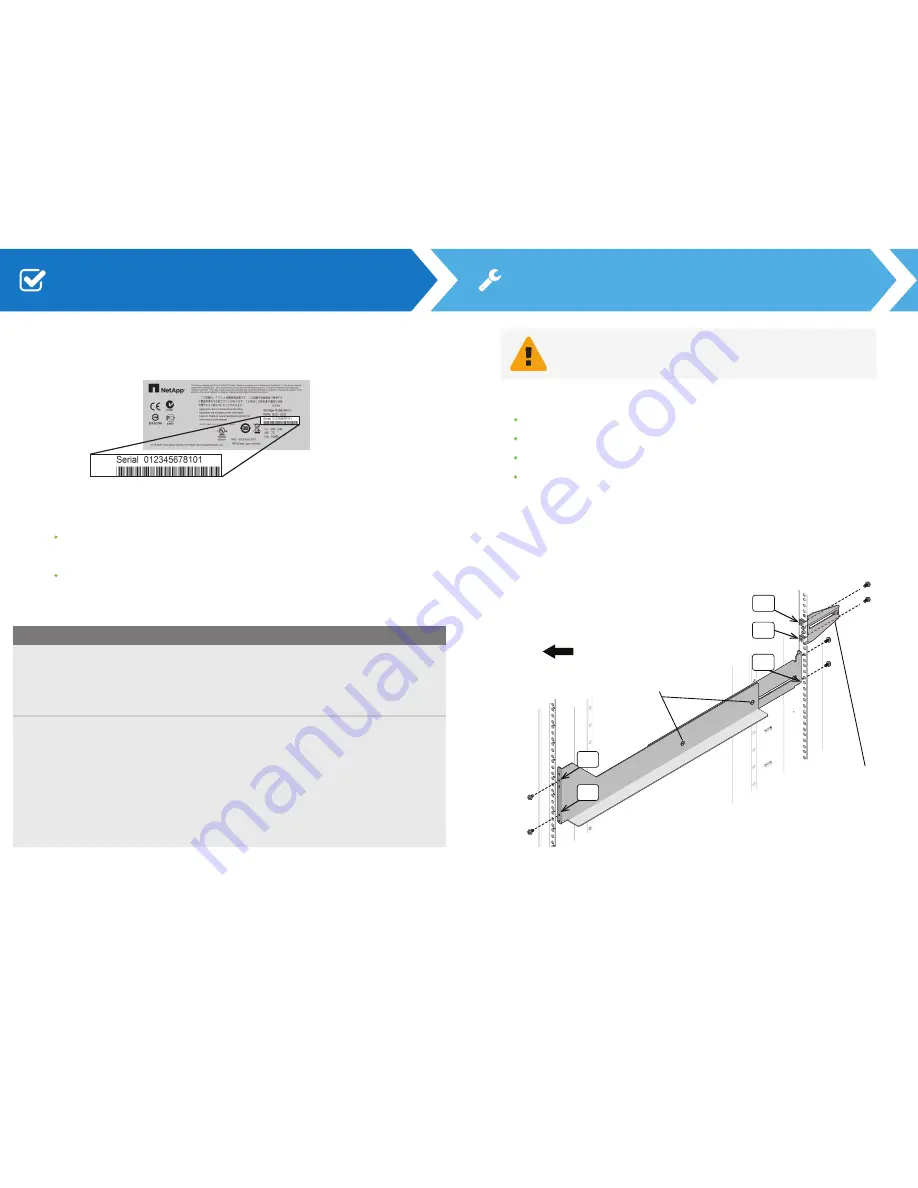
Locate the chassis serial number. You can find the number on the packing slip, in
your confirmation email, or on the controller-drive tray after you unpack it.
WARNING:
Install hardware from the bottom of the cabinet up
to the top to prevent the equipment from toppling over.
Left and right rails
Left and right rear hold-down brackets for additional bracing, if needed
You need this hardware to install the rails (the kit also includes extra screws):
16 screws (8 for the rails, 4 for the brackets, 4 for securing the tray)
8 washers (used only for cabinets with square holes)
1
Extend the rail by loosening the two adjustment screws.
Starting at the lowest available position in the cabinet, align the holes on the
ends of the rail with the holes on the cabinet. Confirm that the rail is level.
Secure the front of the rail to the cabinet by counting down from the top of the
rail and inserting two screws into the 2
nd
and 4
th
rail
holes. Use the washers if
the cabinet has square holes.
Secure the rear of the rail to the cabinet with two screws (and washers if the
cabinet has square holes). Use the same set of holes as in the front.
If you plan to ship an empty tray in the cabinet, secure the hold-down
brackets to the back of the cabinet by counting up from the bottom of the
rail and inserting screws into the 8th and 11th cabinet holes. The tray must be
empty when shipped.
4
5
1
2
3
Cabinet
Front
Go to the NetApp Support Site:
http://mysupport.netapp.com
2
a
If you are a...
Follow these steps...
From the top menu, select
Products > My Products.
Confirm that the new serial number is listed.
If it is, go to “Install the rails.” If it is not, follow the
instructions below to register the hardware.
After your registration is approved, you can download
SANtricity software. The approval process might take
up to 24 hours.
NetApp customer who has
registered hardware before
A reseller customer or a new
NetApp customer
1
2
3
From the top menu, select
Products > Register
Products
.
Enter the product serial number, and click
Submit.
Enter the requested details, and click
Submit.
1
2
3
Sign into the site:
3
If you do not already have a NetApp account, click
Register Now
to create
an account.
If you already have a NetApp account, click
Sign In,
and enter your username
and password.
Determine whether you need to register the hardware, as follows:
4
2
nd
4
th
Adjustment Screws
Rear Hold-Down Bracket
11
th
8
th
1
st
Register the hardware
Install the rails

















