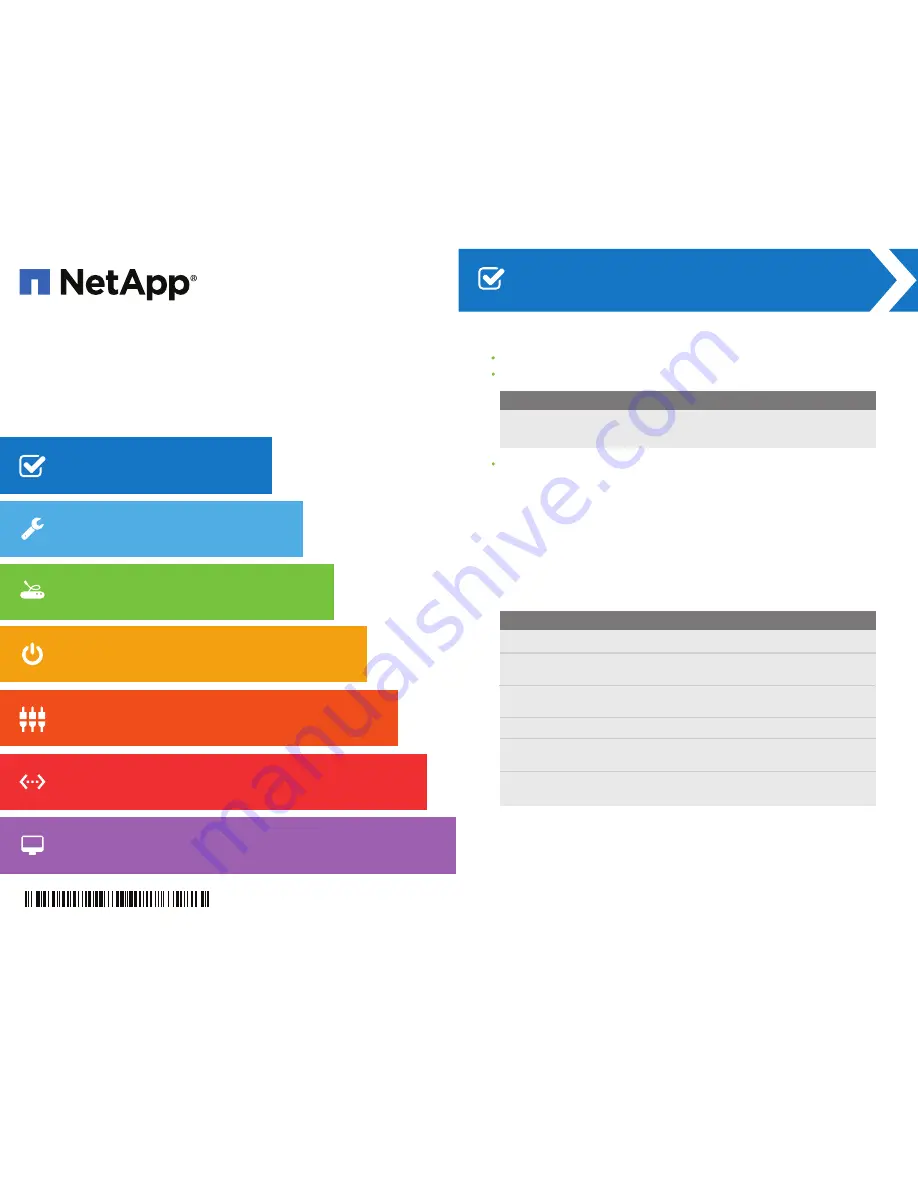
Confirm that your location provides 240-volt AC power.
Obtain a standard 19-inch (48.3-cm) rack to fit 4U trays with these dimensions:
Before installing the hardware
Tray
Height
Width
Depth
Max Weight
60-drive
236.2 lb
(107.1 kg)
32.50 in.
(82.55 cm)
17.75 in.
(45.08 cm)
7.00 in.
(17.78 cm)
Install any required host bus adapters (HBAs) in the data hosts as well as any
required switches. Refer to the NetApp Interoperability Matrix at
http://mysupport.netapp.com/matrix
for compatibility information.
For additional instructions
Go to the E-Series and EF-Series Systems Documentation Center:
http://mysupport.netapp.com/eseries
.
Download these documents from the
Getting Started
and
Installing &
Configuring
sections of the page.
For additional help
For your safety
Review the Safety Notices document included in the box, and pay close attention
to the precautions for moving and installing hardware.
Installation and Setup Instructions
for E-Series 60-Drive Trays
E2760 and E5660 controller-drive trays
DE6600 expansion drive trays
Task
Document
Preparing your site
Site Preparation Guide
Installing a
NetApp cabinet
3040-40U Cabinet Installation Guide
Installing the rails, trays,
and drives
Controller-Drive Tray and Related Drive Tray
Installation Guide
Cabling the hardware
E-Series and EF-Series Hardware Cabling Guide
Choosing a
management method
SANtricity Storage Manager Express Guides
SANtricity Power Guides for Advanced Users
Installing and using
SANtricity software
SANtricity Storage Manager Express Guides
SANtricity Power Guides for Advanced Users
210-06665+A0
2
1
NetApp Support:
http://mysupport.netapp.com/
NetApp Training:
http://www.netapp.com/us/services-support/university/learning.aspx
NetApp Videos:
https://www.brainshark.com/go/netapp-sell/library.html
Before you begin
Unpack & Prepare
Install Hardware
Connect Drive Trays
Connect Data Hosts
Choose Management Method
Apply Power
Install & Use SANtricity
®
Software



































