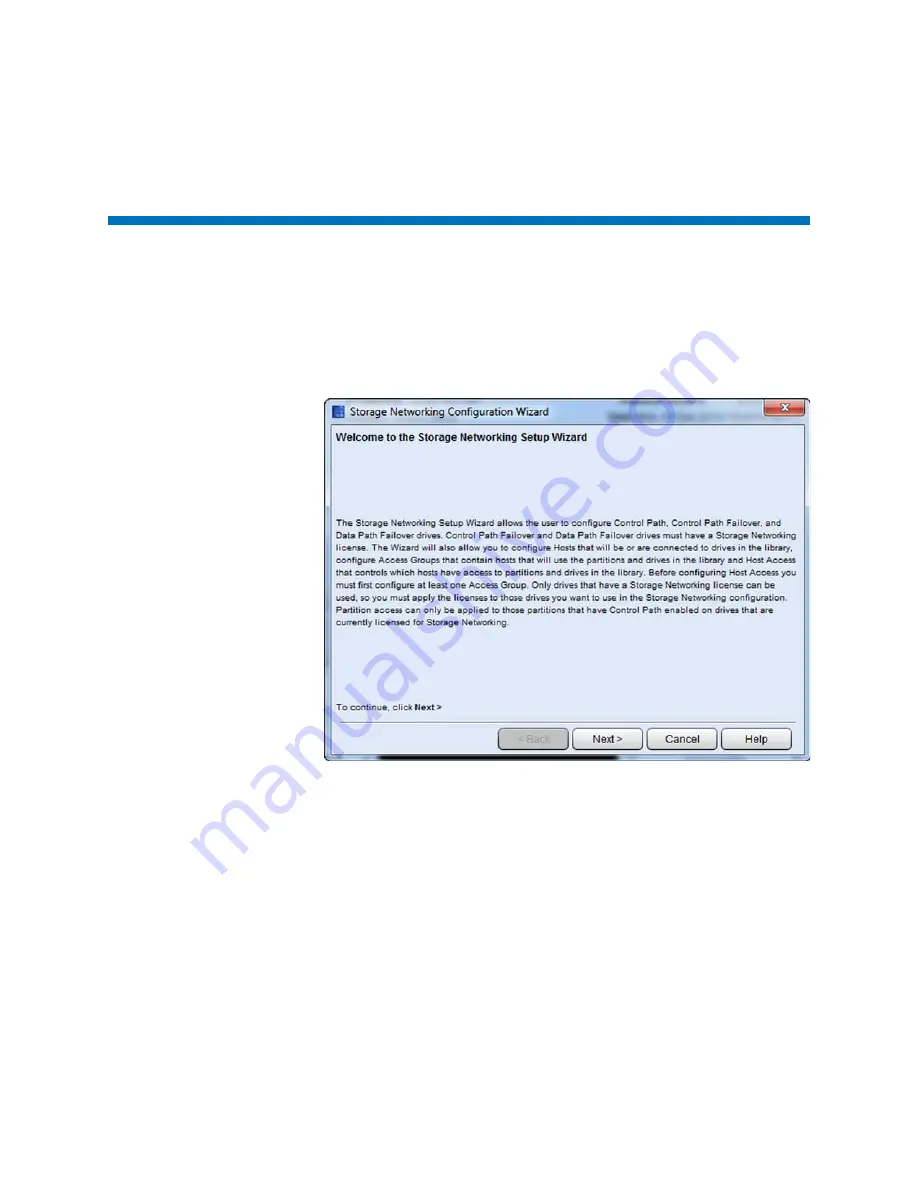
Chapter 10: Path Failover
Use the Storage Networking Wizard
358
Quantum Scalar i6000 User’s Guide
Use the Storage Networking Wizard
The SNW wizard groups all the path failover features together in a
single place. To access the SNW wizard:
1
Select
Setup > SNW Wizard
. The
Storage Networking
Configuration Wizard
welcome screen appears.
2
Click
Next
. The
Select Storage Networking Option
screen appears.
Summary of Contents for Scalar i6000
Page 1: ...User s Guide Scalar i6000 6 66879 15 Rev B...
Page 276: ...Chapter 3 Configuring Your Library Working with Towers 258 Quantum Scalar i6000 User s Guide...
Page 344: ...Chapter 8 Encryption Key Management Using SKM 326 Quantum Scalar i6000 User s Guide...
Page 444: ...Chapter 11 Configuring Access to StorNext 426 Quantum Scalar i6000 User s Guide...
Page 450: ...Chapter 12 Partition Utilization Reporting 432 Quantum Scalar i6000 User s Guide...
Page 574: ...Chapter 15 Maintaining Your Library Maintenance Actions 556 Quantum Scalar i6000 User s Guide...
Page 730: ...Appendix A Frequently Asked Questions 684 Quantum Scalar i6000 User s Guide...
















































