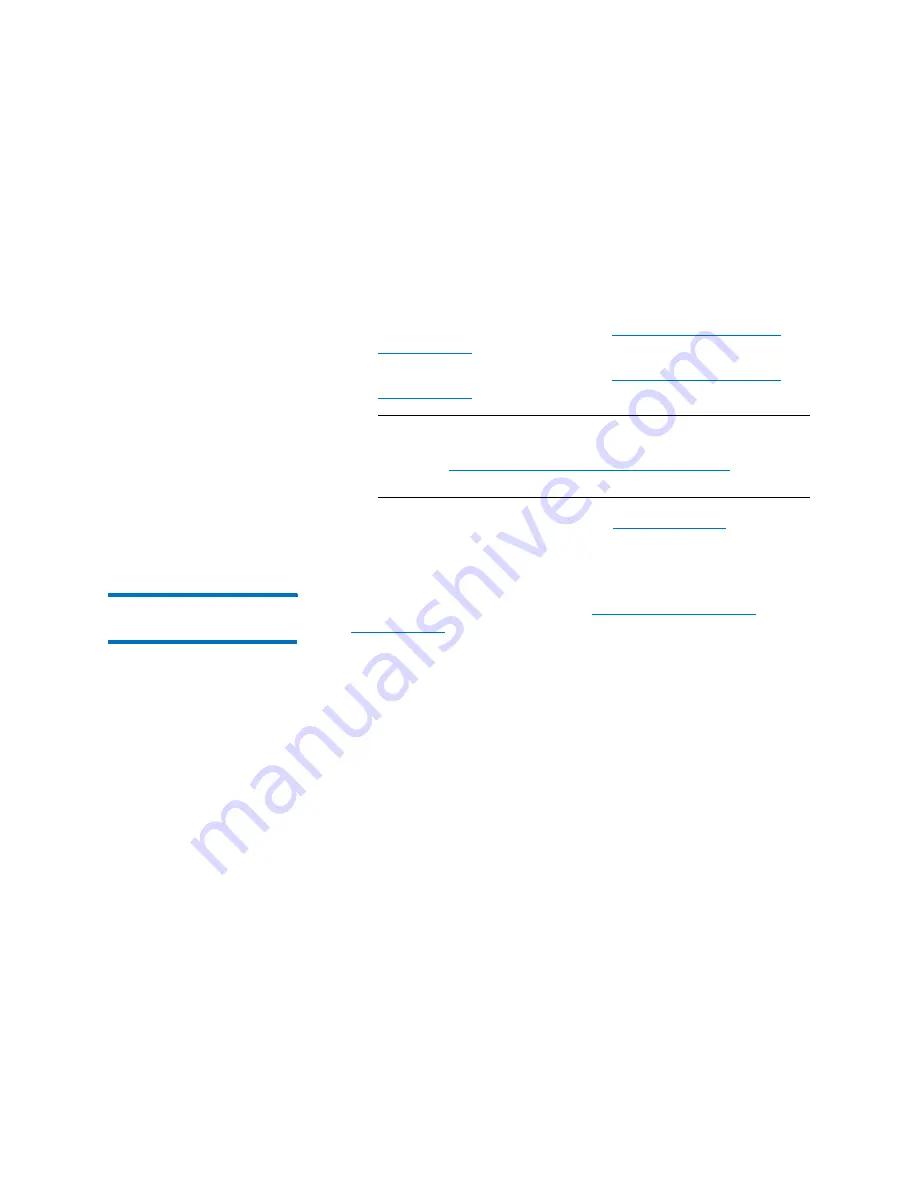
Chapter 3: Configuring Your Library
Setting Up the Network Configuration
Quantum Scalar i6000 User’s Guide
163
2
If you are not already working from the physical library, select the
physical library from the
View
menu.
3
Do one of the following, depending on whether IPv6 is enabled or
disabled and the protocol of the network connection you want to
configure:
•
IPv4
Configuration
•
IPv6 Configuration
Note:
The IPv6 Configuration sub-menu only appears if you
have enabled IPv6 for the physical library, as described
in
Setting Up Policies for the Physical Library
•
DNS Configuration
— Proceed to
Setting up IPv4
Network Configuration
After completing the steps listed in
on page 162, select
Setup > Network
Configuration > Interface (#) > IPv4 Configuration
. The
IPv4
Network Configuration
- Interface #
dialog box appears.
Summary of Contents for Scalar i6000
Page 1: ...User s Guide Scalar i6000 6 66879 15 Rev B...
Page 276: ...Chapter 3 Configuring Your Library Working with Towers 258 Quantum Scalar i6000 User s Guide...
Page 344: ...Chapter 8 Encryption Key Management Using SKM 326 Quantum Scalar i6000 User s Guide...
Page 444: ...Chapter 11 Configuring Access to StorNext 426 Quantum Scalar i6000 User s Guide...
Page 450: ...Chapter 12 Partition Utilization Reporting 432 Quantum Scalar i6000 User s Guide...
Page 574: ...Chapter 15 Maintaining Your Library Maintenance Actions 556 Quantum Scalar i6000 User s Guide...
Page 730: ...Appendix A Frequently Asked Questions 684 Quantum Scalar i6000 User s Guide...






























