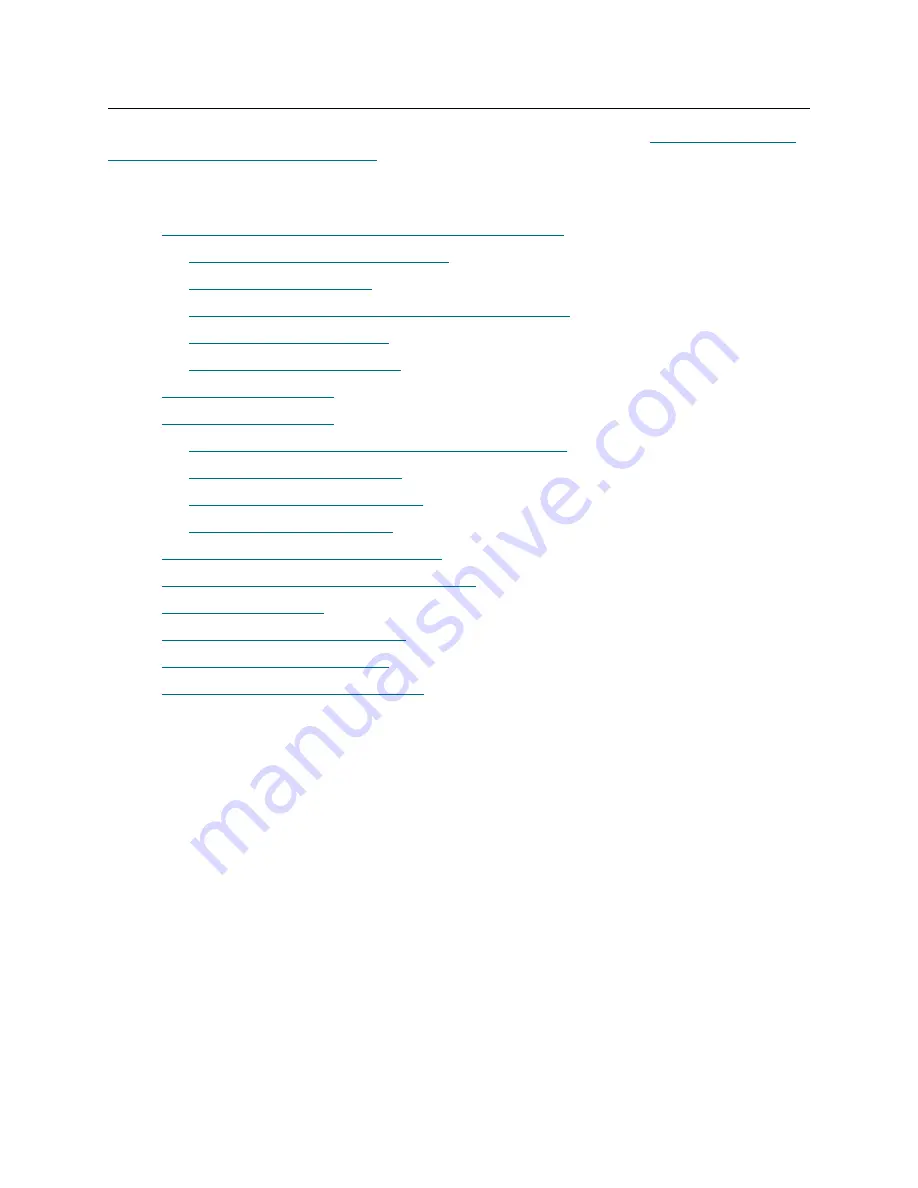
36
Installing a Multi-Module Library
Adding an Expansion Module to an Existing System Unit
If you are adding one or more expansion modules to an existing library, first go to
Library to Receive an Expansion Module
on page 74, prior to completing the procedures below.
To add an expansion module to an existing system unit during a new installation process, complete the
following procedures:
•
Installing Expansion Modules after Installing the System Unit
•
Positioning the New Expansion Module
•
•
Aligning the New Expansion Module with the System Unit
•
Inserting the Attachment Bolts
•
Tightening the Attachment Bolts
•
•
•
Attaching and Aligning the Upper and Lower X-Axis Rails
•
Attaching the Middle X-Axis Rail
•
Aligning the Middle X-Axis Channel
•
Aligning the Middle X-Axis Rail
•
Verifying the Middle X-Axis Rail Alignment
•
Attaching the Tensioner Bracket and Hard Stop
•
•
Installing the X-Axis Chain Assembly
•
Installing the X-Axis Chain Trough
•
Summary of Contents for Scalar i6000
Page 20: ...8 About This Guide and Your Product...
Page 38: ...26 Installing a Stand Alone Control Module...
Page 104: ...92 Installing a Multi Module Library...
Page 156: ...144 Installing Cartridges...
Page 164: ...152 Setting up Your Library for Access...
Page 242: ...230 Configuring the Library...
Page 304: ...292 Adding Optional Hardware eight 2 5 mm screws...
Page 318: ...306 Adding Optional Hardware...
Page 336: ...324 Installation Testing and Verification Figure 35 Example Test Log Output...
Page 356: ...344 Testing and Calibrating the Digital Level...
Page 362: ...350 LBX Board and Terminator...
Page 380: ...368 Glossary...
Page 384: ...372 Index...
















































