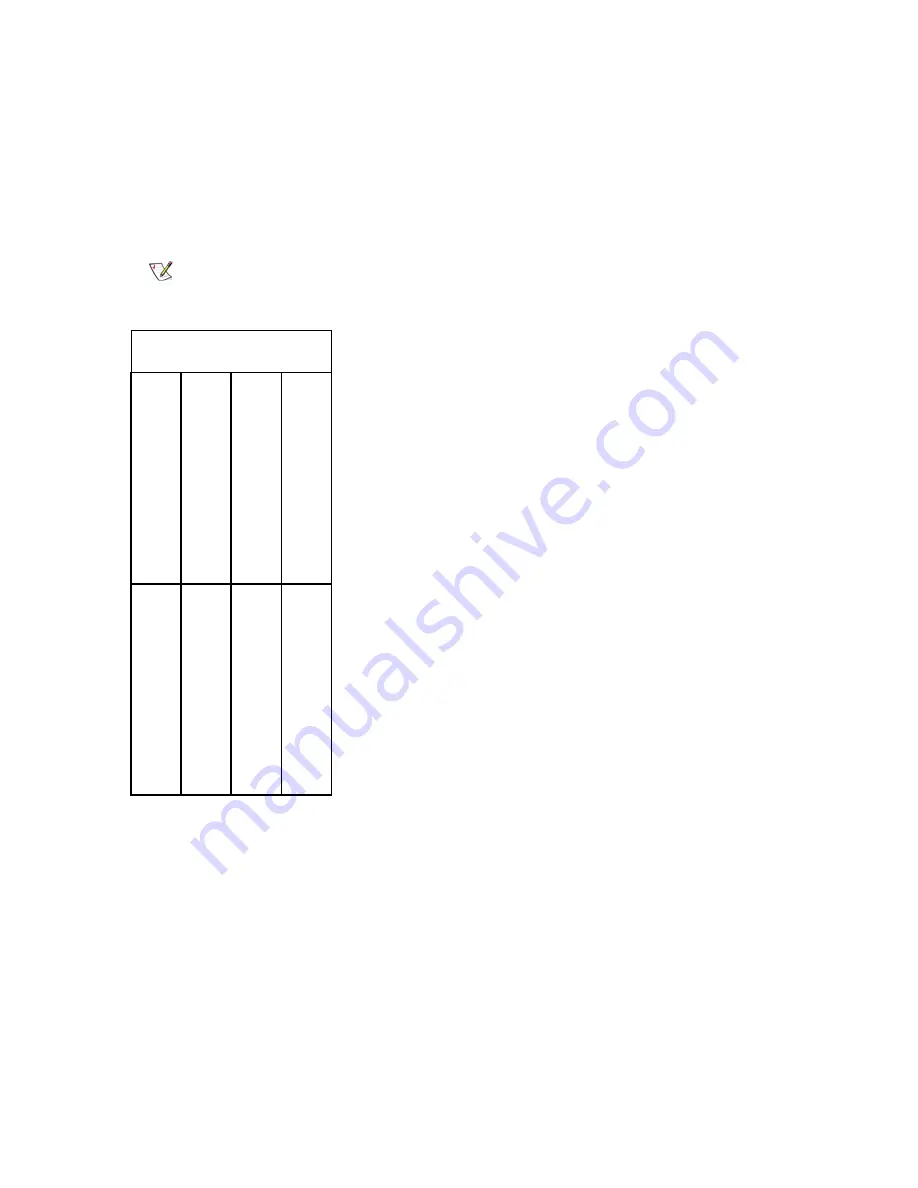
264
Adding Optional Hardware
Installing an Ethernet Expansion Blade
Required tools: ESD strap
1
Open the service door of the module.
2
Attach the ESD strap to your wrist and to an unpainted surface inside the door.
3
Remove the cover plate from bay where the Ethernet Expansion blade will be installed. The population
order for the Ethernet Expansion blades is shown below.
4
Remove the Ethernet Expansion blade from the protective anti-static bag.
5
Press up and out to open the latchhooks on each side of the Ethernet Expansion blade.
Note
Make sure you install the EEB into the correct bay.
ba
y 1
(
n
ot
used
)
bay 3 (first
FC
I/
O blade)
ba
y
5
(t
hird
FC I/O blad
e)
ba
y 4
(
second
FC I/O
blad
e)
ba
y 6 (n
ot
u
sed
)
ba
y 8
(
second
Eth
e
rn
et
cooling assembly
bay 7 (first
Ethernet
ba
y 2 (CM
B
)
exp
ansion
blad
e)
ex
pansio
n blad
e)
Summary of Contents for Scalar i6000
Page 20: ...8 About This Guide and Your Product...
Page 38: ...26 Installing a Stand Alone Control Module...
Page 104: ...92 Installing a Multi Module Library...
Page 156: ...144 Installing Cartridges...
Page 164: ...152 Setting up Your Library for Access...
Page 242: ...230 Configuring the Library...
Page 304: ...292 Adding Optional Hardware eight 2 5 mm screws...
Page 318: ...306 Adding Optional Hardware...
Page 336: ...324 Installation Testing and Verification Figure 35 Example Test Log Output...
Page 356: ...344 Testing and Calibrating the Digital Level...
Page 362: ...350 LBX Board and Terminator...
Page 380: ...368 Glossary...
Page 384: ...372 Index...
















































