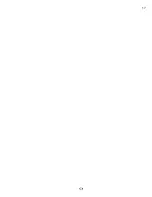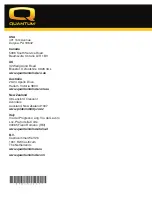11
LCD Screen (for Optional Equipment)
The R-net provides the user with easily intuited feedback information via the LCD screen. The multi-color
bar at the top of the screen displays the battery condition meter (see “Battery Condition Meter”). The
middle portion of the screen is the drive screen. The bottom portion of the screen displays the drive profile
number and any messages. An amber tortoise symbol indicates limited drive operation and a red tortoise
symbol indicates that drive operation is prohibited.
In figure 1
, the current time is thirty-five minutes past two (in 24-hour clock format). The chair is operating
in profile number 1 and profile name “Indoor-Drive” at 1.55 mph. The battery is at approximately 75% state
of charge.
1
3
4
6
7
5
2
IDENTIFICATION KEY
1. BATTERY CONDITION METER
2. CLOCK
3. MAXIMUM SPEED INDICATOR
4. DISTANCE TRAVELED
5. CURRENT SPEED INDICATOR
6. PROFILE NAME
7. PROFILE INDICATOR
Figure 1. LCD Screen
Main Menu (for Optional Equipment)
The Main Menu screen displays a list of preference settings that are user adjustable: set time, 12-hr./24-
hr. clock, odometer, and tripmeter resetting, amount of backlighting, background color, and Infra Red (IR)
settings, if equipped.
To make a selection from the Main Menu:
1. Push the on/off button to power on the chair and the controller.
2. Push and hold the speed increase and speed decrease keys simultaneously. The Main Menu screen
will be displayed.
3. Push the joystick up or down to select an option. Once the option is selected, push the joystick left or
right to either toggle an option on and off or to access option setting screens, depending on the option.
4. When accessing option setting screens, once the desired function is highlighted on the screen, push
the joystick to the right to select that function.
5. To return to the previous screen, push the joystick up or down to select Exit and then push the joystick
to the left to return to the previous screen.
Summary of Contents for R-net
Page 1: ...Basic Operation Instructions R net ...
Page 4: ...4 Identification Key 1 2 3 4 5 6 2 9 8 7 2 10 11 2 13 14 12 15 ...
Page 16: ...16 Notes ...
Page 17: ...17 ...
Page 18: ...18 ...
Page 19: ......