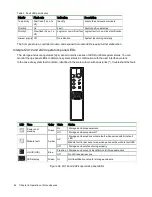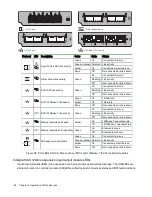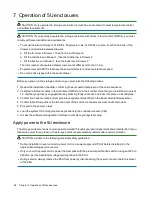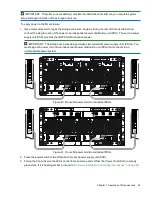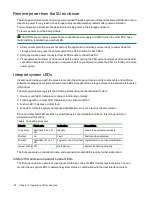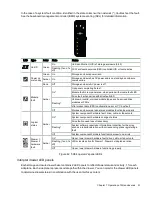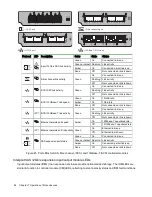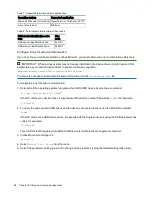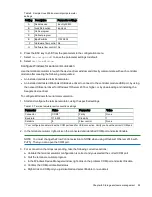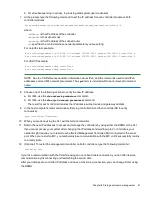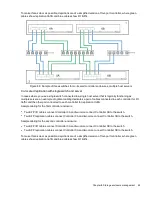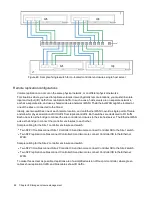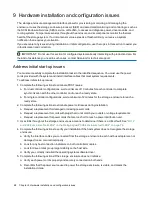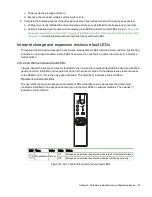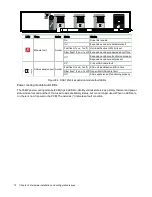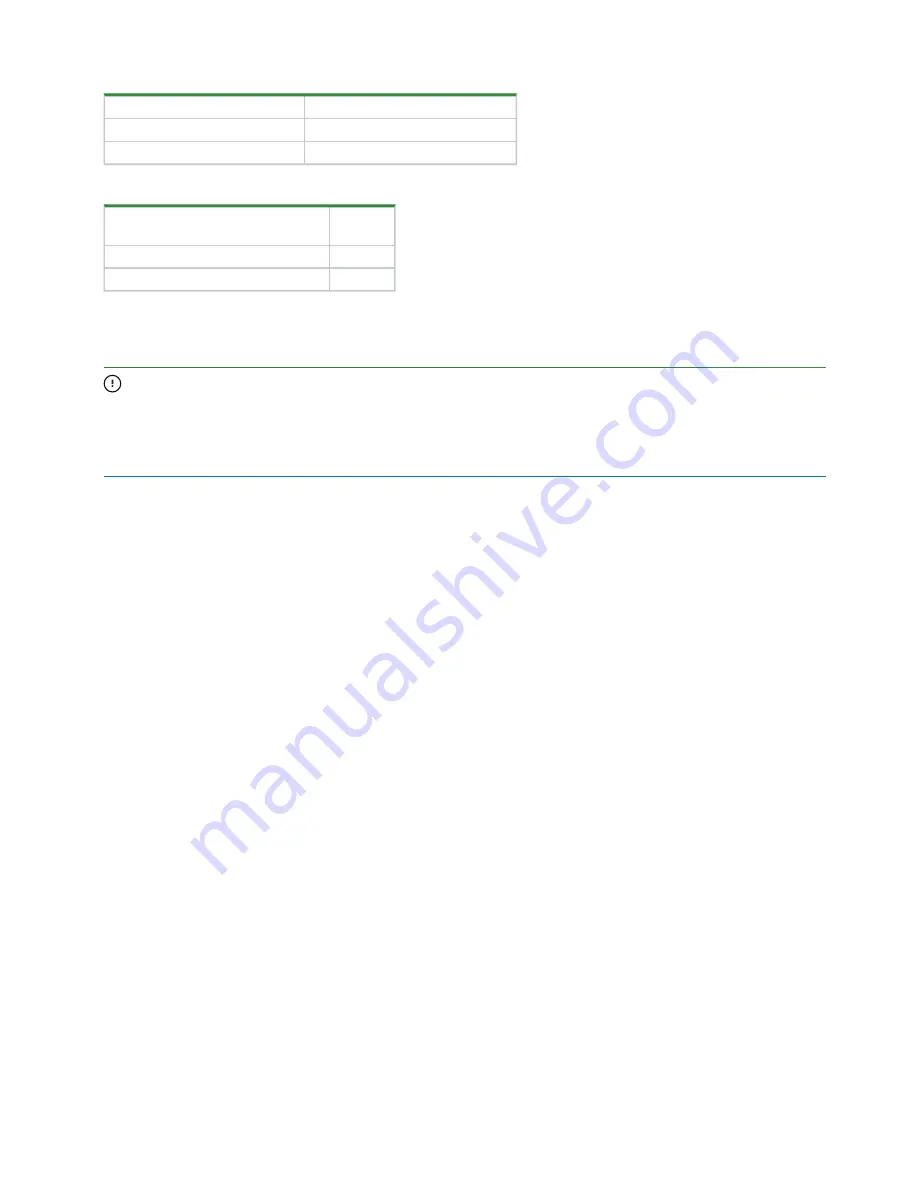
58 Chapter 8 Storage enclosure management
Operating system
Supported application
Microsoft Windows (all versions) HyperTerminal, TeraTerm, PuTTY
Linux (all versions)
Minicom
Table 7 Supported terminal emulator applications
USB vendor identification code
type
Hex
code
USB vendor identification code
0x210C
USB product identification code
0xA4A7
Table 8 Terminal emulator serial port hex codes
Configure Linux for serial communication
If you do not have a terminal emulator, such as Minicom, you must obtain one prior to completion of this task.
IMPORTANT While a Linux system may not require installation of a device driver, it might require USB
parameters as you load the device driver to enable controller recognition.
modprobe usbserial vendor=0x210c product=0xa4a7 use_acm=1
You may also choose to incorporate the same information into the
/etc/modules.conf
file.
To configure Linux for serial communication:
1. Determine if the operating system recognizes the USB (ACM) device by entering a command:
cat /proc/devices |grep -i "ttyACM"
If the OS discovers a device driver, it responds with the device number followed by
ttyACM
, for example:
116 ttyACM
2. To query the system about USB buses and the devices connected to them, use the list USB command:
lsusb
If the OS discovers a USB device driver, it responds with the single serial port using the USB parameter hex
codes, for example:
ID 210c:a4a7
This confirms that the appropriate USB (ACM) device is visible to the management computer.
3. Invoke Minicom to configure it.
minicom -s
4. Select
Serial Port Setup
from the menu.
5. Select the parameter setting you want to change at the prompt by typing the related setting letter (A-G).