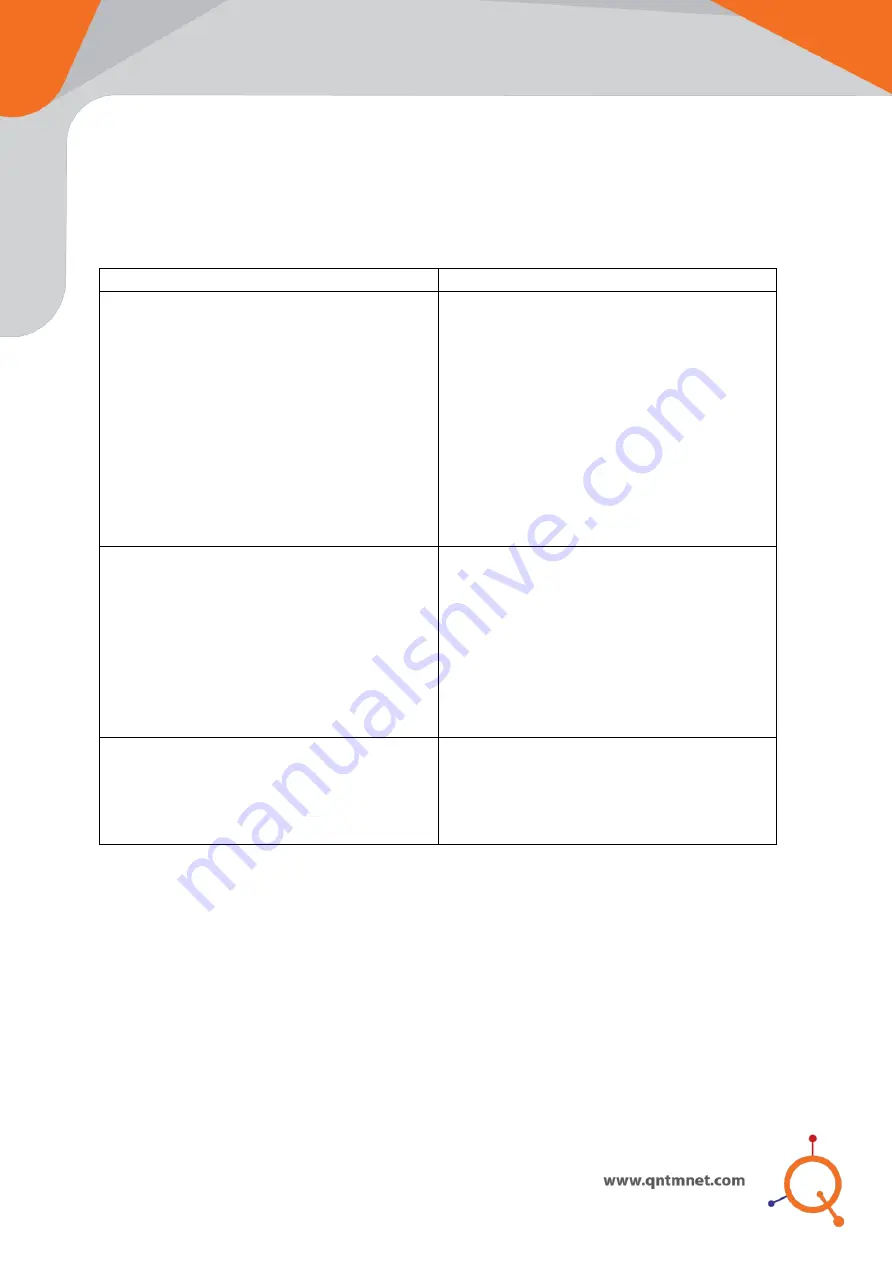
This Quick Setup Guide provides step-by-step instructions on how to set up Quantum
Networks Access Point. After completing the steps described in this Guide, you will be able
to install the Access Point (AP) on site and provide wireless network access to users.
Glossary
Feature
Description
Management Mode
Standalone:
In this mode, each device
is configured and managed individually.
It can be useful in scenarios with few
devices or sites with limited internet
access.
Cloud Controlled:
In this mode,
devices are configured and managed
from a central controller hosted in the
cloud. It offers many more set of
features as compared to Standalone
mode.
Operation Mode
Bridge:
In this mode, device connects
to a network over ethernet cable and
extends the coverage over wireless.
Router:
In this mode, device connects
to Internet Service Provider directly
using DHCP / Static IP / PPPoE
protocols and share Internet access
over wired or wireless network to users.
Quantum RUDDER
Quantum RUDDER
is a cloud hosted
controller which can be used to
configure, manage & monitor devices
associated with it. It can be accessed
from https://cc.qntmnet.com


















