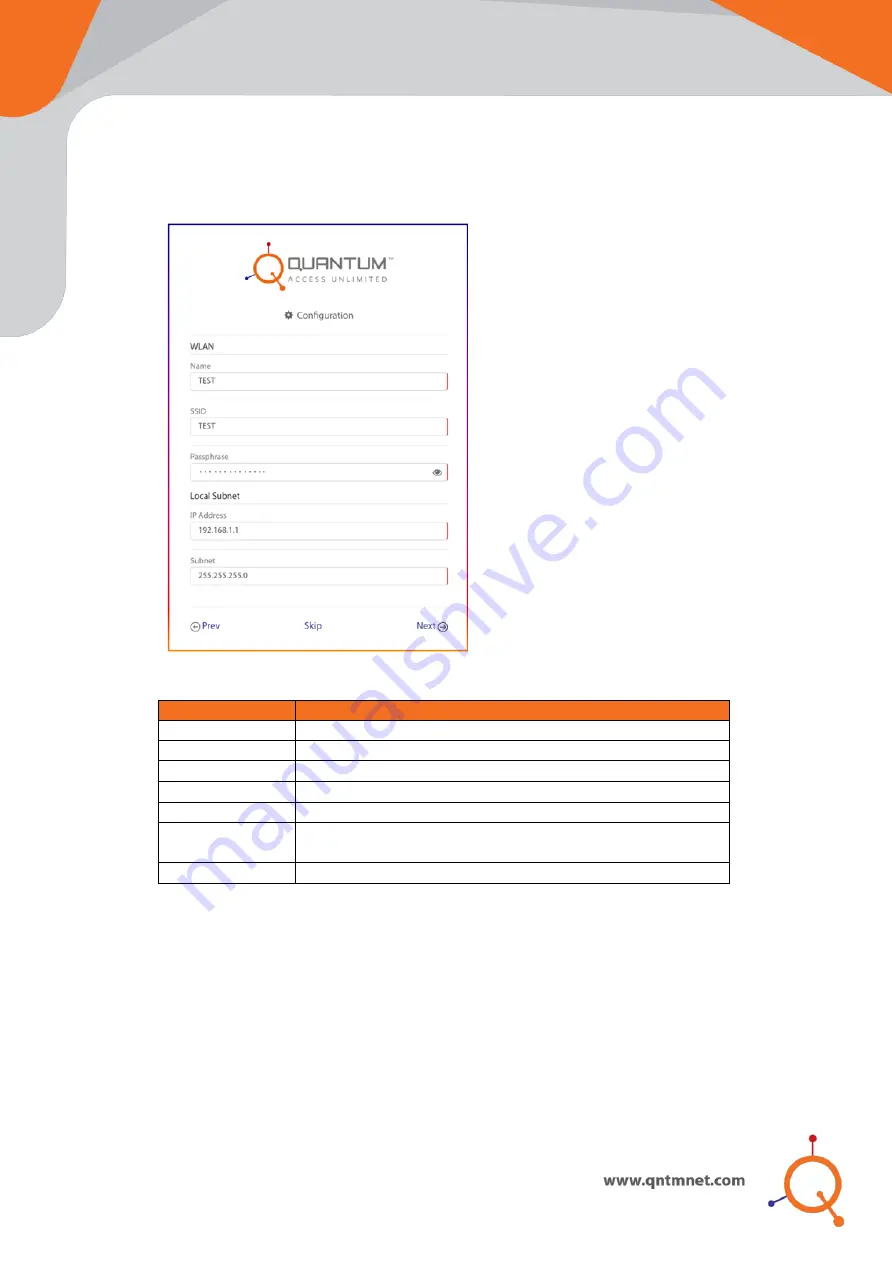
Router
I.
Select Operation Mode as a
Router
and click
Next
.
II.
Configure
WLAN
(SSID) and
Local subnet
parameters and click
Next
.
Figure 11
Parameter
Value
WLAN
Name
Define wireless network name
SSID
Define visible wireless network name
Passphrase
Configure passphrase for SSID
Local Subnet
IP Address
LAN IP address. This IP address can be used for
accessing this Access Point
Subnet Mask
LAN Subnet mask
Note:
If you do not want to create
WLAN
(SSID)/
LAN
now, click
Skip
option. It will
redirect to
Configuration Summary
.


















