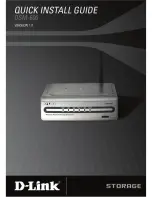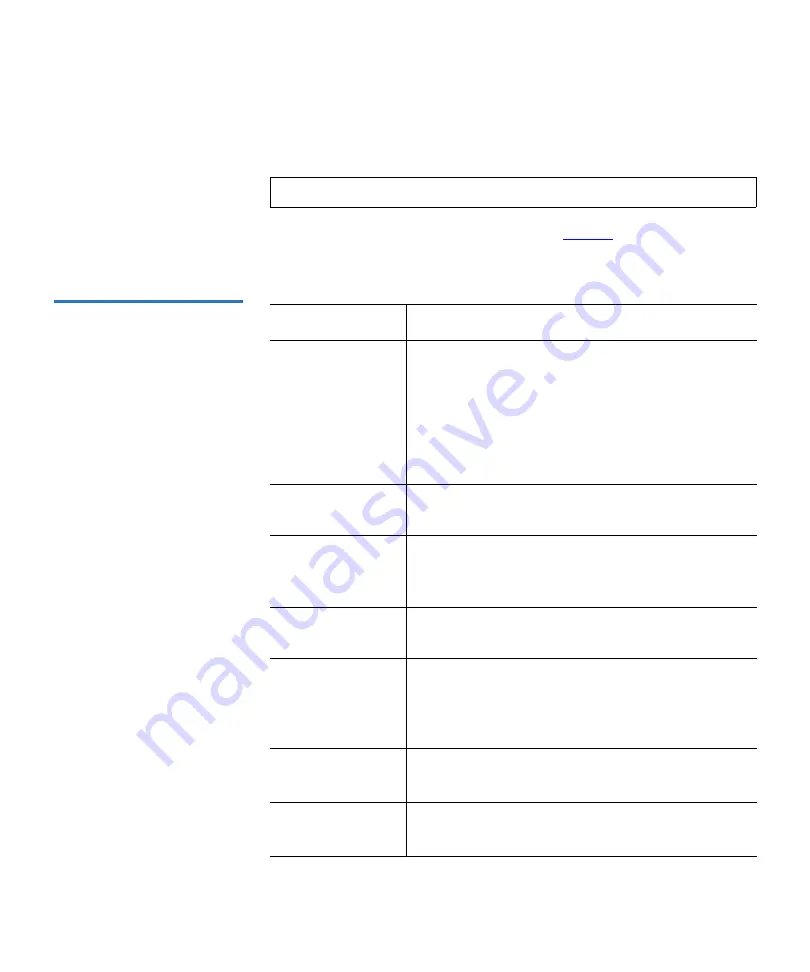
Chapter 3 Quantum PX720 Remote Management
Setup
Quantum PX720 User’s Guide
153
Creating a Library Partition
3
To create a library partition:
1
Enter the partition information listed in
and click
New
to
create the partition.
Table 33 Creating a Partition
Note:
The library must be offline to create or edit a library partition.
Field
Description
Partition Name
Enter a unique name for the partition. Partition
names must start with a letter (a-z or A-Z), cannot
be longer than 12 characters, and cannot contain
spaces or special characters. The partition name
cannot be changed once it has been activated.
Library, Global, and Unassigned are reserved and
cannot be used.
Available HBAs
Select an available HBA to act as the media
changer for this partition.
Slot count
Enter the physical starting slot index and number
of slots under count. A partition MUST contain at
least one slot.
Load Port Count
Enter the physical starting load port index and
number of load port slots under count.
Drives
Select a drive or drives from the available drives
list. Use the
<CTRL>
and
<SHIFT>
keys to select
multiple drives. A partition MUST contain at least
one drive. Empty drives and slots may be selected.
Partition Color
Select a color from the color list to identify the
new partition.
Clean Drives
Automatically
Select this box to automatically clean the drives in
the partition when needed.