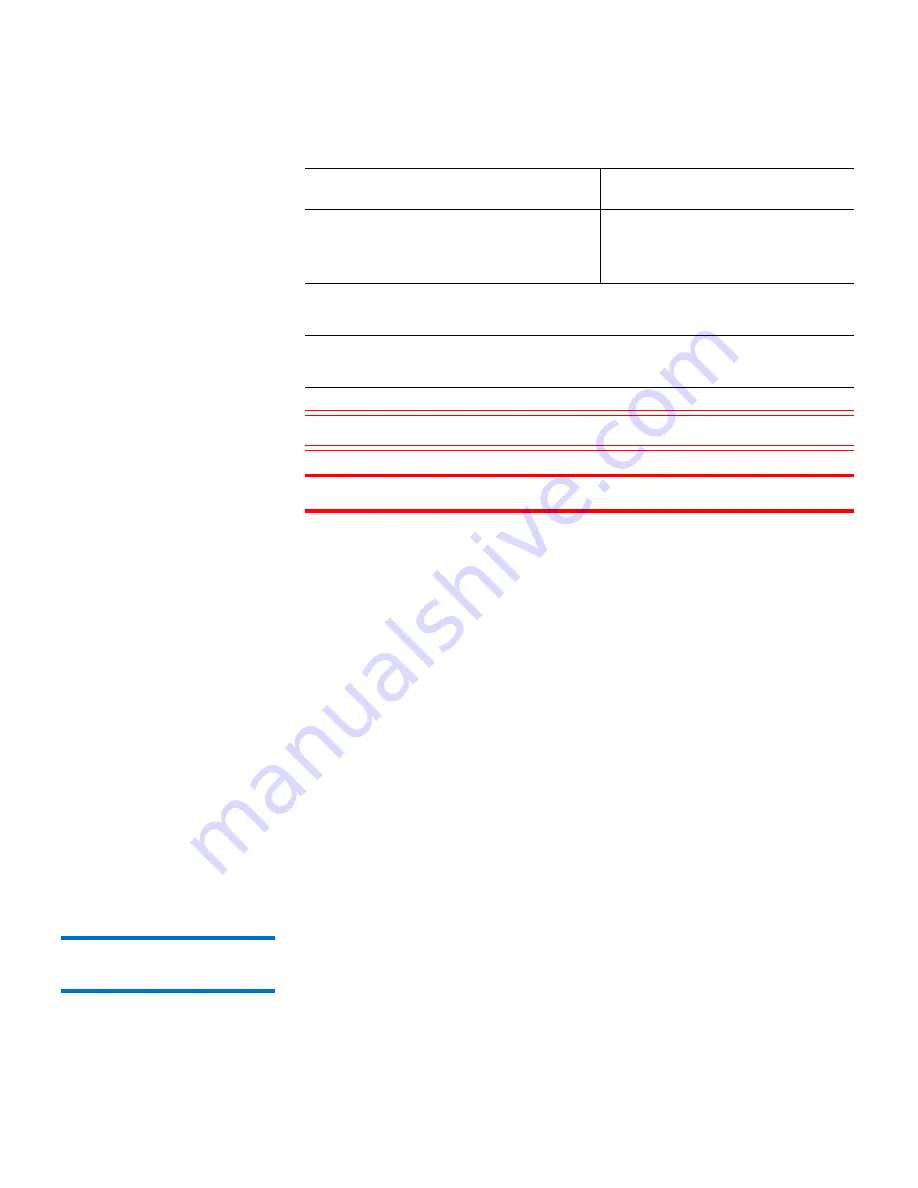
Preface
Quantum NDX NAS Tower User’s Guide
ix
The following formats indicate important information:
Note:
Note emphasizes important information related to the main
topic.
Caution:
Caution indicates potential hazards to equipment or data.
WARNING:
Warning indicates potential hazards to personal safety.
• Right side of the system — Refers to the right side as you face the
component being described.
• Left side of the system — Refers to the left side as you face the
component being described.
•
b
— All binary numbers are succeeded by “b.”
•
h
— All hexadecimal numbers are succeeded by “h.”
• Error or attention conditions are represented in parenthesis that
translate as follows:
(SK=S ASC=AA ASCQ=QQ)
where:
S — hexadecimal sense key value
AA — hexadecimal additional sense code
QQ — hexadecimal additional sense code qualifiers
Product Safety
Statements
Quantum will not be held liable for damage arising from unauthorized
use of the product. The user assumes all risk in this aspect.
This unit is engineered and manufactured to meet all safety and
regulatory requirements. Be aware that improper use may result in
Menu names separated by arrows
indicate a sequence of menus to be
navigated.
Utilities > Firmware
Convention
Example
Summary of Contents for NDX Series
Page 1: ...User s Guide Quantum NDX NAS Tower 6 67444 01 Rev A...
Page 6: ...Figures vi Quantum NDX NAS Tower User s Guide...
Page 14: ...Chapter 1 Introduction 2 Quantum NDX NAS Tower User s Guide...
Page 38: ...Chapter 4 Chassis Setup and Maintenance Power Supply 26 Quantum NDX NAS Tower User s Guide...










































