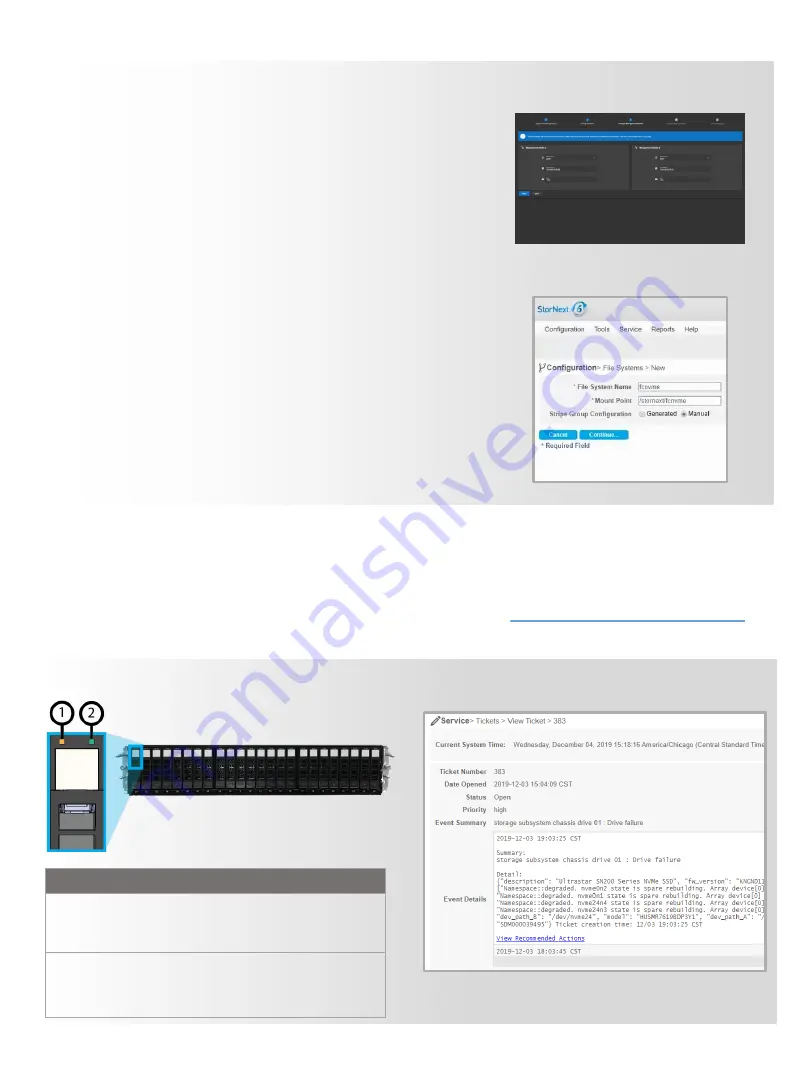
6-68738-01 Rev C
©2020 Quantum Corporation. All rights reserved.
Page 2
6-68738-01
F2000 Operations and Maintenance
Now that your system is up and running, you can monitor it for any degraded drives that need to be
replaced by viewing the SSD LEDs on the front of the system and by reviewing the StorNext UI
Service > Tickets
page. See the
F2000 Documentation Center
at
for
drive replacement procedures and additional information on operating and maintaining your F2000.
(StorNext Storage Configuration)
Item
LED
Action
1
Drive Fault
Amber (solid or blinking):
Degraded drive reported.
Replace drive.
2
Drive
Link/Active
Off:
No drive present
Green:
Drive present
Green (Blinking):
Drive active
SSD LEDs at the Front of the System
The StorNext Service > Tickets > View Ticket Page
2
–
Configure Storage Network Switches
▪
Step 1 (option 1): Configure Fibre Channel switches (FC model)
▪
Step 1 (option 2): Configure Ethernet switches (Ethernet model)
3
–
Configure the F2000
▪
Step 1: Connect to the F2000
▪
Step 2 (option 1): Configure Fibre Channel networks
▪
Step 2 (option 2): Configure dedicated ethernet networks
▪
Step 2 (option 3): Configure converged/VLAN networks
▪
Step 3: Verify IP addresses are functional
4
–
Configure StorNext Hosts and Clients
▪
Step 1: Update the multipath configuration
▪
Step 2: Configure F2000 health monitoring from the StorNext host
▪
Step 3: Configure Storage in StorNext on StorNext hosts
▪
Step 4: Install/upgrade and configure StorNext client software
▪
Step 5: Configure 100 GbE iSER for RHEL, CentOS, and Fedora client systems
5
–
Perform Additional Testing and Complete F2000 Configuration
▪
Step 1: Perform a failover and failback test (optional, but recommended)
▪
Step 2: Configure time and date settings
▪
Step 3: Enable Cloud-Based Analytics
▪
Step 4: Configure SNMP settings (optional)
(F-Series Manager Setup Wizard)




















