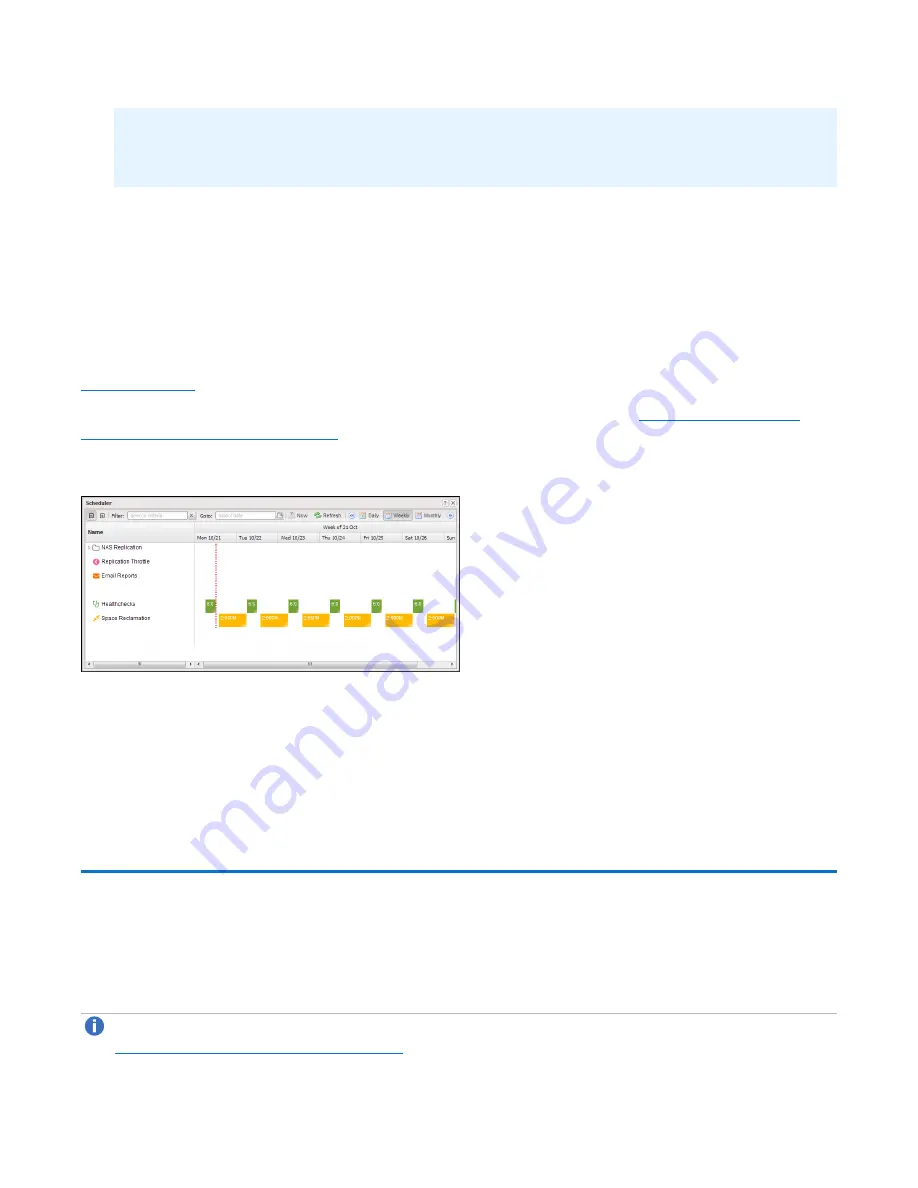
Chapter 6: Replication
Receive NAS
Quantum DXi6900 User’s Guide
145
l
The queue may show a large number of deletion entries after a single directory is deleted. This is
expected behavior, and occurs because several recursive file or subdirectory deletions may be
required.
3. To close the Directory/File or Cartridge Based Replication Queue, click the Close icon.
Scheduling a Share or Partition For Replication
When a share or partition is enabled for replication, it is important to regularly replicate the share or partition
to the target systems. Quantum recommends scheduling replication to run after backups are complete.
To schedule a share or partition for replication, click
Scheduler
. The
Scheduler
window displays (see
).
For details about using the
Scheduler
to add or edit a replication schedule, see
Partition for Replication on page 283
Figure 87:
Scheduler Window
Target DXis List
The
Target DXis
list allows you to configure and manage replication targets on the DXi6900. Click the
arrows at the upper right, or click the top banner row, to expand or collapse the
Target DXis
list.
Receive NAS
The
Receive NAS
page allows you to manage incoming replication activity for NAS shares. You can
recover a replicated share on the target system if the source system is unavailable. Once the source system
becomes available, you can failback the share to make it available on the source system again.
Note:
Before you can receive replicated shares, you must specify one or more replication sources (see
Adding a Replication Target on page 270
).






























