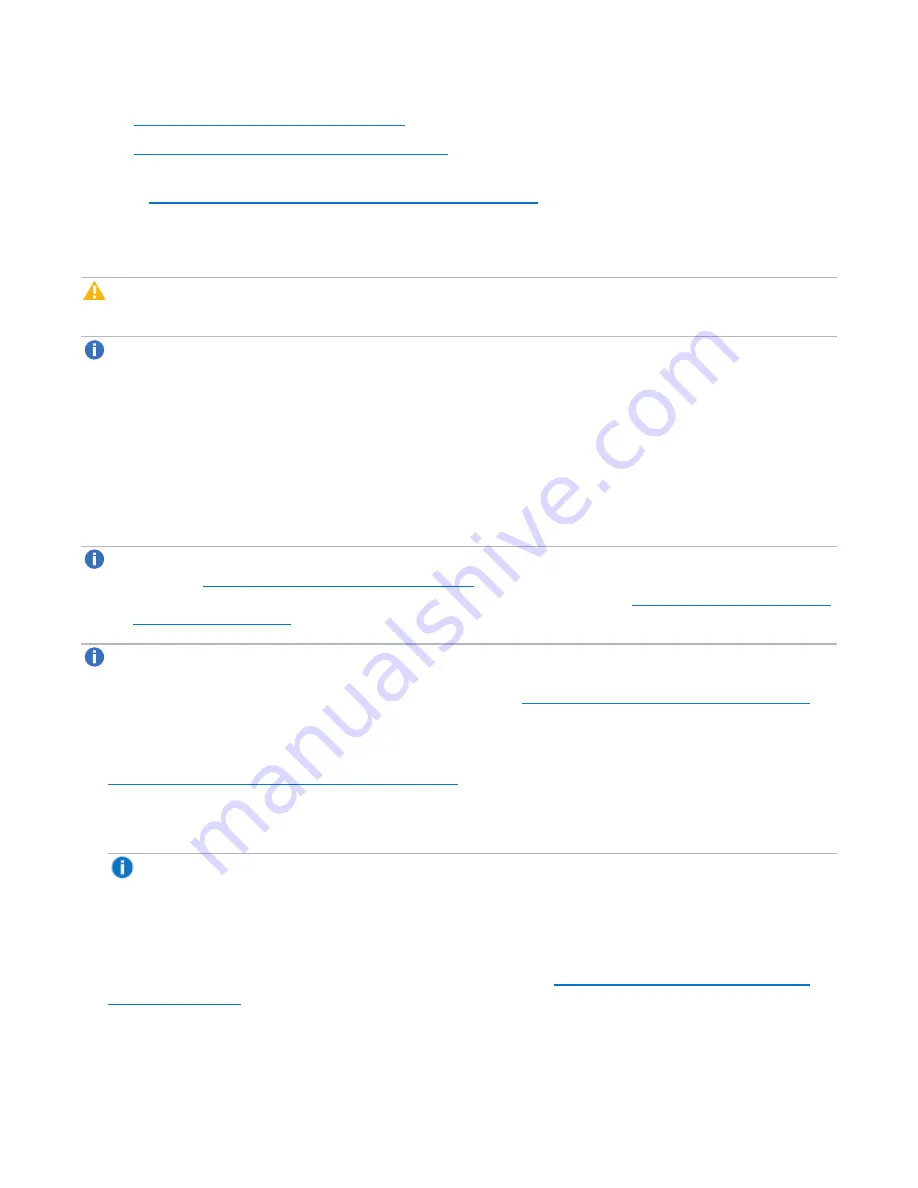
Chapter 9: Configuration
Scheduler
Quantum DXi6900 User’s Guide
283
l
Scheduling Healthchecks on page 285
l
Scheduling Space Reclamation on page 286
5. (Required for healthchecks and space reclamation) Specify when and how often the event reoccurs
Setting Recurrence for a Scheduled Event on page 286
).
6. Click
Apply
.
7. Refresh the browser window to make sure the event settings are applied.
Caution:
When adding multiple events of the same type, make sure the events do not overlap. If two
events of the same type overlap, the later event takes precedence over the earlier event.
Note:
After a system reboot, all open-ended events (for example, replication) will restart at their next
scheduled time. Events with end times (for example, replication throttle) that are past their start time will
have their end action occur.
Scheduling a Share or Partition for Replication
Configure a replication schedule for a NAS share or VTL partition to automatically replicate the share or
partition data to the target system at regular intervals. Disable scheduled replication if you do not want to
automatically replicate the share or partition data to the target.
Note:
Note: To schedule a share or partition for replication, you must first add one or more replication
Replication Configuration on page 268
). In addition, you must add one or more shares or
partitions with deduplication enabled and at least one target selected (see
).
Note:
Disabling replication for a share or partition, or deleting a share or partition, does not delete any
scheduled replication events for that share or partition. If you no longer want to schedule the share or
partition for replication, manually delete the schedule (see
Deleting a Scheduled Event on page 286
).
To configure a replication schedule for a share or partition:
1. On the
Scheduler
page, add or edit an event in the
NAS Replication
or
VTL Replication
row (see
Adding or Editing a Scheduled Event on page 281
).
2. In the
Share or Partition
drop-down box, select the share or partition to schedule for replication.
Only shares or partitions that are enabled for deduplication appear in the drop-down box.
Note:
Scheduling a share or partition that has replication disabled will automatically enable
replication.
3. In the
Target
drop-down box, select the replication target you want to replicate the share or partition to.
4. Click
OK
.
5. (Optional) Specify when and how often the event reoccurs (see
Setting Recurrence for a Scheduled
).
6. Click
Apply
.






























