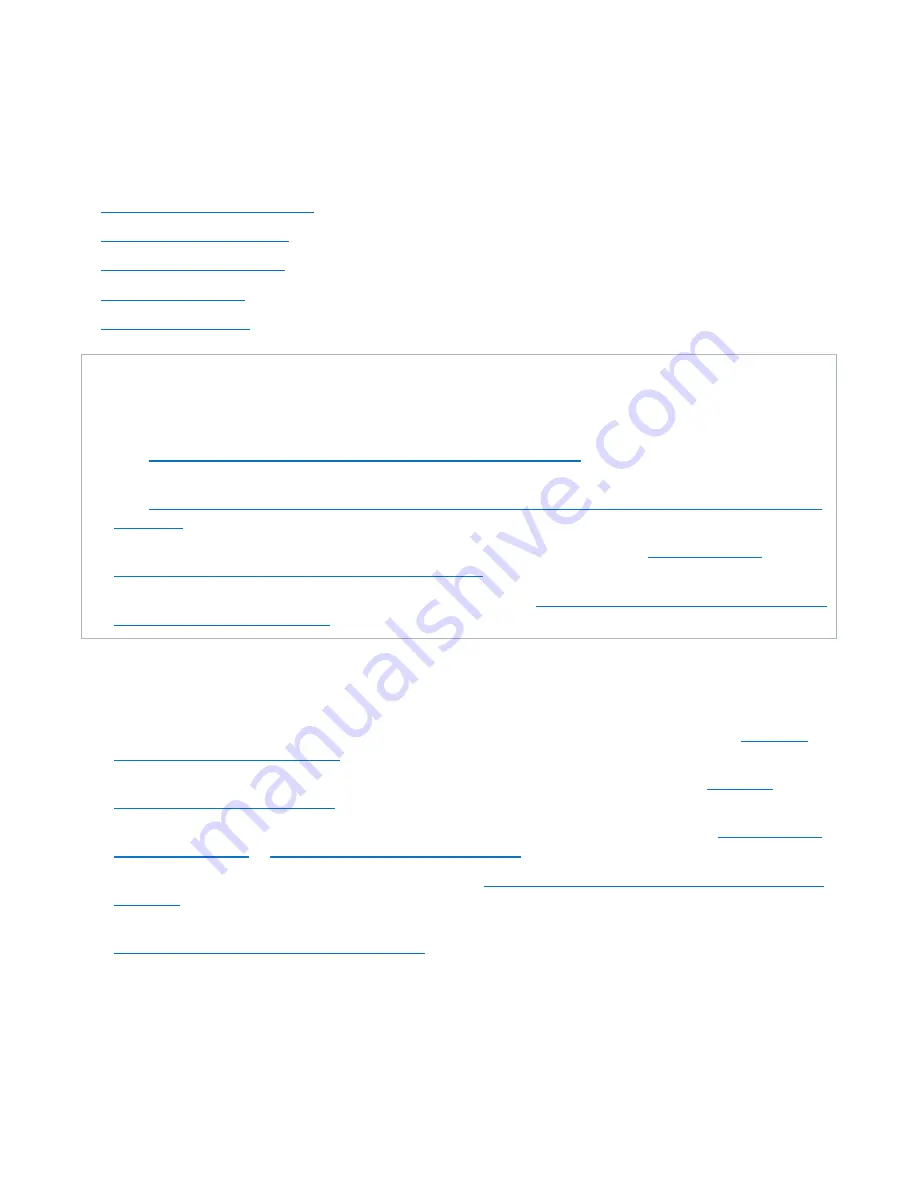
Chapter 6: Replication
Replication
Quantum DXi4700 User’s Guide
126
recover data.
To access the
Replication
page, click the
Replication
menu.
The
Replication
page contains the following tabs:
l
l
l
l
l
Task Overview
Use the DXi4700 data replication features to perform the following tasks:
l
Replicate all data on a share or partition to another system where it can be recovered at a later time
(see
Task Overview: Setting Up and Performing Replication below
).
l
Automatically replicate files or cartridges to another system where they are immediately available
(see
Task Overview: Setting Up and Performing Directory/File or Cartridge Based Replication on the
).
l
Restore a lost or damaged share or partition back to its original location (see
Performing a share or partition Failback on page 128
).
l
Recover data from a lost or damaged share or partition (see
Task Overview: Recovering a Replicated
Share or Partition on page 128
).
Task Overview: Setting Up and Performing Replication
To replicate all data on a NAS share or VTL partition from a source system to a target system:
1. On the target system, add the source system to the list of allowed replication sources (see
Replication Source on page 261
).
2. On the source system, specify the target system that will receive replicated data (see
Replication Target on page 255
).
3. On the source system, create a new share or partition with deduplication enabled (see
Adding a VTL Partition on page 209
).
4. Enable replication for the new share or partition (see
Enabling Replication For a Share or Partition on
).
5. Before writing any data to the new share or partition, replicate the new share or partition (see
Replicating a Share or Partition on page 135
).






























