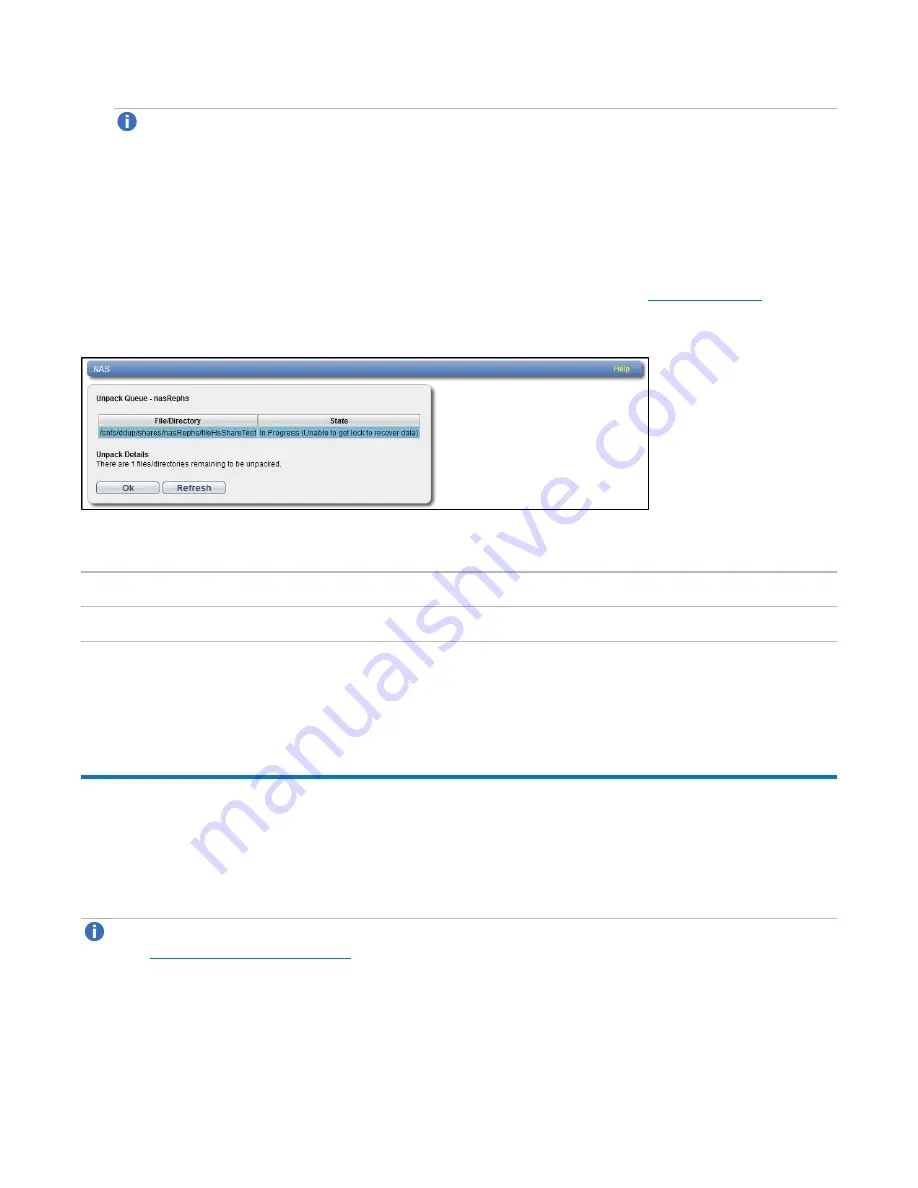
Chapter 6: Replication
Receive VTL
Quantum DXi4700 User’s Guide
148
Note:
If a share configured for Directory/File Based Replication is locked on the target system,
synchronization jobs may fail on the source system.
5. Click
Apply
.
Unpack Queue
Use the
Unpack Queue
to view Directory/File Replication statistics for data received from the source
system.
To view the
Unpack Queue
, select a share and click
View Unpack Queue
).
Figure 94:
Unpack Queue
The
Unpack Queue
displays the following information:
Barcode
The barcode of the file or directory to be replicated.
State
The replication state of the file or directory.
Click
Refresh
to update the statistics in the Unpack Queue. Click
OK
to return to the
Directory/File Based
page.
Receive VTL
The
Receive VTL
page allows you to manage incoming replication activity for VTL partitions. You can
recover a replicated partition on the target system if the source system is unavailable. Once the source
system becomes available, you can failback the partition to make it available on the source system again.
Note:
Before you can receive replicated partitions, you must specify one or more replication sources
).
To access the
Receive VTL
page, click the
Replication
menu, and then click the
Receive > VTL
tab.
















































