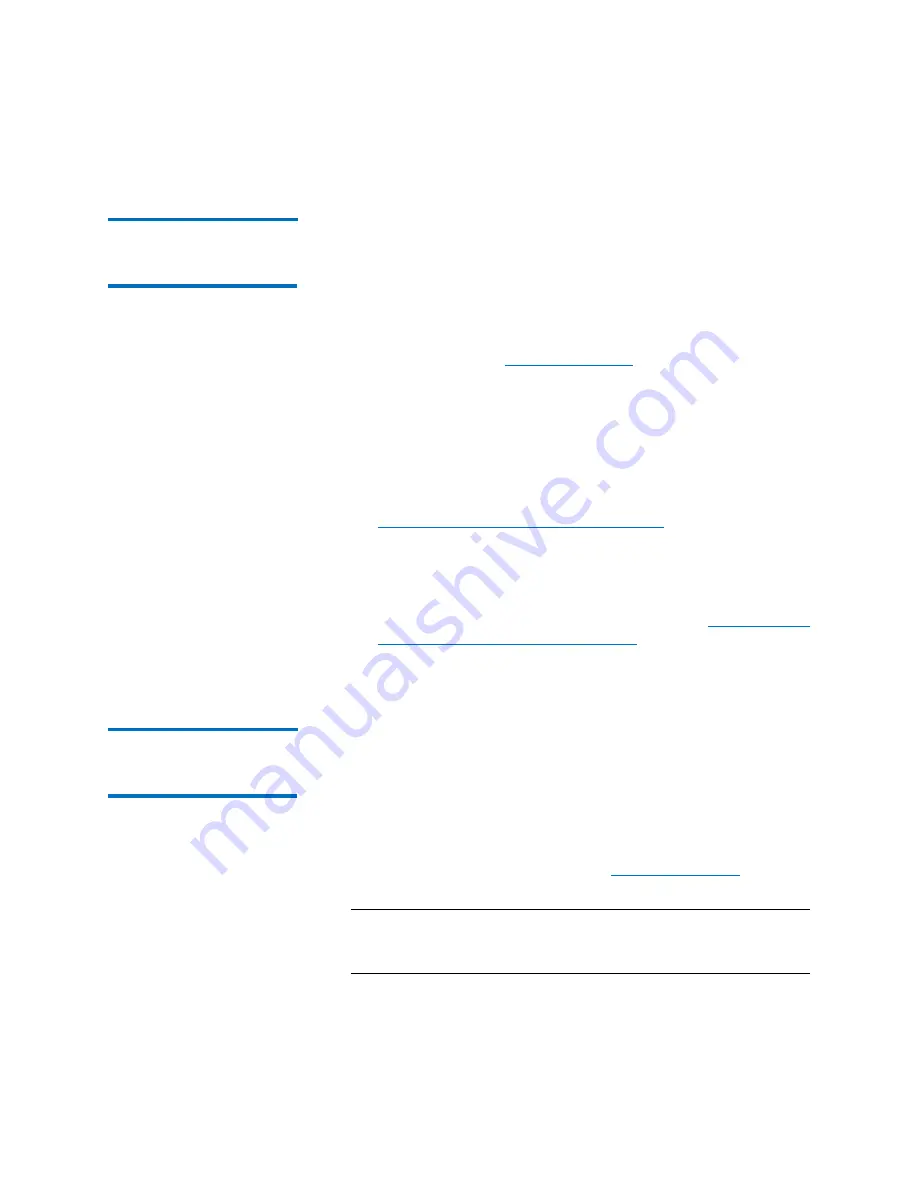
Chapter 6: DXi4000 Replication
Performing Data Replication
Quantum DXi4000 User’s Guide
87
Task Overview:
Recovering a Replicated
Share
If a NAS share is lost or damaged on the source system, you can recover
it on the target system using a received snapshot. When you recover a
share, it is recreated on the target system just as it was at the point in
time when the snapshot was saved.
To recover a replicated share:
1
On the target system, select a received snapshot and perform a
recover operation (see
The share is now available on the target system.
2
(Optional) Map your backup application to the recovered share on
the target system to continue making backups.
3
When the source system is operating correctly again, choose one of
the following actions:
• Failback the share to restore it on the original source system (see
Task Overview: Performing a Share Failback
on page 87). Then, if
necessary, map your backup application to the restored share
on the original source system.
• Continue to make backups to the recovered share on the
original target system. In addition, set up replication to replicate
the share back to the original source system (see
Setting Up and Performing Replication
scenario, the original source system is now the target, and the
original target system is now the source.
Task Overview:
Performing a Share
Failback
If a NAS share is lost or damaged on the source system, you can failback
the share to the source system using a received snapshot on the target
system. When you failback a share, it is restored on the source system
just as it was at the point in time when the snapshot was saved.
To perform a share failback:
1
On the original source system, add the original target system to the
list of allowed replication sources (see
Note:
For the purposes of failback, the original source system is
now acting as a target because it will receive the snapshot
from the original target system.
Summary of Contents for DXi4510
Page 1: ...User s Guide Quantum DXi4000 6 67092 03 Rev A...
Page 16: ...Tables xvi Quantum DXi4000 User s Guide...
Page 24: ...Preface xxiv Quantum DXi4000 User s Guide...
Page 42: ...Chapter 1 DXi4000 System Description Network Segmentation 18 Quantum DXi4000 User s Guide...
Page 52: ...Chapter 2 Basic Operations Locating Serial Numbers 28 Quantum DXi4000 User s Guide...
Page 272: ...Chapter 10 DXi4000 Utilities Reboot Shutdown 248 Quantum DXi4000 User s Guide...
Page 288: ...Appendix B Troubleshooting Common Problems and Solutions 264 Quantum DXi4000 User s Guide...






























