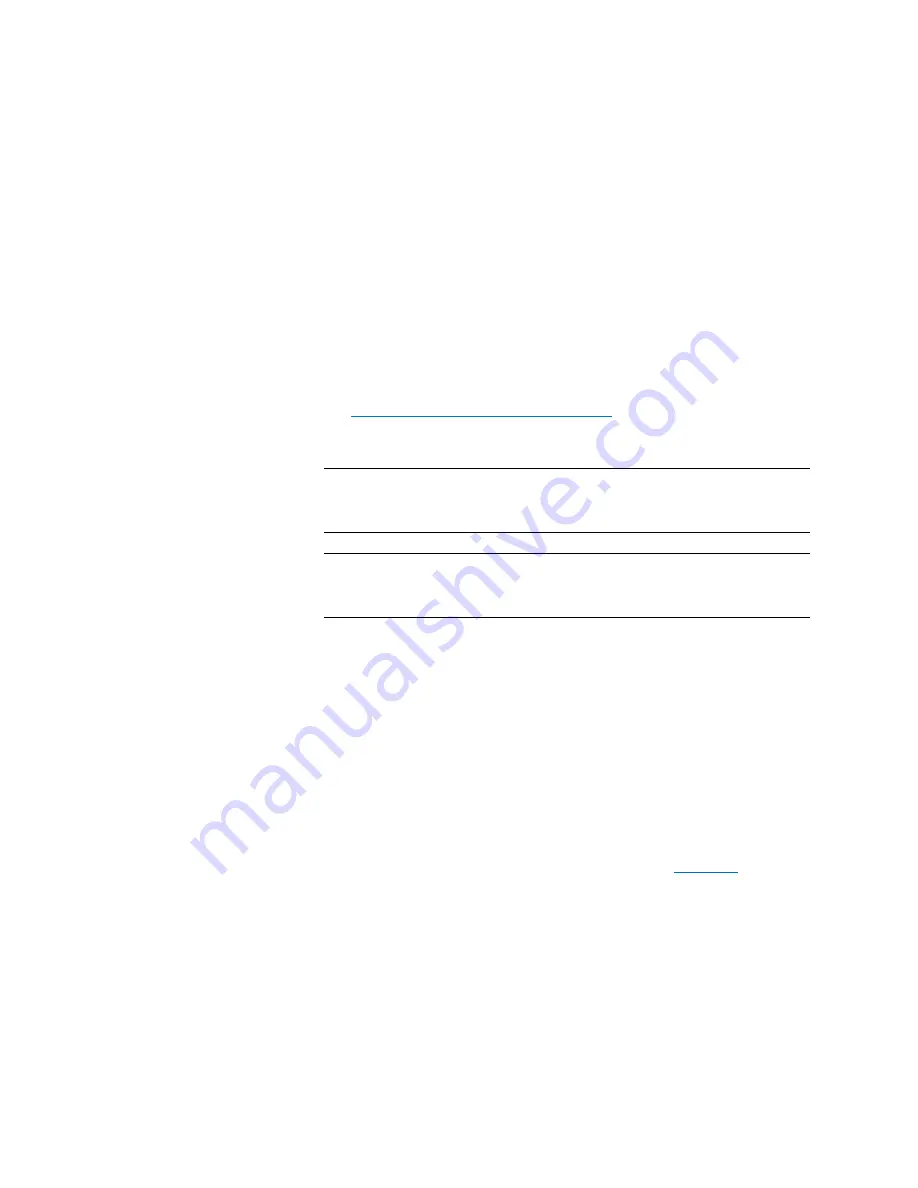
Chapter 6: DXi4000 Replication
Receive NAS
Quantum DXi4000 User’s Guide
99
The
Snapshots List
displays the following information about each
snapshot:
•
Share Name
- The name of the share.
•
Source DXi
- The hostname of the system that the snapshot was
sent from.
•
Started
- The time the most recent replication job was started.
•
Finished
- The time the most recent replication job finished.
•
Status
- The status of the most recent replication job (see
Replication and Synchronization Status
on page 91). Click the status
to display detailed information about the most recent replication
job.
Note:
Click a column heading to sort the rows in the table by that
column. Click the column heading again to reverse the sort
order.
Note:
Click the Information button
[i]
next to a share to display
detailed information about the share and recent replication
activity.
Recovering a Share
Recover a NAS share if the source system is unavailable and you need to
access the share (for example, to continue performing backups). When
you recover a share, you select a received snapshot. The DXi4000 uses
the snapshot to recreate the share on the target system just as it was at
the point in time when the snapshot was saved.
To recover a share:
1
On the target system, select a snapshot in the
Snapshots List
and
click
Recover
.
The
Recovered Share Name
page displays (see
Summary of Contents for DXi4510
Page 1: ...User s Guide Quantum DXi4000 6 67092 03 Rev A...
Page 16: ...Tables xvi Quantum DXi4000 User s Guide...
Page 24: ...Preface xxiv Quantum DXi4000 User s Guide...
Page 42: ...Chapter 1 DXi4000 System Description Network Segmentation 18 Quantum DXi4000 User s Guide...
Page 52: ...Chapter 2 Basic Operations Locating Serial Numbers 28 Quantum DXi4000 User s Guide...
Page 272: ...Chapter 10 DXi4000 Utilities Reboot Shutdown 248 Quantum DXi4000 User s Guide...
Page 288: ...Appendix B Troubleshooting Common Problems and Solutions 264 Quantum DXi4000 User s Guide...






























