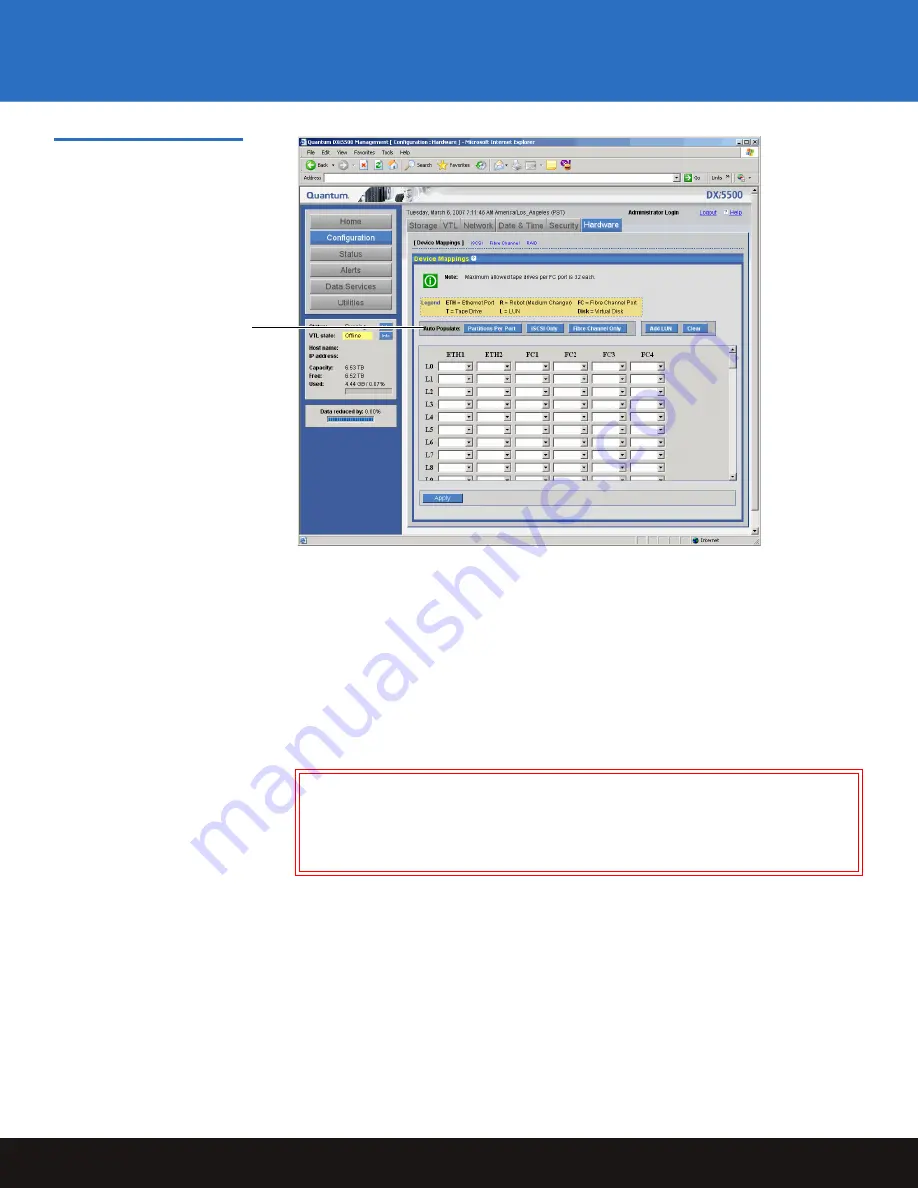
Creating a Partition
34
DXi3500 and DXi5500
Figure 29 Device Mappings
Screen
2
There are three ways to auto populate the device mappings:
a
Click
Partitions Per Port
to automatically assign the partition to the first available
port.
b
Click
iSCSI Only
to automatically assign the partition to the first available iSCSI
port.
c
Click
Fibre channel Only
to automatically assign the partition to the first available
Fibre Channel port.
3
You can manually assign the partition to a particular port by selecting the drop down
boxes under each port and assigning the robot and tape drives accordingly.
4
If additional LUNs are required, click
Add LUN
.
5
Click
Apply
to create the device mappings.
The device mappings are created.
6
Click
OK
to continue.
The partition is available for backups.
7
From the
Utilities
page, click
Online
to turn the system online.
The system is online.
Caution:
If you are manually assigning the robot and tape drives to your
Ethernet and Fibre Channel ports, you MUST assign the devices in
numeric order starting with L0 and continuing with L1, L2, L3 and so
forth. You MUST restart with L0 for each additional port. Do NOT
assign the devices out of order.
Auto Populate



















