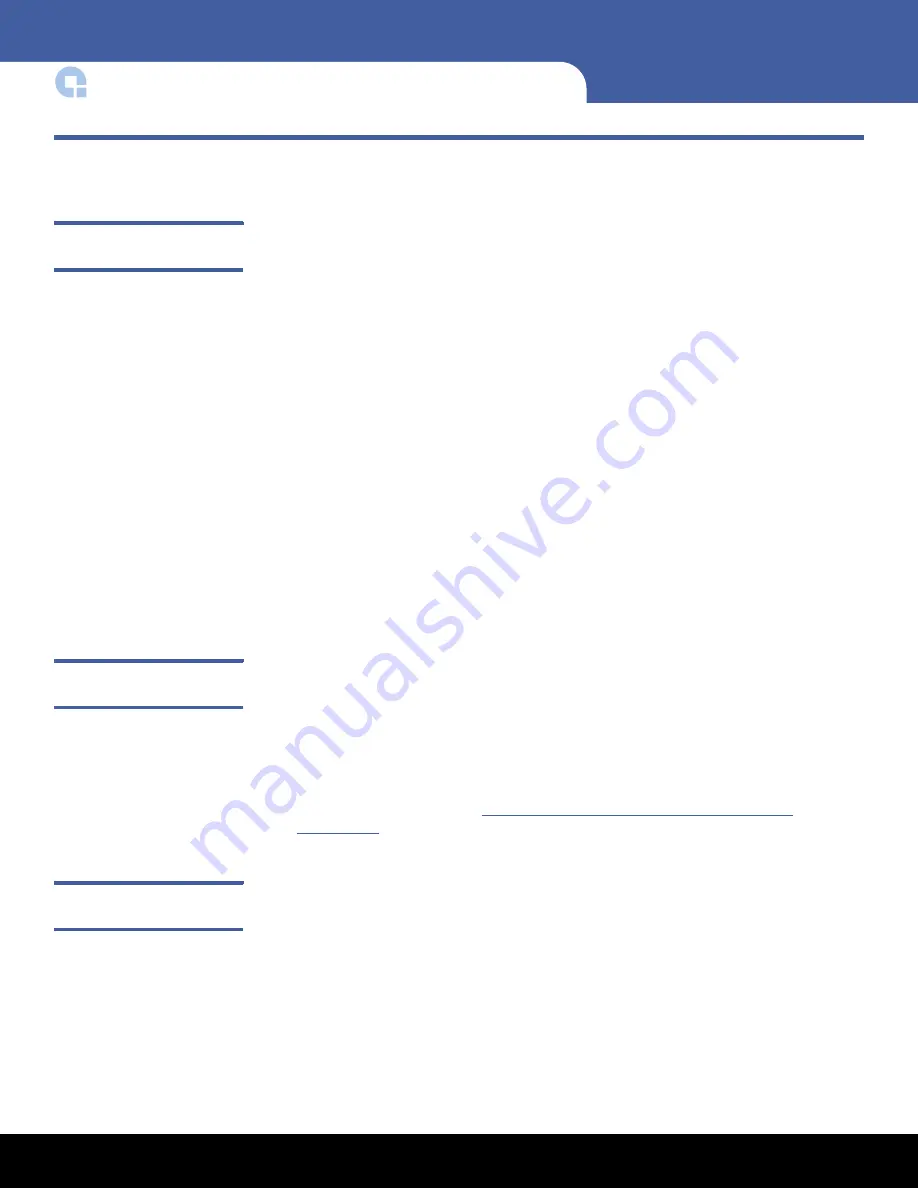
2
Before Installing the DAT 320 Tape Drive in Your System
DAT 320 Quick Start Guide
Before Installing the DAT 320 Tape Drive in Your System
Avoiding Electrostatic
Damage
Your internal tape drive has very sensitive components that are prone to damage from
electrostatic discharge (ESD). Use extreme care when handling the drive, as it can be
damaged by ESD.
Before handling the drive, read the ESD instructions that follow to prevent damage to
the drive.
• Wear an ESD-preventive grounding wrist strap or observe similar ESD precautions
when working with the drive. Be sure the wrist strap makes good skin contact. Do
not remove the wrist strap until you finish working with the drive.
• Before you remove the drive from the antistatic bag, touch a metal or grounded
surface to discharge any static electricity buildup from your body.
• Avoid contact between the drive, other equipment, and clothing. The wrist strap
only protects the equipment from ESD voltages on the body; ESD voltages on
clothing can still cause damage.
• When the drive is not being used, keep it in its antistatic bag.
• Hold the drive by its edges only. Avoid touching any exposed parts on the printed
circuit board.
• Always place the drive on top of or inside the antistatic bag to reduce the chance of
ESD damage
Preinstallation
Requirements
In addition to the contents included with your internal tape drive, you need the
following items to install your internal tape drive.
• A USB 2.0 port
• 5.25-inch half-height bay (for internal drive)
• Backup application software that supports the internal tape drive. For a list of the
latest backup software applications tested with the internal DAT 320 tape drives,
please visit our Web site at
http://www.quantum.com/ServiceandSupport/
Index.aspx#
Unpacking and
Inspecting the Drive
Before you unpack the contents of your drive package, inspect the shipping containers
for damage. If you spot damage to the container, notify your carrier immediately.
When you unpack the package, compare the items received with those on the packing
list. If any item is missing or damaged, please contact your place of purchase
immediately.
































