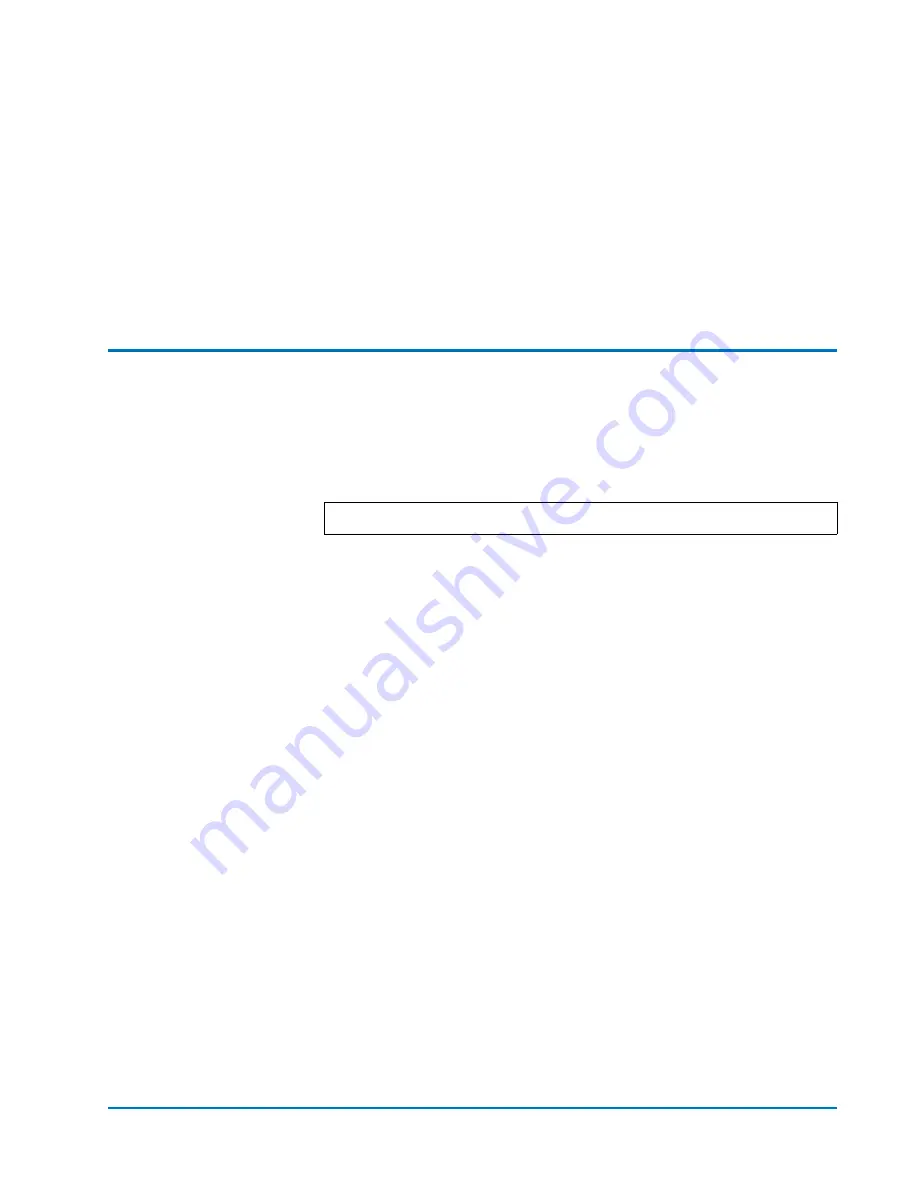
Quantum ATL M2500 Unpacking Instructions
Document 6423000-04 A01
May 2003
Checking the Contents
21
12
Carefully check the library for any foam debris. If any debris is
present, remove it.
13
Replace all of the magazines.
14
Close the magazine access doors.
The library is now unpacked and ready to be installed in its final
location. Refer to the
Quantum ATL M-Series Library Installation
Guide
(6423001)
for installation instructions.
Checking the Contents
0
Compare the contents of the shipping carton and the accessories kit
with the items listed on the label on the outside of the shipping carton.
If any items are missing or damaged, contact your authorized reseller.
Note:
The tape drives are sent separately from the library.


































