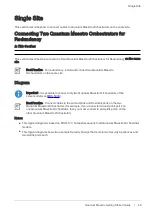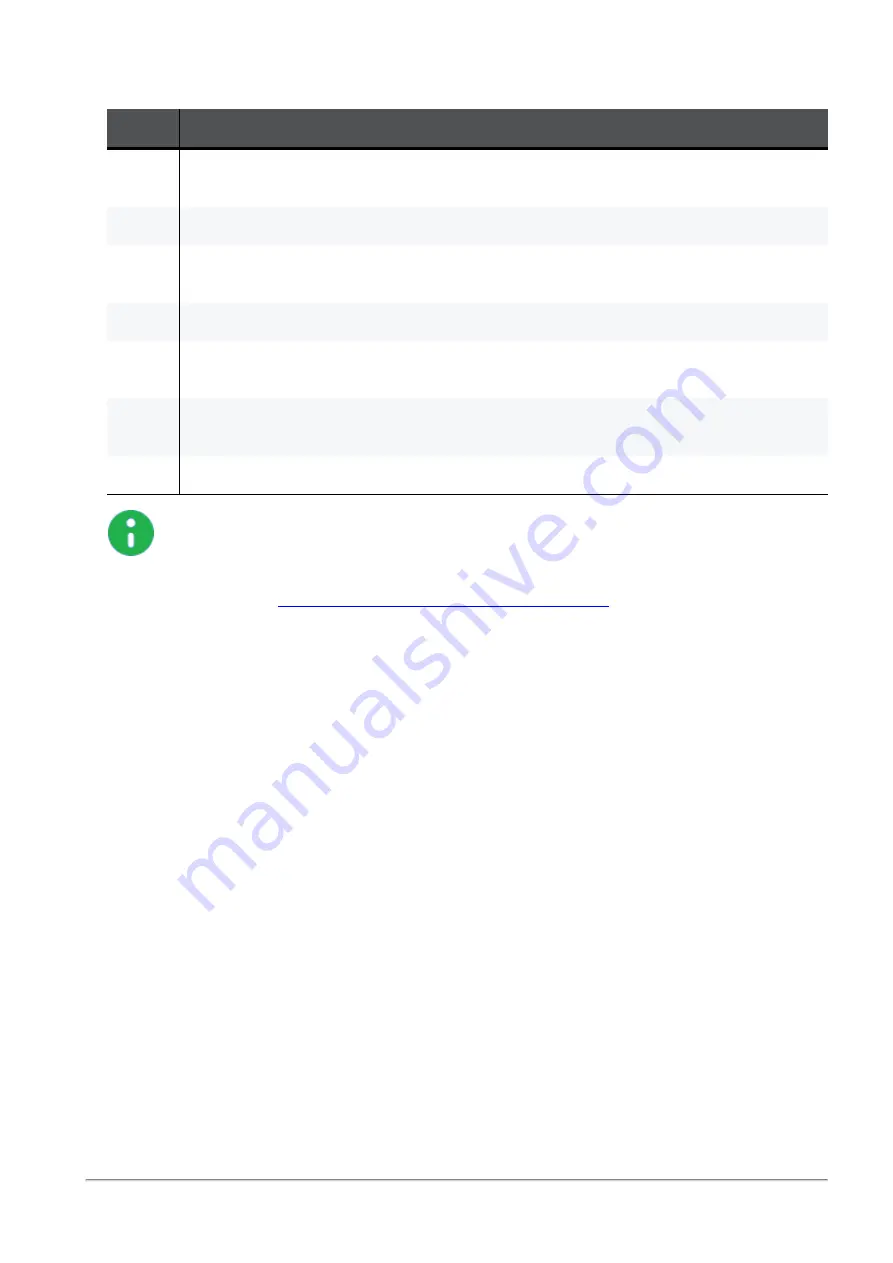
Connecting Cables to MHO-140
Quantum Maestro Getting Started Guide | 62
Explanations
Item
Description
1
Production network 1 that communicates with production network 2 (
5
) through a Security
Group configured on the Quantum Maestro Orchestrator.
2
Layer 2 switch.
3
A DAC or Fiber cable (with transceivers) connected to an Uplink port (in our example, Ports
7 and 49).
4
One of Quantum Maestro Orchestrators.
5
Production network 2 that communicates with production network 1 (
1
) through a Security
Group configured on the Quantum Maestro Orchestrator.
6
A DAC or Fiber cable (with transceivers) connected to an Uplink port (in our example, Ports
16 and 56).
7
Layer 2 switch.
Notes:
n
You assign the Uplink ports to the applicable Security Group.
n
It is possible to configure some of the Downlink ports as additional Uplink
ports.
See the
Maestro Administration Guide for your version
> Chapter
Configuring Security Groups
> Section
Configuration Procedure
> Section
Configuring Security Groups in Gaia Clish
> Section
Configuring the Port
Settings
.