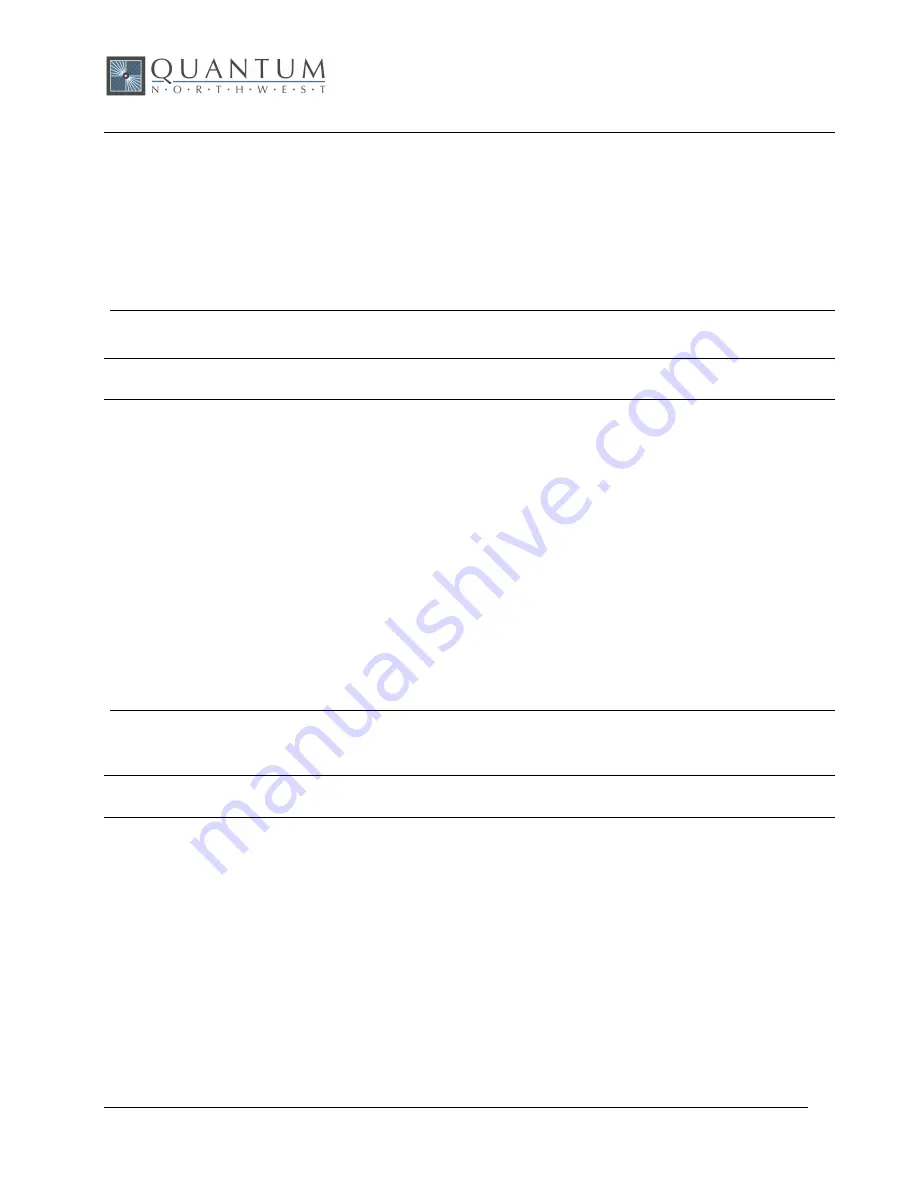
9/17/2020
Page 29 of 44
QNW TC 1 User’s Guide
[F1 HT -]
Stop periodic heat exchanger temperature reports.
[F1 HL ?]
What is the high temperature limit for the heat exchanger?
...[F1 HL 60]
The heat exchanger high temperature limit is 60 ºC.
In operation with temperature control on, if the HT parameter exceeds HL, the TC
1 will turn temperature control off. It will also send [F1 ER 9], [F1 TC -] and/or
[F1 IS …] (with parameter 3 = ‘-‘/minus) depending on the current auto-reply
settings (see below).
5.12. Cell Changing
Note:
These commands will have an effect only for a sample holder with multiple cuvette
positions.
[F2 DI]
Device initialize: move to home position.
[F2 PI]
Device initialize: move to home position and reply when
done.
...[F2 DL 1]
Device is finished moving. (Original reply was OK rather than DL 1)
[F2 DL 3]
Device locate: move to position 3. (Device should be
initialized prior to using this command for the first time.)
[F2 PI]
Device initialize: move to home, then to position 1 and reply when
done.
...[F2 DL 1]
Device is in position 1.
[F2 PL 4]
Device locate: move to position 4 and reply when done. (Device should be
initialized prior to using this command for the first time.)
...[F2 DL 4]
D
evice is now in position 4.
[F2 DD 400]
Set speed to 400 (acceptable range 100 – 900, with a default of 500).
5.13. Reference Cuvette
Note:
These commands will have an effect only for systems with two independently-controlled
sample holders.
[R1 ...]
To control and monitor the temperature and status of the reference cuvette using a Dual Temperature
Controller, use any commands in classes 3-8, 10 and 11, substituting
R1
for
F1
. There are no corresponding
[R1 …] commands for command classes 1, 2, 9 and 12.






























