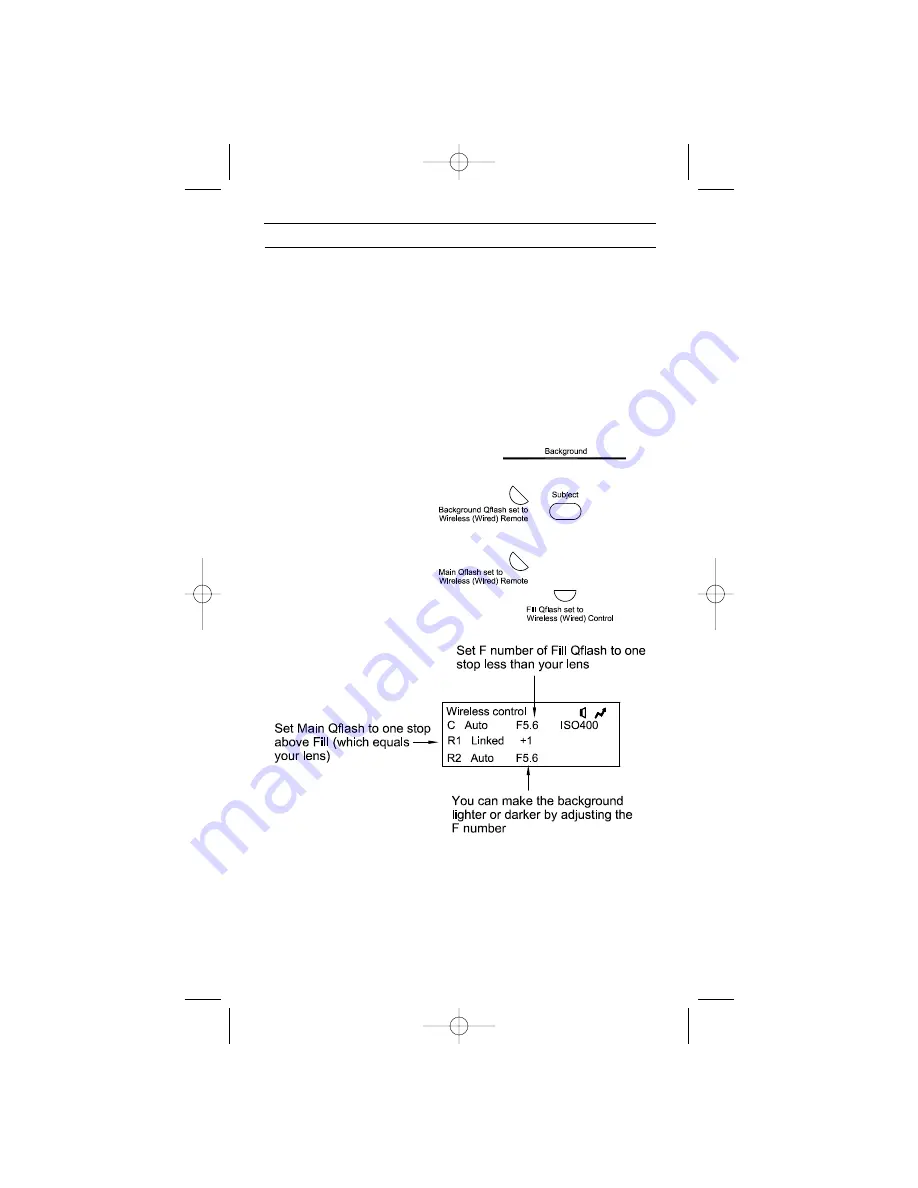
31
16. TYPICAL LIGHTING SITUATIONS
This section covers some typical lighting situations that photographers find
themselves in. Here is how Qflash can help.
16.1 Portrait
Setting up a 3:1 portrait ratio (or any other ratio) has always been time
consuming. It is usually accomplished with three flashes: Main, Fill,
Background set to manual. Each flash needs to be adjusted and metered
separately. If the Main is in an umbrella or soft box this becomes even
more time consuming.
The Qflash ‘Wireless Control’ mode (with a FreeXWire) or ‘Wired Control’
mode (with a QF50 cable) provides a method for setting up portrait light-
ing which takes only a few moments. See Section 15 for details of the
Control Modes.
Now the system is set up for perfect portrait lighting, with no metering
needed. The on-camera Qflash (Control) which is producing a flat light will
shut off one stop below the lens setting (Fill). Remote 1 Qflash will pro-
duce a light from the left (loop lighting) that is equal to the lens setting
(Main). This will achieve the portrait 3:1 ratio. The ratio can be adjusted
by changing the F number of the Control Qflash and the linked ratio.
For a ratio of 5:1 set the F number of the Control Qflash to 2 stops below
the lens setting, and set the Linked ratio to +2.
Set the Qflashes as shown in
the diagram to the right.
Place the camera at the Fill
Qflash position. The Main
Qflash can be placed in an
umbrella or soft box.
Once the Qflashes are
set up, make the fol-
lowing settings to the
Control Qflash:
QFT5D INSTRUCTIONS 10/5/06 10:27 AM Page 35






































