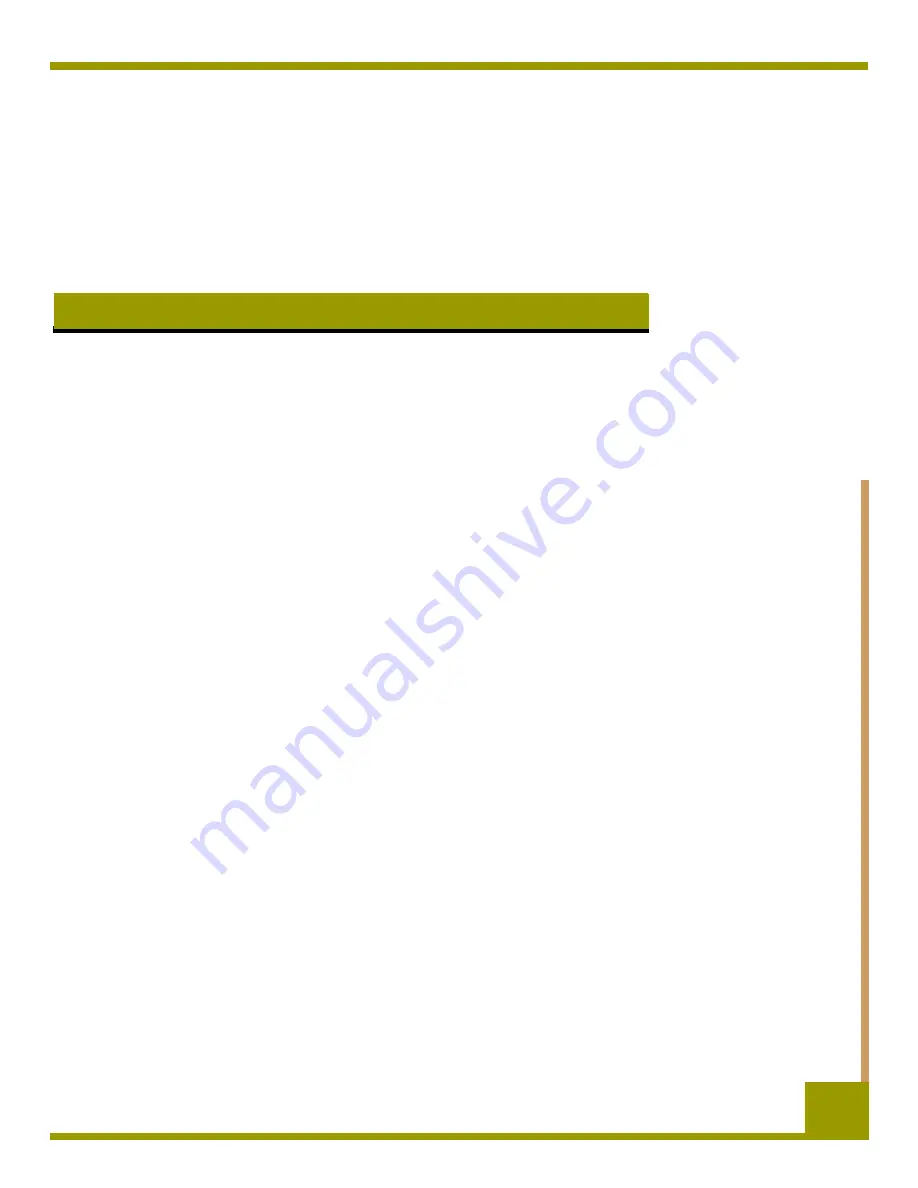
7
49
Troubleshooting
This chapter provides suggestions for troubleshooting your drives in the unlikely event you encounter
a problem with them.
Topics in this chapter are:
•
“Missing or Damaged Parts” on page 49
•
•
“SCSI Termination Problems” on page 50
•
“Mounting Hardware Problems” on page 50
•
“Drive Does Not Work” on page 50
•
“Power-On Self-Test Fails” on page 51
•
“Computer Does Not Boot” on page 51
•
“Computer Does Not Recognize Drive” on page 51
•
“Backup Program Does Not Recognize Drive” on page 52
•
•
Missing or Damaged Parts
If any of the contents included with your DDS-4 or DAT 72 drive are missing or damaged, contact
your place of purchase immediately.














































