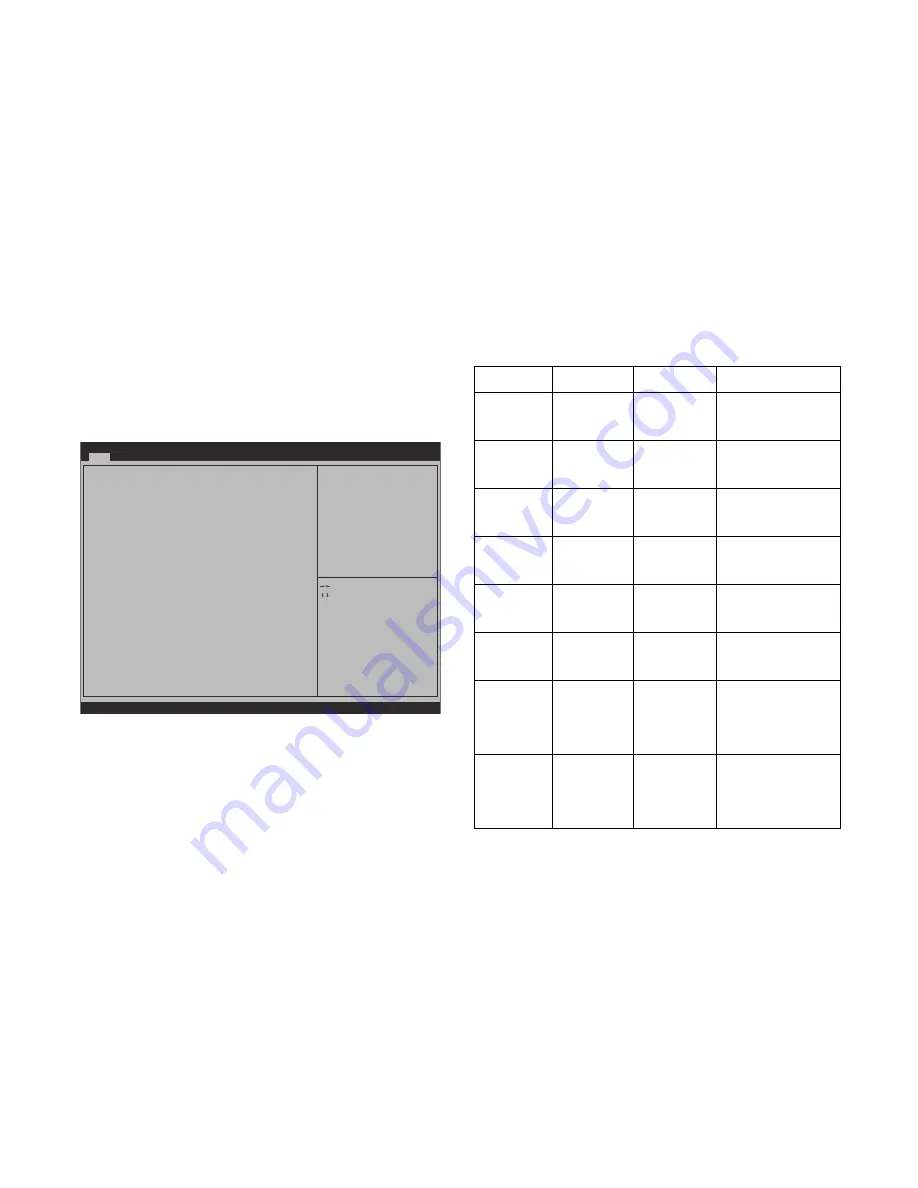
BIOS
M
AIN
S
CREEN
3-5
Main Screen
The Main screen is the screen that is first displayed when BIOS
Setup is entered, unless an error has occurred. If an error has
occurred, the Error Manager screen will be displayed instead.
Figure 3-1. Main Screen
Version 2.14.1219 - Copyright (C) 2011 American Megatrends, Inc.
Aptio Setup Utility - Copyright (C) 2011 American Megatrends, Inc.
Main
Advanced
Chipset
Server Mgmt
Boot
Security
Save & Exit
BIOS Information
BIOS Vendor
Core Version
Compliancy
Project Version
Build Date
Memory Information
Total Memory
System Date
System Time
Access Level
American Megatrends
4.6.4.1
UEFI 2.1
S2T_1A01
01/13/2011
8192 MB (DDR3)
[Tue
02
/11/2011]
[14:28:25]
Admlnistrator
Set the Date, Use Tab to
switch between data
elements.
: Select Screen
: Select Item
Enter: Select
+/-: Change Opt.
F1: Genenal Help
F8: Previous Values
F9: Optimized Defaults
F10: Save & Exit
ESC: Exit
Table 3-3: Main Screen Fields
S
ETUP
I
TEM
O
PTIONS
H
ELP
T
EXT
C
OMMENTS
BIOS Vendor
Information only.
Displays the BIOS
Vendor.
Core Version
Information only.
Displays the AMI BIOS
Core version.
Compliancy
Information only.
Displays the BIOS
compliancy.
Project
Version
Information only.
Displays the Project
version.
Build Date
Information only.
Displays the BIOS
build date.
Total
Memory
Information only.
Displays the Total
System Memory Size.
System Data
[Day of week
MM/DD/
YYYY]
Set the Date.
Use Tab to
switch
between Date
elements.
System Time
[HH:MM:SS]
Set the Time.
Use Tab to
switch
between Time
elements.
Summary of Contents for STRATOS S210 Series S210-X22RQ
Page 22: ...REVISION HISTORY XXII ...
Page 23: ...About the Server Chapter 1 ...
Page 36: ...Installing Hardware Chapter 2 Installing Hardware Chapter 2 ...
Page 83: ...BIOS Chapter 3 BIOS Chapter 3 ...
Page 152: ...BMC Chapter 4 BMC Chapter 4 ...
Page 218: ...Mainboard Jumpers and Connectors Chapter 5 ...
Page 223: ...Rail Kit Assembly Chapter 6 Rail Kit Assembly Chapter 6 ...
Page 228: ...Troubleshooting Chapter 7 Troubleshooting Chapter 7 ...
Page 238: ...Safety Information Chapter 9 Safety Information Chapter 9 ...






























