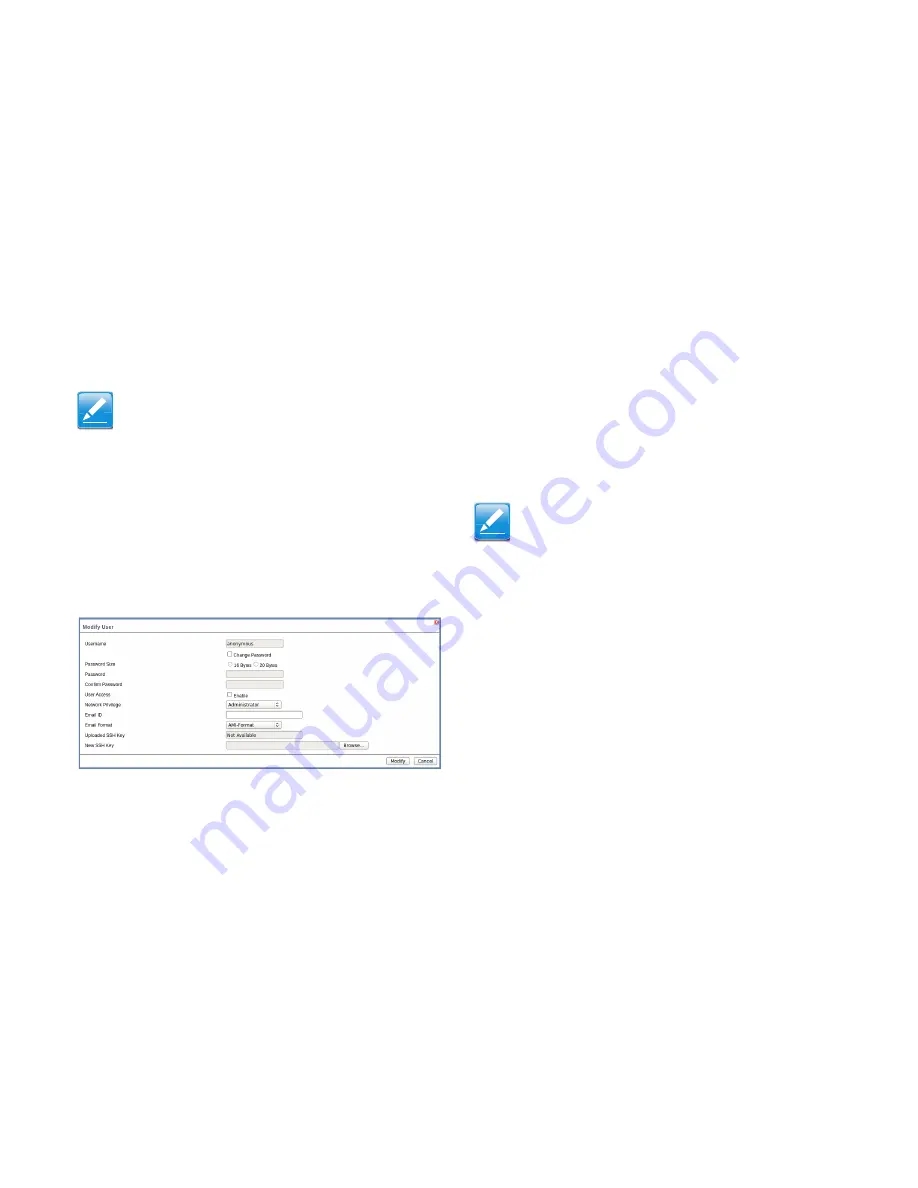
C
HAPTER
T
ITLE
W
EB
G
RAPHICAL
U
SER
I
NTERFACE
(GUI)
FOR
ESMS
4-53
11.In the
New SSK Key
field, click Browse and select the
SSH key file.
12.Click
Add
to save the new user and return to the users
list.
13.Click
Cancel
to cancel the modification and return to the
users list.
Modify an existing user:
14.Select an existing user from the list and click
Modify
User
. This opens the Add User screen as shown in the
screenshot below.
Figure 4-42. Modify User Page
15.Edit the required fields.
16.To change the password, enable the
Change Password
option.
17.After editing the changes, click
Modify
to return to the
users list page.
Delete an existing User
18.To delete an existing user, select the user from the list
and click
Delete User
.
Virtual Media
In MegaRAC GUI, this page to configure Virtual Media device
settings. If you change the configuration of the virtual media in
this page, it shows the appropriate device in the JViewer Vme-
dia dialog. For example, if you select two floppy devices in Con-
figure Virtual Media page, then in JViewer > Vmedia, you can
view two floppy device panel.
Note:
SSH key file should be of pub type.
Note:
There is a list of reserved users which cannot be added / modified
as BMC users. Please Refer “MEGARAC SP-X Platform Porting
Guide” section “Changing the Configurations in PMC File-> User
Configurations in PMC File” for the list of reserved users.
Summary of Contents for STRATOS S210 Series S210-X22RQ
Page 22: ...REVISION HISTORY XXII ...
Page 23: ...About the Server Chapter 1 ...
Page 36: ...Installing Hardware Chapter 2 Installing Hardware Chapter 2 ...
Page 83: ...BIOS Chapter 3 BIOS Chapter 3 ...
Page 152: ...BMC Chapter 4 BMC Chapter 4 ...
Page 218: ...Mainboard Jumpers and Connectors Chapter 5 ...
Page 223: ...Rail Kit Assembly Chapter 6 Rail Kit Assembly Chapter 6 ...
Page 228: ...Troubleshooting Chapter 7 Troubleshooting Chapter 7 ...
Page 238: ...Safety Information Chapter 9 Safety Information Chapter 9 ...






























