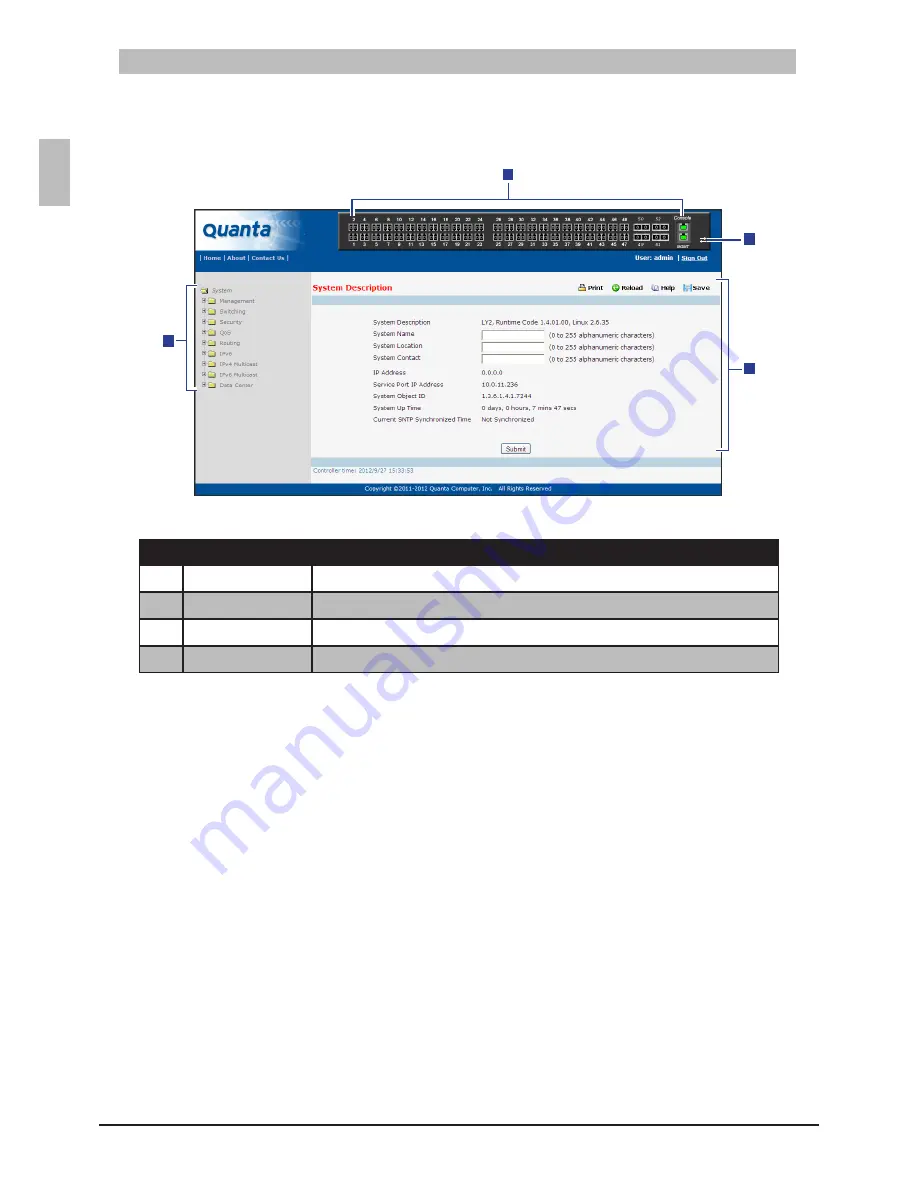
30
ENGLISH
Initial Configuration
The Web Browser Utility Interface
4.3.3.2
The Web Browser Utility Screen
Figure 4-6:
2
3
4
1
Web Browser Utility Screen
Table 4-1:
Parts
Description
1
Menu
Click a menu folder to access the submenu functions.
2
Ports
Click a port number to view and configure the port.
3
Toggle icon
Click to toggle between showing the front and rear panel of the switch.
4
Settings Screen
Displays the configurations of the selected menu, submenu or port.
Once you login to the Web Browser Utility, the
System Description
screen is displayed. This screen
displays the basic network configurations of the switch.
To protect the switch from unauthorized users, it is recommended to set the Web Browser Utility login
password and define access levels given to users.
On the left panel menu, click
1.
Management
>
User Management
>
User Accounts
.
In
2.
User
, select one of the following users:
admin
•
: To manage the administrator account.
guest
•
: To manage the guest account. By default, the guest account is limited to “Read-Only”
mode.
Create
•
: Select this to create a new user. Then type the User Name to be given to the new
user account.
Type the password in
3.
Password
and
Confirm Password
.
In
4.
Access level
, select the access level to be granted to the user.
Options are:
Suspended
•
: Select this only when you want to temporarily suspend or deny an existing user
from accessing the Web Browser Utility.
Read-Write
•
: Select this for full access. Full access is usually granted to the administrator
account.
Read-Only
•
: Select this to allow the user to view the switch configurations but cannot modify
them.
























