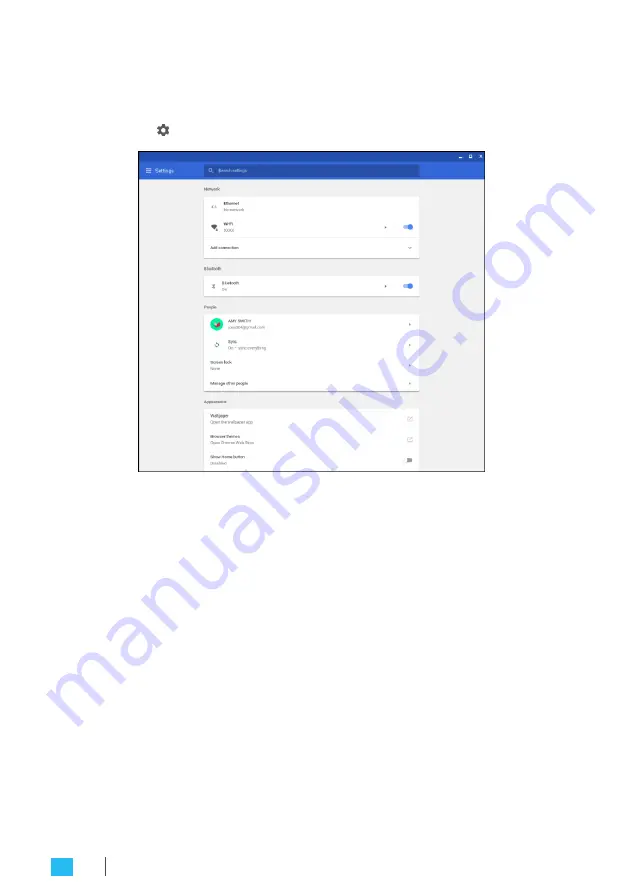
Configuring CTL Meet Compute System settings
1.
Click anywhere on the Status tray to open the tray.
2.
Click on . The Settings page opens.
3.
Configure any of the following:
•
Network
>
Ethernet
: LAN connection parameters.
»
NOTE:
Make sure your CTL Meet Compute System is connected to
the LAN. Refer to page 16.
•
Network
>
Wi-Fi
: Connect to a wireless access point.
•
Bluetooth
>
Bluetooth
: Enable or disable Bluetooth function
and pair with compatible devices.
•
People
>
Your account
: Set your account picture.
•
People
>
Sync
: Manage sync settings.
•
People
>
Screen lock
: Set screen lock.
•
People
>
Manage other people
: Manage other CTL Meet
Compute System user accounts.
•
Appearance
>
Wallpaper
: Open the wallpaper app and set
your desired wallpaper.
•
Appearance
>
Browser themes
: Open Chrome Web Store
and select the themes.
26
OPERATING THE CTL MEET COMPUTE SYSTEM
Summary of Contents for CTL GQE10C Series
Page 1: ......
Page 16: ...16 GETTING STARTED...
Page 20: ...20 GETTING STARTED Mounting...
Page 22: ...22 GETTING STARTED...



















