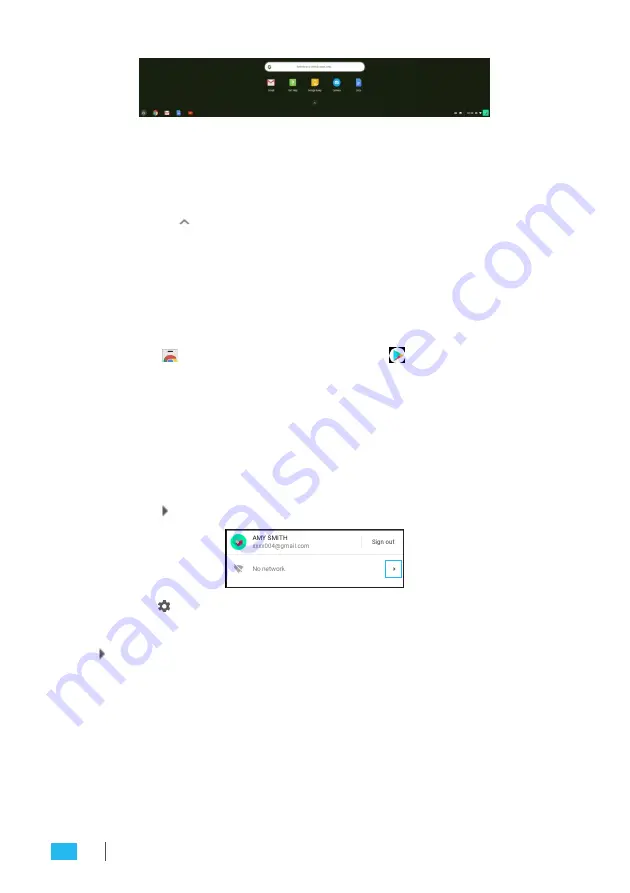
2.
Do any of the following:
•
Search for installed apps by typing the app name in the
search bar (
Search your device, apps, web...
).
•
Review recently accessed apps (appear below search bar).
•
Click on
to review and access all apps installed on your
CTL Meet Compute System. Then right click on the app
icon and select to open the app in a new tab, pin to shelf,
open as window, configure options, remove from Chrome,
or review app info.
»
NOTE:
You can download new apps to your CTL Meet Compute System from
the Chrome Web Store or Google Play Store .
Wireless connections
Connecting to a wireless access point
1.
Click anywhere on the Status tray to open the tray.
2.
Click on next to the network icon.
3.
Click on . The Settings page opens.
4.
In
Settings
>
Network
>
Wi-Fi
menu, enable Wi-Fi and click on
to select a desired access point.
»
NOTE:
If the wireless access point requires a password then enter the password at
the prompt.
24
OPERATING THE CTL MEET COMPUTE SYSTEM
Summary of Contents for CTL GQE10C Series
Page 1: ......
Page 16: ...16 GETTING STARTED...
Page 20: ...20 GETTING STARTED Mounting...
Page 22: ...22 GETTING STARTED...





















