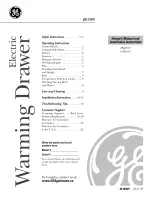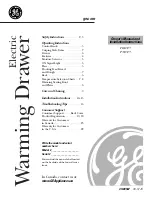RPD-1151/1158 User Manual
27
4.2 Basic Touchscreen Operation
4.2.1 Opening menu
To open a menue, such as the Start menue on the Windows desktop touch the Start
button once, lightly and rapidly. Other menus are opened in the same way.
4.2.2 Single tapping
This technique is used to select an object or item from a menu, or to open a menu, as
described above. For most applications, single-tapping is equivalent to single clicking
the left mouse button.
4.2.3 Double tapping
This is a common technique for launching programs from icons. To launch a program,
rapidly touch the object two times. This action is commonly referred to as
“Double-clicking” on an object.
4.2.4 Dragging
This technique is used to movie items. Touch and keep your finger on the item, then
move or drag the item and release it where desired. To move text: run your finger over
the text to first select it. Now touch and drag the text to the new location and release.
4.2.5 Right clicking
This feature has the same function as the right button on a conventional mouse.
When this feature is enabled, touching any object on the Windows desktop activates
the properties menu.
If you choose use right button when you install the Driver, you will find the “Right
Button ICON” appear on your right-down hand of the screen after the Software Drive
install complete. This activates the right button feature.
Now touch right button “ICON” on your desktop to display its properties. The “right
button” feature is activated for a single tap only. To “right click” another object you
must touch the ICON again.