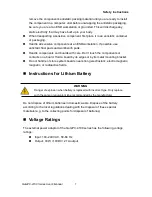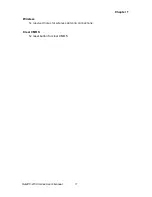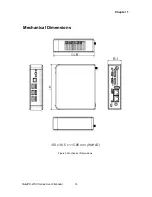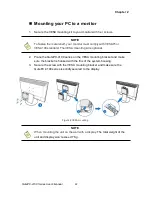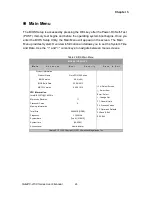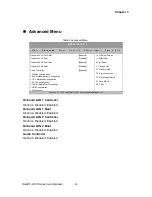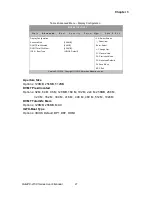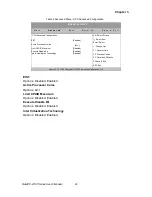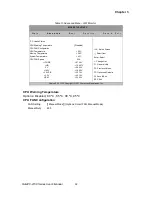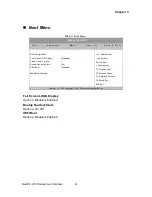Chapter 2
21
QutePC-4100 Series User’s Manual
RJ45
DC Jack
Connecting to a network device
Connect one end of a network cable to the LAN port on the system rear panel and
the other end to a hub or switch.
Figure 6 RJ45 connector
Turning on the system
1. Connect the power adapter cable to the DC jack (DC IN) of
the QutePC-4100 series
2. Connect the power cable to the power adapter
3. Connect the power cable to a power outlet
4.
Press the power switch on the front panel to turn on the system
Figure 7 Turning on the system
On/Off