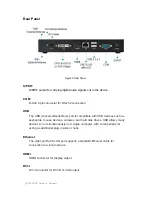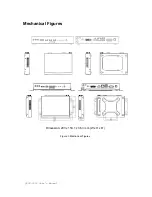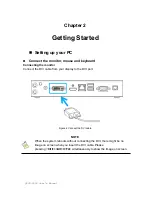Chapter 2
QDSP-2050 User’s Manual
Mounting your PC to a monitor
1. Firstly, mount your VESA kit on the backside of the monitor with four
screws in the package.
2. Secondly, place the QDSP-2050 on the
VESA mounting kit and then
tightening the screws from the holes on both sides of the VESA bracket -
make sure the computer is fitting well on the bracket.
Figure 10 VESA mounting (Optional)
NOTE
To fasten the metal shelf, your monitor must comply with VESA75 or
VESA100 standard.
Remarks: VESA mounting kit could be used as wall mounting kit as well.