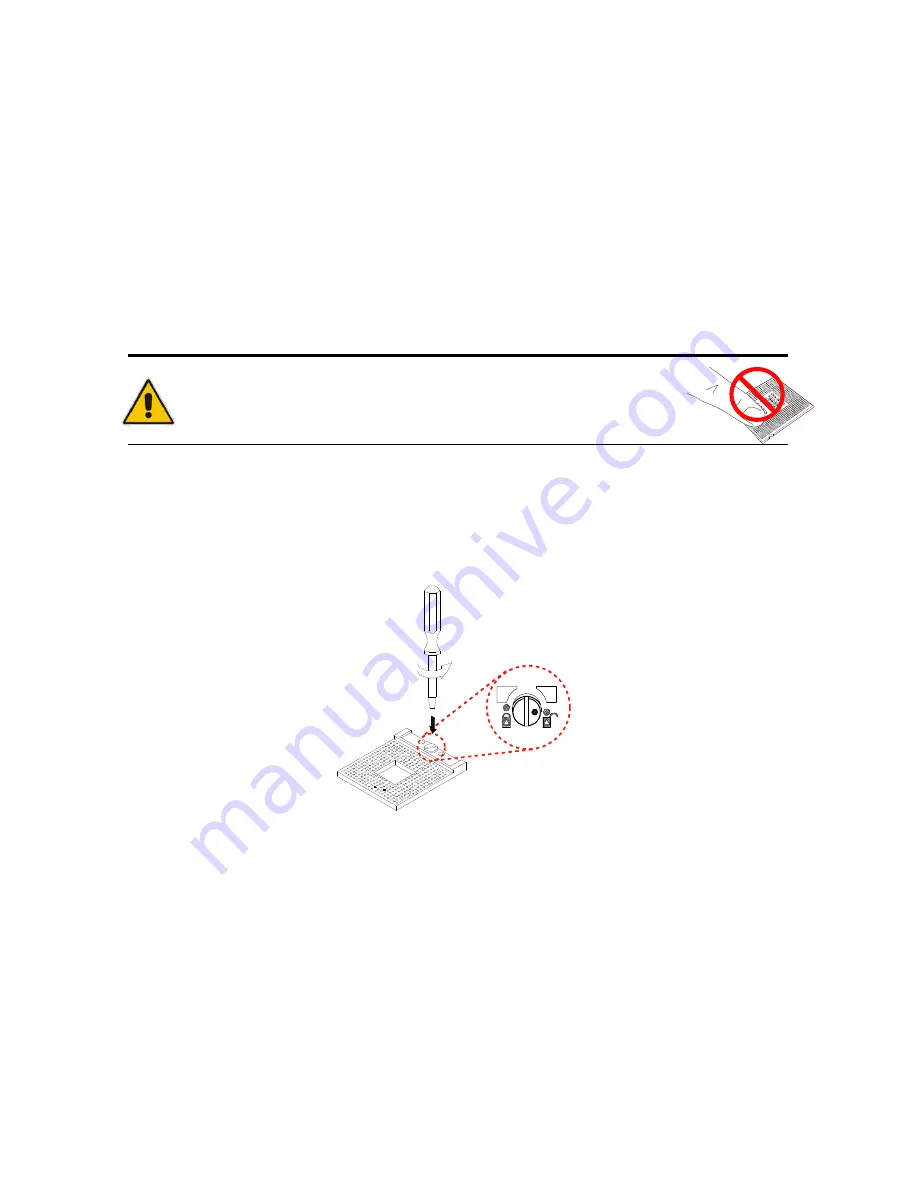
Chapter 3
22
QDSN-2600 User’s Manual
Processor Installation
Processor Handling:
Carefully follow the steps below in order to prepare the CPU for installation:
1. Remove processor from packaging.
2. Handle the CPU by grasping the substrate edges only with thumb and
forefinger.
CAUTION
DO NOT TOUCH PROCESSOR CONTACTS TO PREVENT DAMAGING
THE CPU.
Installing the CPU:
Carefully follow the steps below in order to install the CPU:
1. Check and confirm that you are installing the correct CPU type.
2. Using a screwdriver, disengage (open) the socket actuator, as shown in figure
below.
Figure 7 Disengage the socket actuator
3. Align the gold triangle on the CPU with the similar marking on the socket (see
Figure below). If the processor does not drop completely into the socket, turn the
socket actuator to the open position until the processor drops completely in.



























