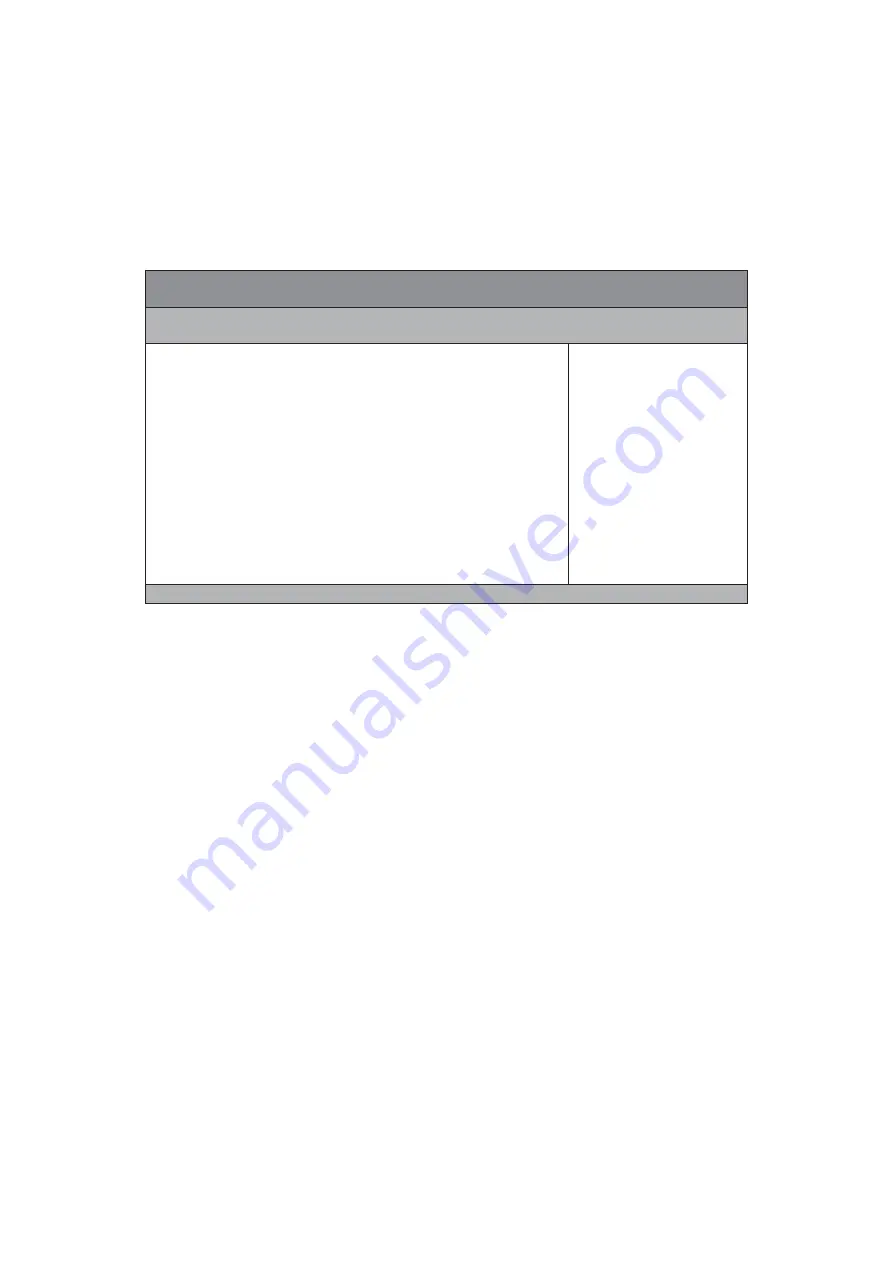
Chapter 3
40
QBOX-2080 Series User’s Manual
Save & Exit Menu
Table 18 Save & Exit Menu
BIOS SETUP UTILITY
M a i n
A d v a n c e d P o w e r S e c u r i t y B o o t
S a v e & E x i t
Save Changes and Reset
Discard Changes and Reset
Save Options
Save Changes
Discard Changes
Restore Defaults
ÆÅ
: Select Screen
ĹĻ
: Select Item
Enter: Select
+/-: Change Opt.
F1: General Help
F2: Previous Values
F3: Optimized Defaults
F4: Save & Reset
ESC: Exit
Version 2.17.1249. Copyright (C) 2016, American Megatrends, Inc.
Save Changes and Exit
Exit system setup after saving the changes. Once you are finished making your
selections, choose this option from the Exit menu to ensure the values you selected
are saved to the CMOS RAM. The CMOS RAM is sustained by an onboard backup
battery and stays on even when the PC is turned off. When you select this option, a
confirmation window appears. Select [Yes] to save changes and exit.
Discard Changes and Exit
Exit system setup without saving any changes. Select this option only if you do not
want to save the changes that you made to the Setup program. If you made changes
to fields other than system date, system time, and password, the BIOS asks for a
confirmation before exiting.
Discard Changes
Discards changes done so far to any of the setup values. This option allows you to
discard the selections you made and restore the previously saved values. After
selecting this option, a confirmation appears. Select [Yes] to discard any changes and
load the previously saved values.
Load Optimal Defaults
Load Optimal Default values for all the setup values. This option allows you to load
optimal default values for each of the parameters on the Setup menus, which will
provide the best performance settings for your system. The F9 key can be used for



































