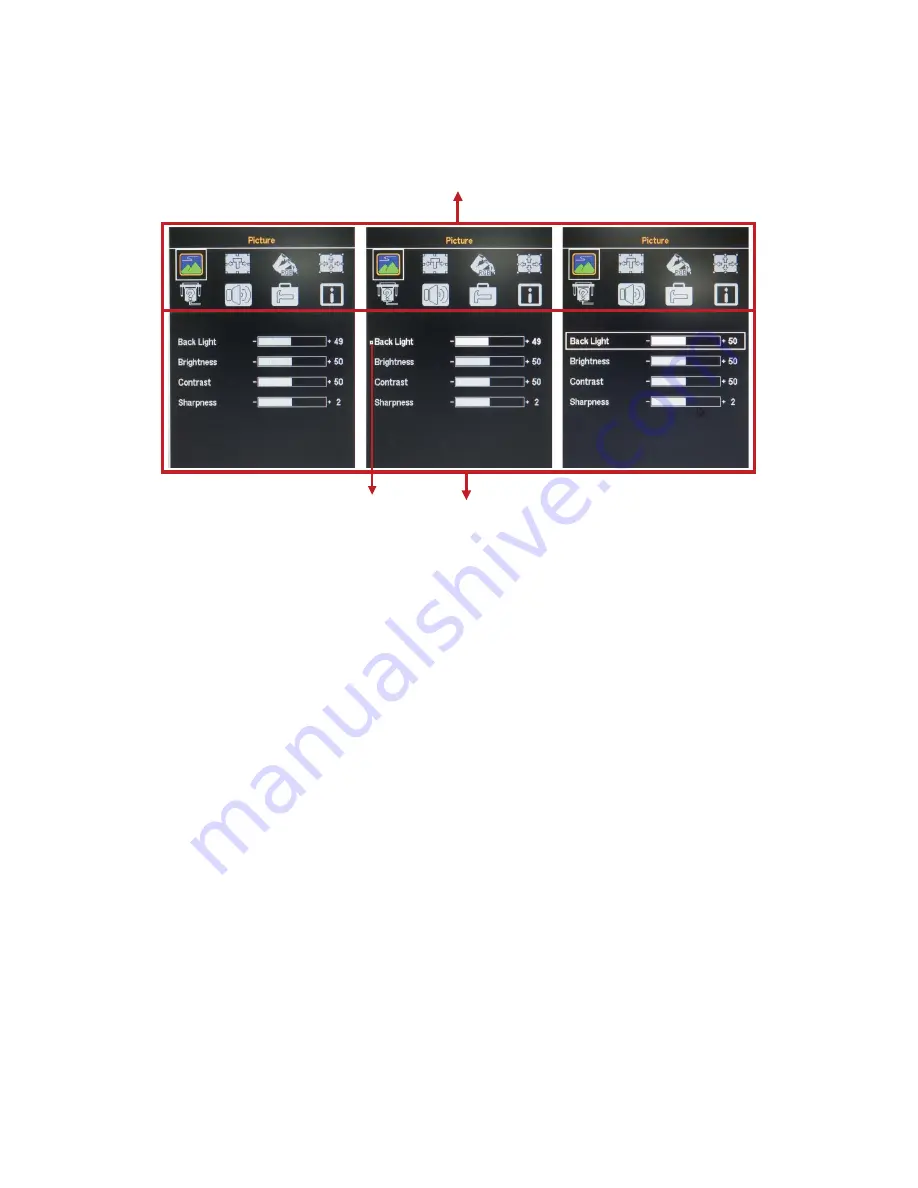
Chapter 3
33
QTM-1500/1700/1900 User’s Manual
Setting Instruction
Figure 17 OSD Main Menu and Sub-menu
There are in total 8 functional icons in the main menu. One of the 8 icons will
be displayed in colors to indicate the relationship with the setting items or
information in the sub-menu below (as shown in the left figure above).
Use <Up> and / or <Down> button to move to the functional icon you want to
operate or set and then press <Menu / Enter> button to enter the sub-menu
under that functional icon. A cursor will appear in front of one of the setting
items in the sub-menu when entering the sub-menu (as shown in the middle
figure above).
Use <Up> and / or <Down> button to move to the setting item you want to set
and then press <Menu / Enter> button to enter the setting mode. A frame will
appear around the setting item when entering the setting mode. (as shown in
the right figure above).
Use <Up> and / or <Down> button to display the next or previous setting
option or increase or decrease the setting value and then press <Menu /
Enter> or <Exit> button to confirm the selection and save the setting. The
frame will disappear when the setting is complete.
Main Menu
Sub-menu
Cursor



















