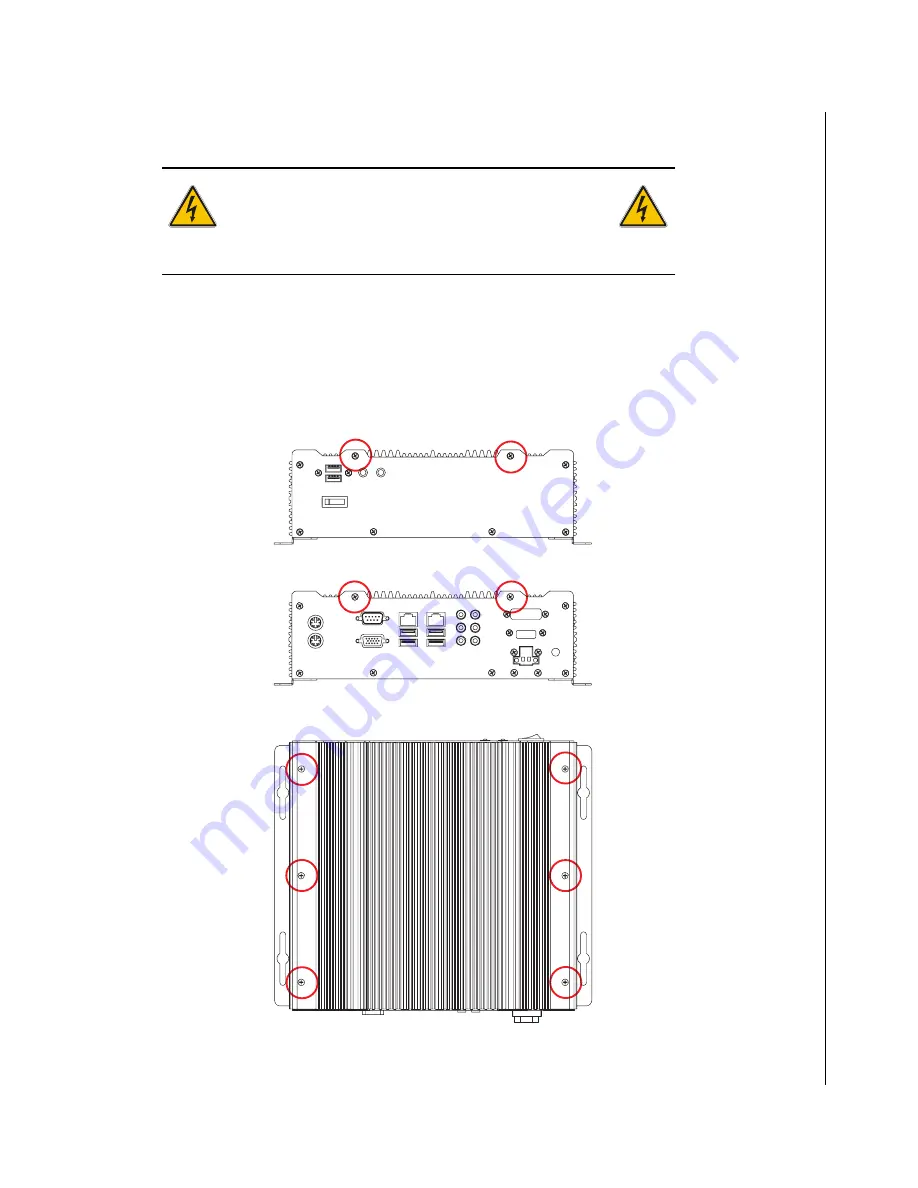
Accessing Internal Components 2-3
KUBE-8110 User’s Guide
X
Accessing Internal Components
WARNING
Before opening your system, make sure to turn it off and
disconnect the power sources to prevent electric shock or
system damage.
X
Removing the Chassis Cover
Follow the procedure described below to access the system's internal components.
1) To remove the chassis cover, loosen the 4 short screws from the front and rear panels, and and 6
long screws from the chassis cover as shown.
Summary of Contents for KUBE-8110
Page 1: ...KUBE 8110 Fanless Box PC User s Guide Rev 2 00 May 1 2008...
Page 6: ...vi KUBE 8110 User s Guide...
Page 8: ...viii KUBE 8110 User s Guide...
Page 10: ...x KUBE 8110 User s Guide This page intentionally left blank...
Page 16: ...xvi KUBE 8110 User s Guide This page intentionally left blank...
Page 24: ...1 2 KUBE 8110 User s Guide This page intentionally left blank...
Page 31: ...1 9 KUBE 8110 User s Guide...
Page 32: ......
Page 34: ...2 2 KUBE 8110 User s Guide This page intentionally left blank...
Page 41: ...2 9 KUBE 8110 User s Guide This page intentionally left blank...
Page 42: ......
Page 44: ...3 2 KUBE 8110 User s Guide This page intentionally left blank...
Page 48: ...3 6 KUBE 8110 User s Guide This page intentionally left blank...
Page 49: ...Chapter 4 X Maintenance Contents Maintenance and Prevention 4 3...
Page 50: ...4 2 KUBE 8110 User s Guide This page intentionally left blank...
Page 52: ...4 4 KUBE 8110 User s Guide This page intentionally left blank...
Page 54: ...5 2 KUBE 8110 User s Guide This page intentionally left blank...
Page 66: ......






























