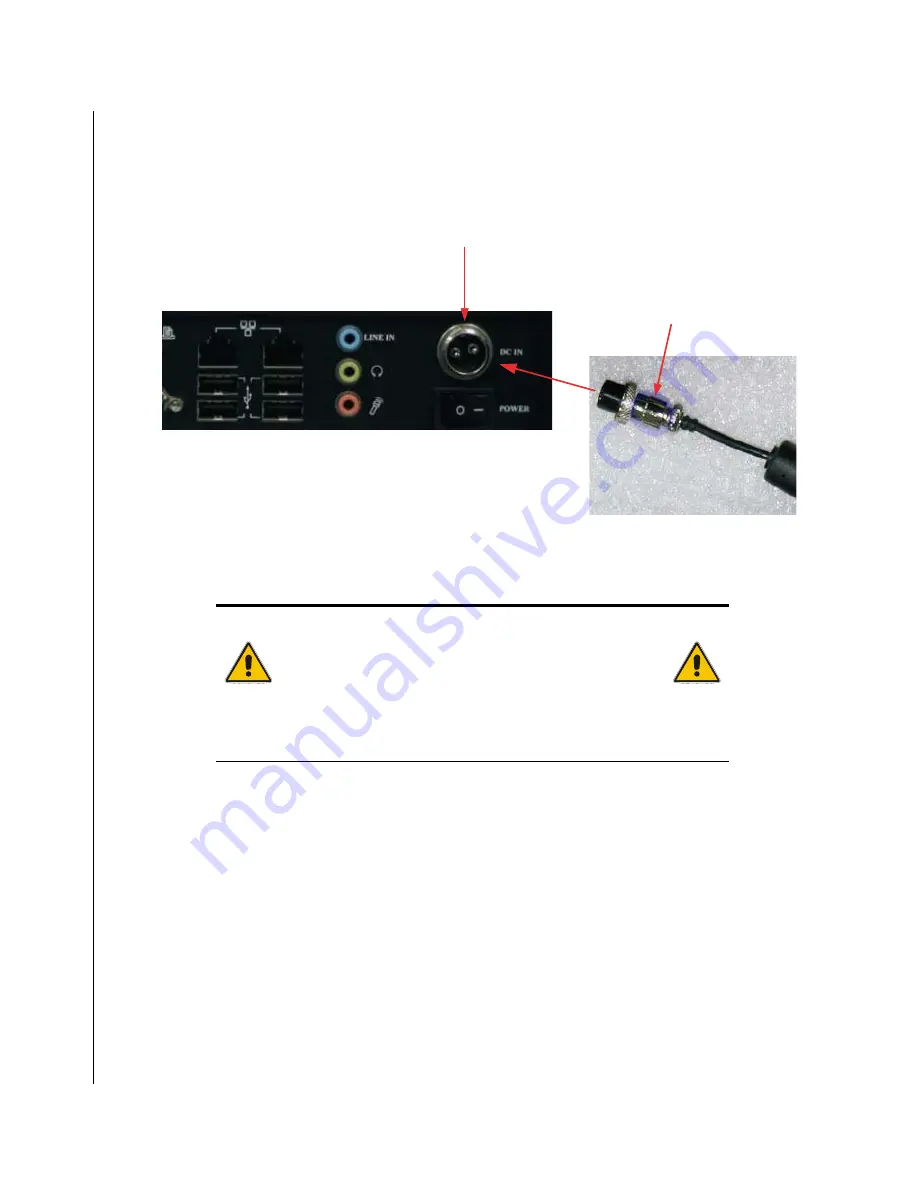
3-3 KPC-1710RT User’s Guide
X
Power Connection
Connect the supplied the AC adapter to the system by inserting the DC connector of the adapter into DC
power inlet on the I/O panel of the system as shown. Secure the connector by tightening the knurled screw
on the DC connector
DC power inlet
DC connector
Figure 3-1. AC inlet location
Connect the the AC power cord of the AC adapter to a corresponding AC outlet.
CAUTION
Use the power cord suitable for the power supply in your
country.
Do not remove or alter the grounding prong on the power cord.
In situations where a two-slot receptacle is present, have it
replaced with a properly grounded three-prong grounding type
receptacle.
Summary of Contents for KPC-1710RT
Page 1: ...KPC 1710RT Industrial Panel PC User s Guide Rev 2 00 May 1 2008 ...
Page 6: ...iv KPC 1710RT User s Guide ...
Page 8: ...vi KPC 1710RT User s Guide ...
Page 10: ...viii KPC 1710RT User s Guide This page intentionally left blank ...
Page 14: ...xii KPC 1710RT User s Guide This page intentionally left blank ...
Page 16: ...xiv KPC 1710RT User s Guide This page intentionally left blank ...
Page 24: ...1 2 KPC 1710RT User s Guide This page intentionally left blank ...
Page 32: ...2 2 KPC 1710RT User s Guide This page intentionally left blank ...
Page 36: ...2 6 KPC 1710RT User s Guide This page intentionally left blank ...
Page 38: ...3 2 KPC 1710RT User s Guide This page intentionally left blank ...
Page 47: ...Chapter 4 X Maintenance Contents Maintenance and Prevention 4 3 ...
Page 48: ...4 2 KPC 1710RT User s Guide This page intentionally left blank ...
Page 50: ...4 4 KPC 1710RT User s Guide This page intentionally left blank ...
Page 51: ...Chapter 5 X Interfaces Contents External Connectors 5 3 ...
Page 52: ...5 2 KPC 1710RT User s Guide This page intentionally left blank ...















































