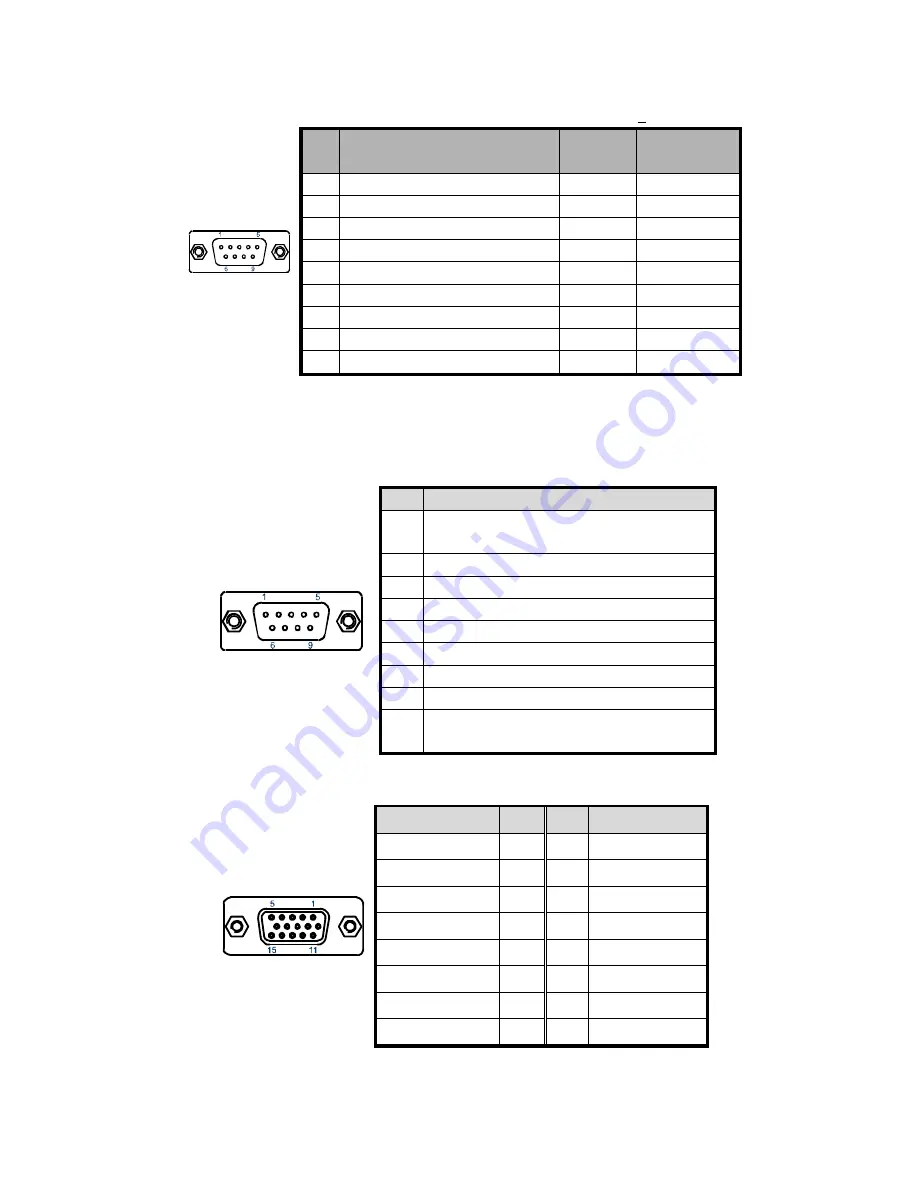
Chapter 5
31
KPC-1530/ 1730 User’s Manual
Table 5 COM1 RS-232/422/485 Connector (DB9)
Pin
RS232
RS422
RS485
Half Duplex
1
DCD, Data carrier detect
TX-
DATA-
2
RXD, Receive data
RX+
N/A
3 TXD,
Transmit
data
TX+
DATA+
4
DTR, Data terminal ready
RX-
N/A
5 GND,
ground GND
GND
6
DSR, Data set ready
N/A
N/A
7
RTS, Request to send
N/A
N/A
8
CTS, Clear to send
N/A
N/A
9
RI, Ring indicator (+5V / +12V *)
N/A
N/A
* Voltage can be selected JP4.
COM1 Function Type RS232/422/485 can be selected from BIOS setting.
Table 6 COM2-4 RS-232 Connector (DB9)
Pin
Signal
1
+5V / +12V / DCD, Data carrier detect
Note
:
Selected by JP5-7
2
RXD, Receive data
3
DTR, Data terminal ready
4 GND,
ground
5 TXD,
Transmit
data
6
DSR, Data set ready
7
RTS, Request to send
8
CTS, Clear to send
9
+5V / +12V / RI, Ring indicator
Note
:
Selected by JP5-7
Table 7 VGA Connector (DB15)
Signal Name
Pin
Pin
Signal Name
Red 1
2
Green
Blue 3
4
NC
GND 5
6
GND
GND 7
8
GND
VCC 9
10
GND
NC 11
12
DDC2B
data
HSYNC 13
14
VSYNC
DDC2B clock
15



































