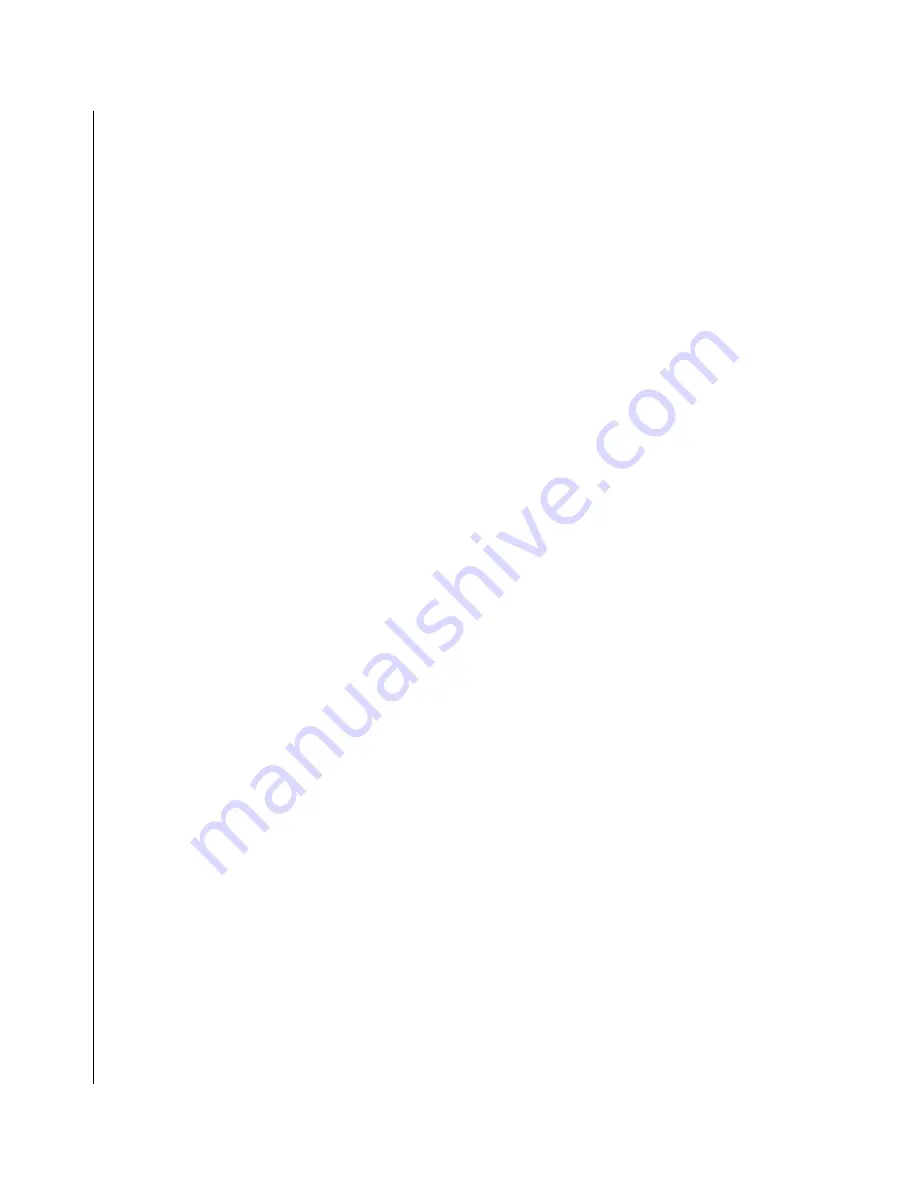
4-26 KEEX-2010 Series User Guide
X
Supervisor/User Password Setting
You can set either the supervisor or the user password, or both. The differences between them are:
Supervisor:
is allowed to enter Setup and change the options.
User:
is allowed to enter Setup but not to change the options.
When you select either function, the following message will appear at the center of the screen to assist you
in creating a password.
ENTER PASSWORD:
Type the new password, up to eight characters in length, and press <Enter>. The new password will clear
any previously entered password from CMOS memory. You will be asked to confirm the password. Type
the password again and press <Enter>. You may also press <Esc> to abort the change.
To disable a password, just press <Enter> when you are prompted to enter the password. A message will
confirm that password protection will be disabled. Once the password is disabled, the system will boot and
you can enter Setup freely.
PASSWORD DISABLED.
When a password has been enabled, you will be prompted to enter it every time you try to enter Setup.
This prevents an unauthorized person from changing any part of your system configuration. Additionally,
when you have enabled a password, you can also require the BIOS to request the password every time
your system is rebooted. This would prevent unauthorized use of your computer.
You can determine when the password is requested in the BIOS Features Setup Menu and its Security
option (see above). If the Security option is set to "System", a password will be required both at boot and
on entry into Setup. If set to "Setup", a password is required only when trying to enter Setup.
X
Exit Selection
X
Save & Exit Setup
Pressing <Enter> on this item asks for confirmation:
Save to CMOS and EXIT (Y/N)? Y
Pressing "Y" stores the selections you made in CMOS - a special section of memory that stays on after you
turn your system off. The next time you boot your computer, the BIOS configures your system according to
the Setup selections stored in CMOS. After saving the values, the system is restarted.
X
Exit Without Saving
Pressing <Enter> on this item asks for confirmation:
Quit without saving (Y/N)? Y
This allows you to exit Setup without storing any changes in CMOS. The previous selections remain in
effect. This exits the Setup utility and restarts your computer.
Summary of Contents for KEEX-2010
Page 1: ...KEEX 2010 Industrial 3 5 Embedded SBC User s Guide Rev 2 00 May 1 2008...
Page 6: ...iv KEEX 2010 Series User Guide...
Page 8: ...vi KEEX 2010 Series User Guide...
Page 10: ...viii KEEX 2010 Series User Guide This page intentionally left blank...
Page 14: ...xii KEEX 2010 Series User Guide This page intentionally left blank...
Page 16: ...xiv KEEX 2010 Series User Guide This page intentionally left blank...
Page 24: ...1 2 KEEX 2010 Series User Guide This page intentionally left blank...
Page 32: ...1 10 KEEX 2010 Series User Guide This page intentionally left blank...
Page 34: ...2 2 KEEX 2010 Series User Guide This page intentionally left blank...
Page 46: ......
Page 48: ...3 2 KEEX 2010 Series User Guide This page intentionally left blank...
Page 52: ...4 2 KEEX 2010 Series User Guide This page intentionally left blank...
Page 78: ...5 2 KEEX 2010 Series User Guide This page intentionally left blank...
Page 80: ...5 4 KEEX 2010 Series User Guide This page intentionally left blank...
Page 82: ...A 2 KEEX 2010 Series User Guide This page intentionally left blank...
























