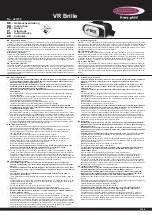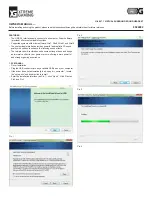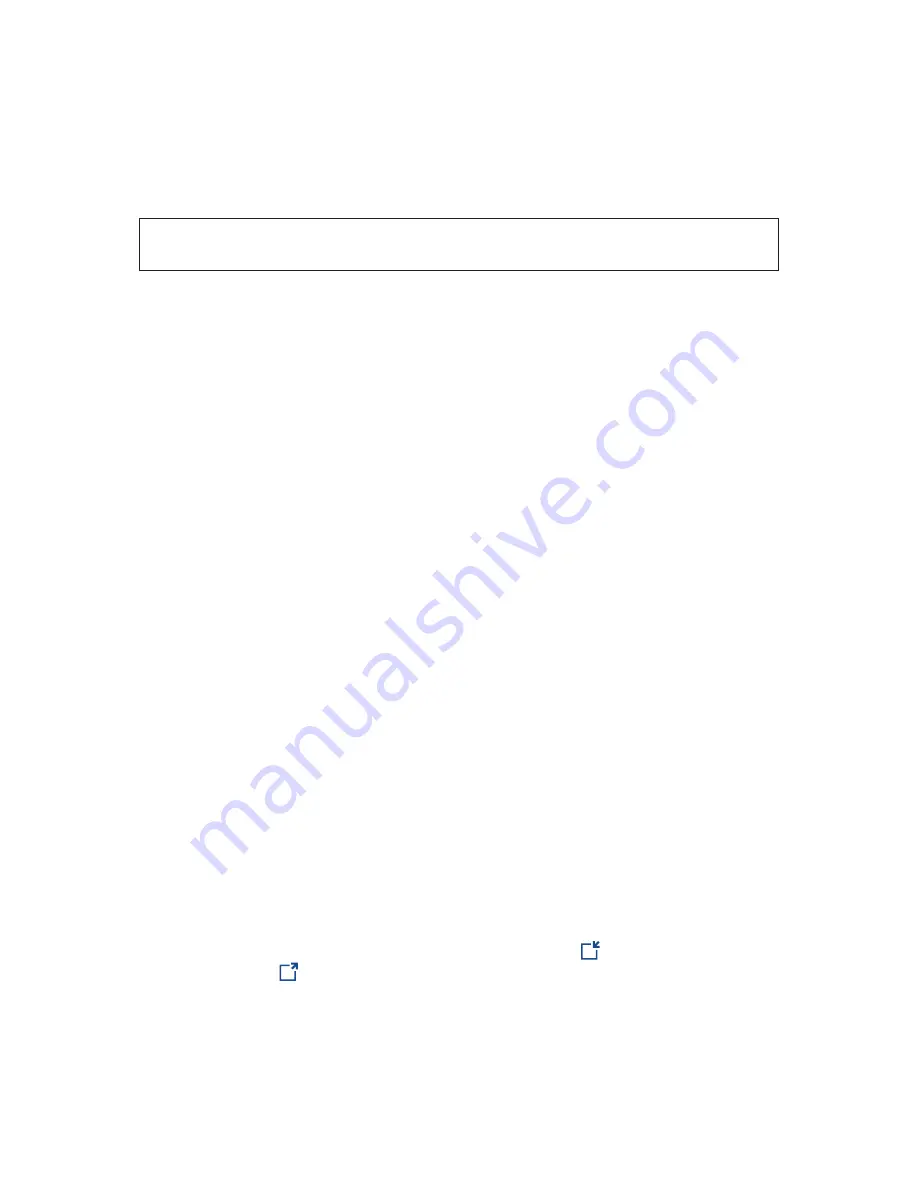
System Installation
Before permanently installing the system, it is advisable to carry out a site survey by temporarily
placing the Base/s in different locations to optimize coverage. You should also identify power sockets
and cable routes for Cat5 if you intend to use multiple Bases.
Important Note:
Power to the Bases should use a constant 24hr power outlet. If one or more mains
circuit is switched off it may affect the operation of the entire Base network.
The following cable and tools are required for any Pro7 network installation:
•
Cat5 cable
•
RJ45 plugs and crimping tool
•
LAN +RJ45 cable tester
It is important to check RJ45 connectors and cables with a LAN tester before connecting to the base
as the 48V DC could be introduced in the wrong pin causing possibledamage to the base or entire
network.
Deciding how many bases
Single Base installations
For small premises you may require just one Base. Try temporarily locating it in different locations to
check and optimise coverage. Use a registered headset to test audiable range. Before selecting
the final position, make sure there is power nearby. Recommended height of the Base is between 2-
4 metres (6-12ft) from floor level.
On a single Base installation the LEDs on the front of the Base will show Power LED red and Status LED green.
If you are using remote keypads or other messaging device on the network the MicroSD card always
goes into the ‘master’ Base, remove the SD card from any secondary Bases.
Multiple Base installations
Larger sites need thorough planning for positioning of Bases. Using a registered headset and plugging
in Bases in temporary locations around the premises, experiment with the coverage. If you place
your ‘next’ Base 15 metres out of the range of the previous Base, you’ll be giving yourself plenty of
overlap coverage.
Once you’ve achieved the coverage you want follow the ‘installation rules’ on the next page. The
first Base you install in the line should be defined as the ‘master’. Consequent Bases in the network
become ‘secondary’ Bases and take their registration and synchronisation instructions from the
‘master’. The network identifies which Base is the ‘master’ because it’s the only one without an ‘IN’
Cat5 cable. You can identify which Base is the master because the power LED is RED. When wiring
consequent Bases note that the RJ45 cable goes to the ‘IN’ socket
on the next Base and then
from the ‘OUT’ socket
to the next Base’s ‘IN’ socket, and so on. You
can identify which Bases are ‘secondary’ because their power LED is GREEN.
Refer to the Installation rules section on maximum cable lengths between Bases, and the number of
Bases powered from a single source. Power can be supplied to the network from any of the Bases,
it does not have to come from the master. If you exceed the rules of either cable length or number
of Bases from a single power source you may find there’s insufficient power to activate the network.
|
page
9
Summary of Contents for Q-P7BS
Page 1: ...Installation Manual...