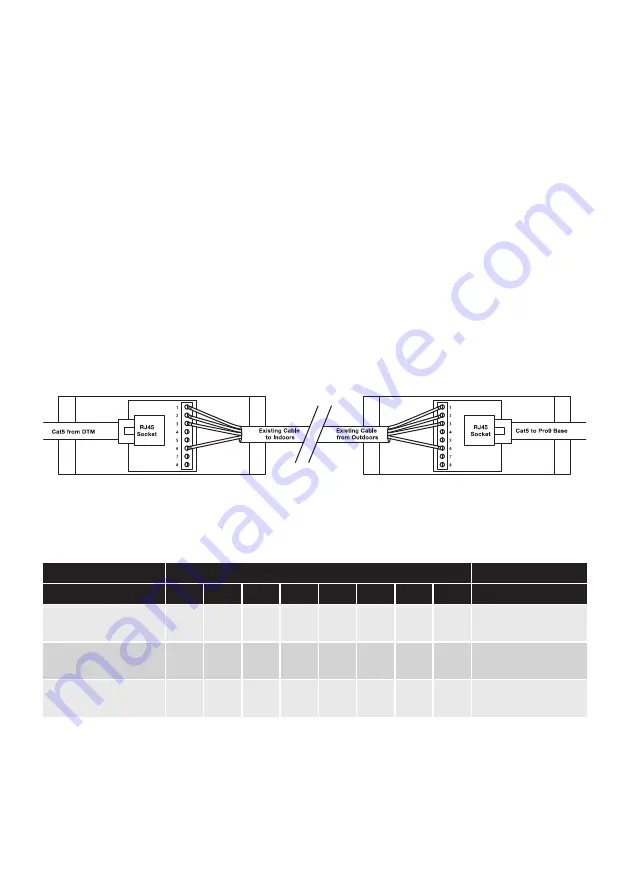
page 10
Appendix A
Installing Pro9 system using existing cabling to connect the base station to the DTM located in
the order point (Q-P9NTB x2)
Using the network termination boxes allows existing cabling to carry digital signals and power on
previously installed cabling. Inside each is a small PCB with a network adaptor socket and screw
terminals, as below. Follow the steps below to make the correct connections.
1. Make and test 2 Cat5 patch leads at a length suitable for use, one inside and one outside. (You may
use bought Cat5 patch leads if preferred.) Fully test these leads.
2. Outside, strip back your existing cable and connect into the screw terminals of one of the network
termination boxes. Follow the colour codes in the table below.
3. Inside, again strip back the other end of your existing cables and connect into the second network
termination box. Follow the colour codes in the table below.
4. At the order point connect your Cat5 lead from the DTM into the network termination box.
5. Outside, connect the second Cat5 lead from the network termination box to the base station.
Different types of existing cables should be connected as follows.
Terminal connection
Cable type
1
2
3
4
5
6
7
8
Notes
4 core overall screened
22A WG with drain
red
black
white
nc
nc
green
nc
nc
As used in many DT
installations
Specialist DT cable 3 pair
individually screened
red
black
white
nc
nc
blue
nc
nc
Specialised cable
designed for DT
Multi pair screened cable
22A WG (use two pairs)
red
(pr1)
black
(pr1)
white
(pr2)
nc
nc
black
(pr2)
nc
nc
General purpose cable
suitable for DT
Figure 14 - Connecting using existing cabling to DTM in speaker post











































