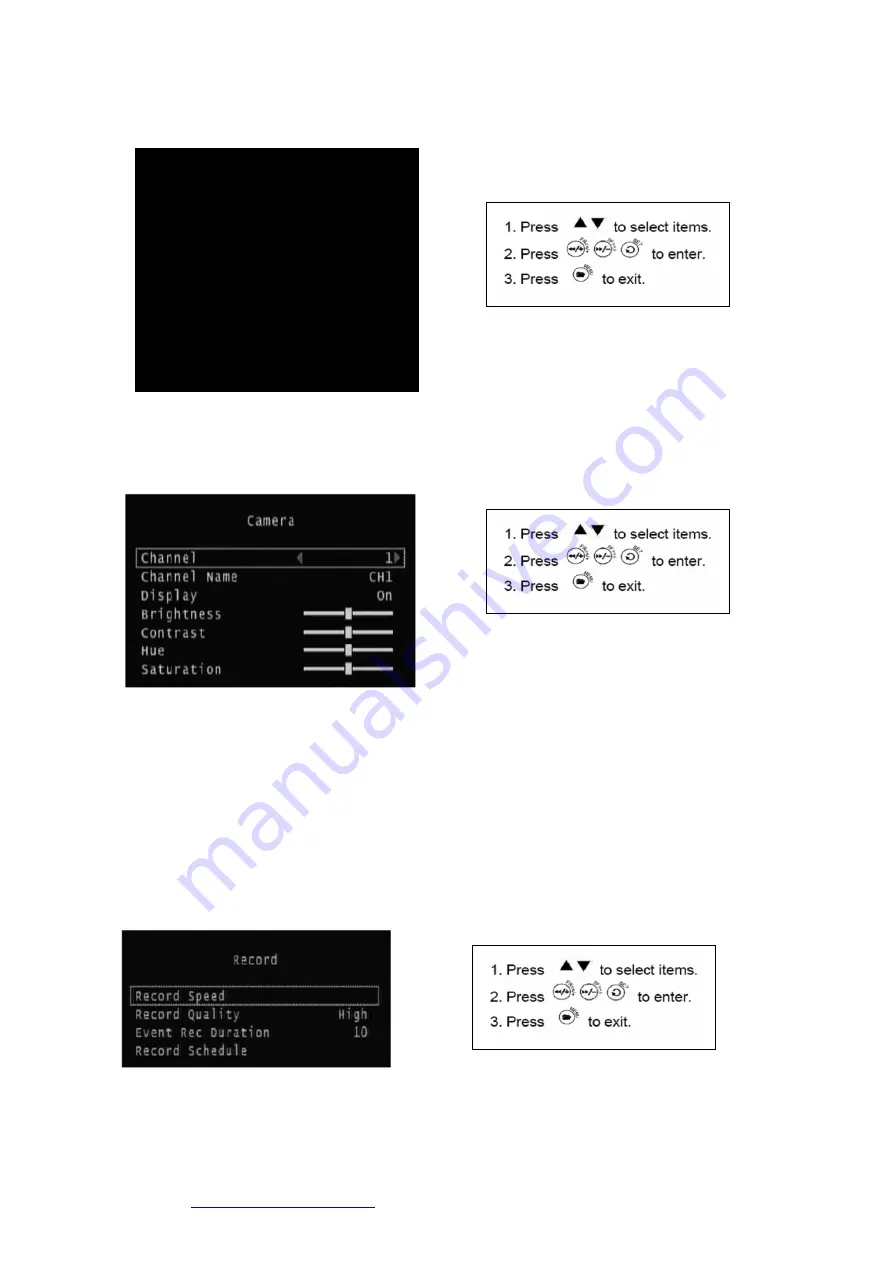
Email:
Last Revised 09/11/2010
5
4. Menu
Operation
4.1 Camera
Setup
4.1.1 Channel
:
The diagram above shows Channel 1.
4.1.2
Channel Name
: Set channel.
4.1.3 Display
: Turn On / Off the camera signal
4.1.4 Brightness
/
Contrast
/
Hue
/
Saturation
:
Adjust brightness, contrast and
saturation of channel display. The center point is the factory default
. Note
that Hue is automatically set.
4.2 Record
Setup
Setup
Camera
Record
Motion Detection
Screen
Audio
System
Search
Language
English
Exit




































