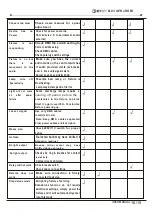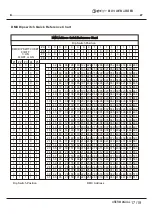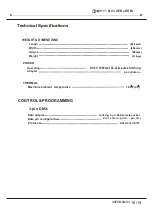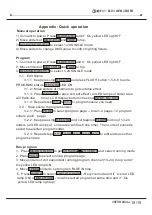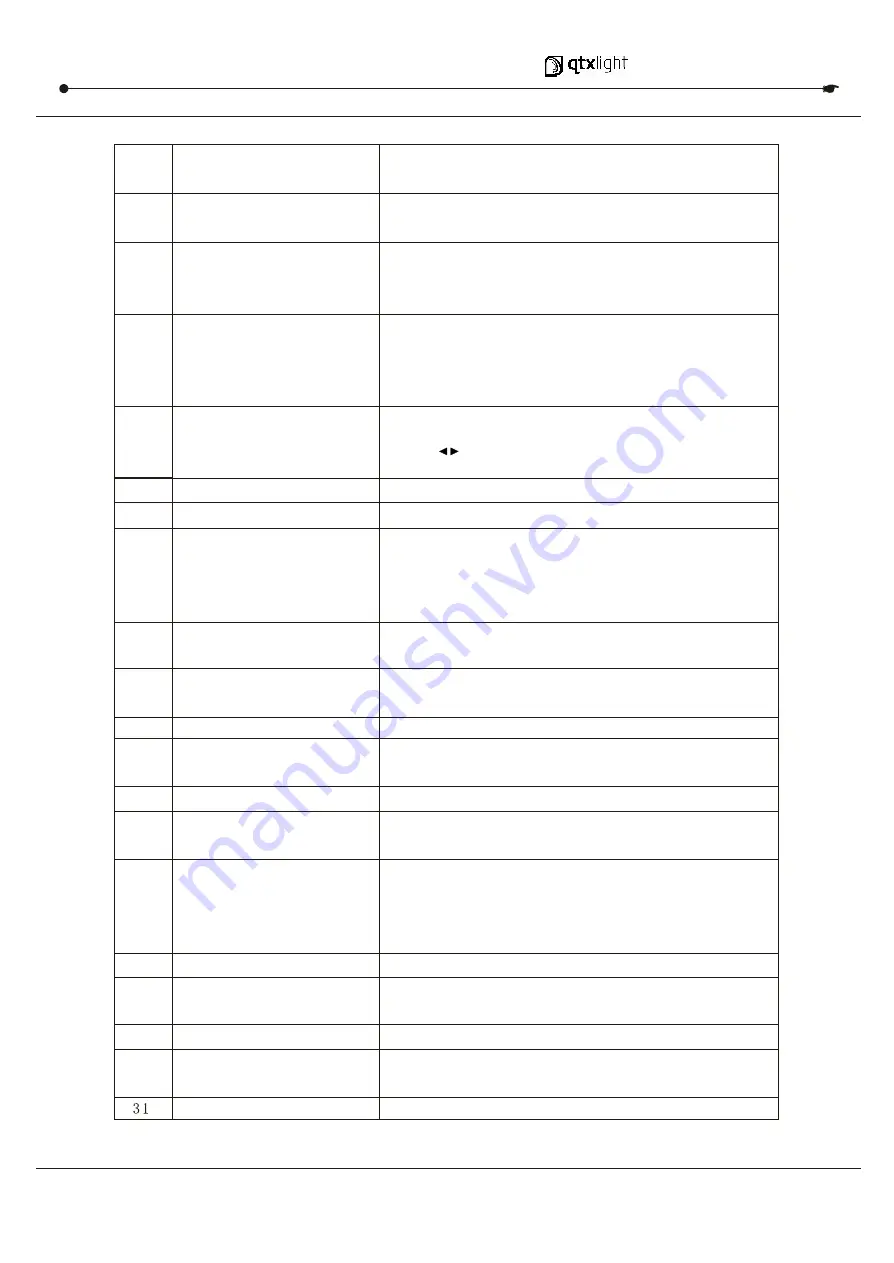
5/19
USER MANUAL
12
Aux 2
Patchable; used to control a channel in 1 of 2 modes
of operation
13
Edit/All Rev
Edit is used to activate Edit mode; All Rev is to
reverse the chasing direction of all programes
14
Record/Shift
Record is used to activate Record mode or program a
step; Shift functions the alternate function of other
buttons only
15
Audio
Audio activate audio sync of a program
16
Blind
Dark
Used to temporarily blackout overall output
17
Home
Used to deactivate the Blind on a given channel
18
Park
Used to select Single/Mix Chase, bring Channel 13-
24 to full of current setting, or momentarily program
a scene into Master B slider depending on the
current mode
19
Mode Select/Rec Speed
Used to activate the operating mode; Rec Speed sets
the speed of any programs chasing in Mix mode
20
Tap Sync
Repeatedly tapping this button will establish the
chase speed
21
Hold
Used th momentarily maintain current scene
22
Page
Tap to select pages of scenes from 1-4(Page A)
23
Full On
Momentarily bring all channels(1-24)to full intensity
24
Step
Used to go to the next step when the Speed slider is
set in Show Mode or in Edit mode
25
Add Kill/Rec exit
In Add mode, multiple scenes or Flash buttons will be
on at the same time; ln kill mode, pressing any Flash
button will kill any other scenes or programes; Rec Exit
is used to exit from Program or Edit mode
26
Blackout
Used to kill all output, with exception of Full On
27
Audio Level Fader
Adjusts the audio sensitivity when in Audio trigger
mode of scenes
28
Speed Fader
Used to adjust the speed of scenes/chases running
29
Fade Fader
Adjusts the fade-in,fade-out,and cross-fade times
30
Master A-B
Adjusts overall intensity
Take the channel out of a program temporarily in
Chase Scene mode
DM X 5 1 2 CON T ROLLER SERI ES