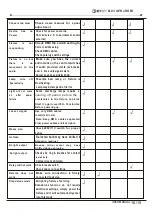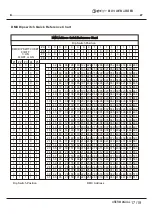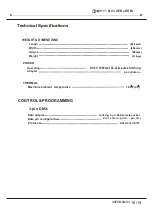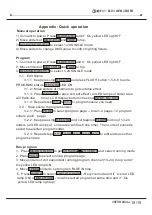USER MANUAL
12/19
PLAYING A SCENE WI TH THE SPEED SLI DER
Action
1) Select your Scene as described in the above sections
2)Move the Speed slider to SHOW MODE position (fully down).
3)Press and hold the Rec Speed button & tap the corresponding Flash button (13-24). The
Scene tapped will no longer run with the standard beat
4)Now, you may move the Speed slider to select your desired speed.
PLAYING A SCENE WI TH THE STANDARD BEAT
Action
1) Tap the Mode select button to select Chase ..Scene mode.
2) Tap the Park button to select Mix Chase mode. The LED lights, indicating the selection.
3) Select your Scene as described in the previous sections.
4) Move the Speed slider until the display reads your desired value.
5) Press and hold Rec Speed button & tap the Flash button (13-24) to store the Scene.
The Scene will now run with the set time or beat when engaged.
6) Repeat steps 4 & 5 to set a new beat time.
Notes
Be sure AUDIO mode is disengaged. As an alternative to using the Speed slider to input the speed,
you may use the Tap sync button (2) times to define your beat.
CHANGE THE SPEED MODE BETWEEN 5 & 10 MI NUTES
Action
1) Press and hold the Record button.
2) Tap the Flash button 5 or 10 three times
3) The 5min or 10min LED should light, indicating the Speed the slider is set to run.
AUXILIARY CONTROLS
This is the process of assigning the Auxiliary controls. These will act as shortcuts and are most
commonly used for DMX strobe lights or DMX fog machines. However, they are not limited to these
functions, such as Pan/tilt control-very useful for remote follow spot controls.
Action
1) Press & hold RECORD & tap the Flash button 7 or 8 (3) times. The display should indicate
activation of the mode.
2) There are 3 functions. FUNC 1
states that the Auxiliary control is not assigned to any channel.
FUNC 2
refers o the auxiliary controls working much like the channel fader along with the flash
buttons.
FUNC 3
is somewhat different. The rotary knob acts to set the total output of the flash
button below it.
3)While holding down the
RECORD
button, select the function you wish for the auxiliary control by
pressing
Flash
button 1, 2, or 3. Release the buttons.
4)To assign the auxiliary to a channel, press the
Flash
button for the channel you wish to assign the
auxiliary control to. This sets the channel assignment. The corresponding Led above the channel
will light, indicating that the channel has ben assigned.
5) Record exit.
Notes
You may refer to the display for the functions being edited.
Press 7 (3) times for
AUX
1
patching, and 8 (3) times for AUX 2 patching.
While assigning an auxiliary to
mode 2
, th e
Fader
for that channel will not function. It will act
as moving the channel.
While assigning an auxiliary to
mode 3
, the channel fader and the auxiliary controls will both
work for that channel on an
HTP
(highest takes precedent) operating principle.
Midi Operation
The controller will only respond to MIDI commands on the MIDI channel that it is assigned to. All MIDI
control is performed using Note on commands. All other MIDI instructions are ignored. To stop a
chase, send the
blackout on
note.
DM X 5 1 2 CON T ROLLER SERI ES