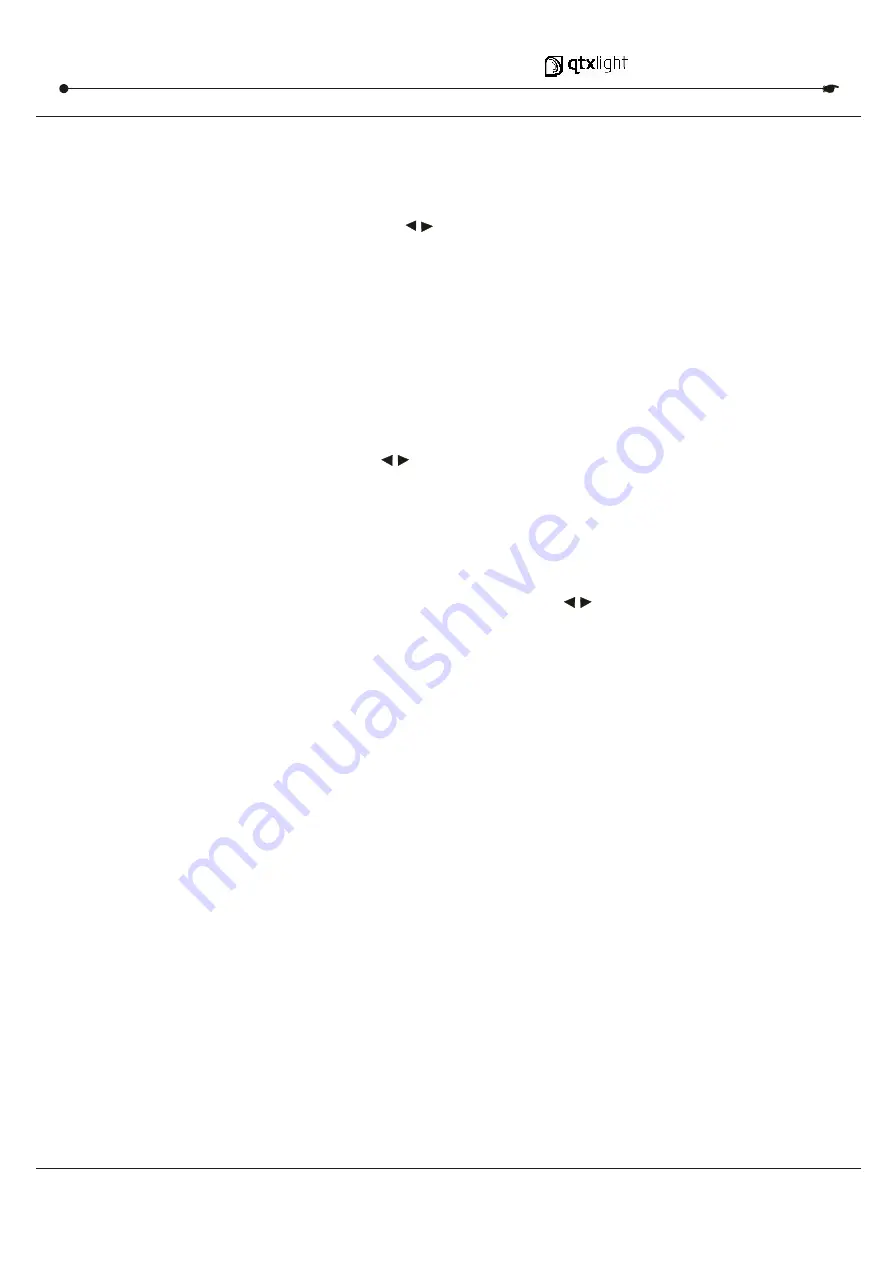
11/19
USER MANUAL
5.Playback
PLAYING A SCENE
A Scene can contain 1000steps.Thrm steps and scenes interchangeably.
Action
1) Tap the ode select button to select
Chase SCENE
MODE.
2) Tap the
page
to select the correct page the program you wish to run is located.
3) Push master
Slider B
to its maximum position(fully down)
4) Move the desired
Channel
slider( 13-24) to its maximum and Scene will fade in depending
upon current fade time.
5) Move the channel Slider to adjust the output of the current program.
Notes: The current mode is indicated by the 3 LEDS. Red is the
Chase
scene .
Yellow is 2-
scene preset a/b ,And, Green is
1-24
single mode.
You may press and down the relevant
Flash
button
Scene
to trigger the button Momentarily.
This controller uses the Channel Faders and
Flash buttons for multiple uses. In
this occurrence, Channel faders 13-24 are used playing back of scenes already recorded.
This is only when the controller is the
Chase scene
mode. In this instance,
Master Fader A
will control the manual fader controls, whish
Master Fader B
will control the Scenes being
played back.
Channel
PLAYING A SCENE TO AUDIO TRIGGERING
Action
1) Select your as
Scene
as described in the above section.
2) Tap the
Audio
button until LED lights, indicating
AUDIO
mode is active.
3) Use the
Audio
Level slider to adjust the sensitivity.
4) To return to normal mode, tap the
Audio
button a second time, causing its LED to go out.
AUDIO
mode is disengaged.
NOTES: This is the process of using the built-in microphone, or using the audio jack on the
controller to use an alternative audio source for triggering of Scenes.
DM X 5 1 2 CON T ROLLER SERI ES




















