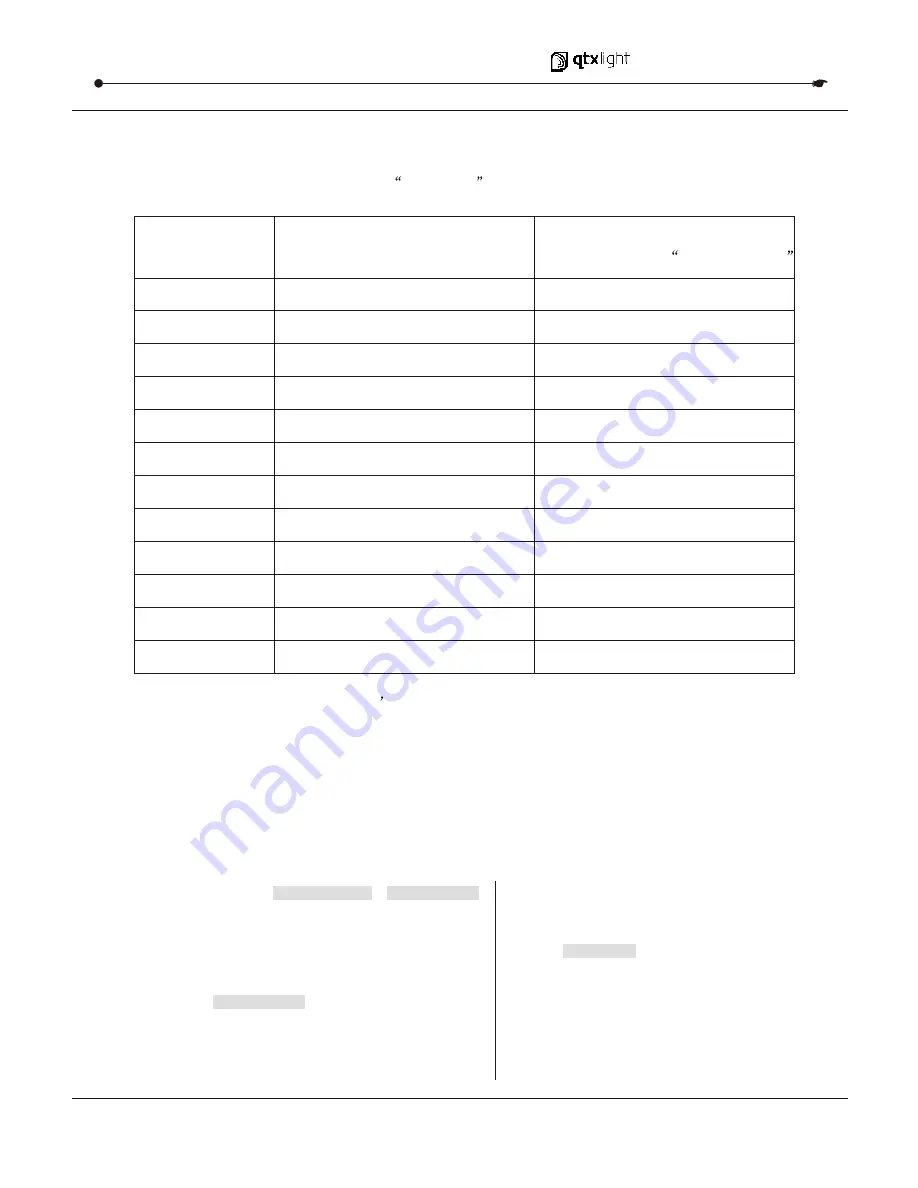
3.1.2
FIXTURE ADDRESSING
3.1.2 FIXTURE ADDRESSING
The
Controller
is programmed to control 16 channels of DMX per fixture, therefore the fixtures you
wish to control with the corresponding
SCANNER
buttons on the unit, must be spaced 16 channels
apart.
FIXTURE OR
SCANNER #
DEFAULT DMX STARTING
ADDRESS
BINARY DIPSWITCH SETTINGS
SWITCH TO THE
ON POSITION
1
2
3
4
5
6
7
8
9
10
11
12
1
17
33
49
65
81
97
113
129
145
161
177
1
1 , 5
1 , 6
1 ,5 ,6
1 , 7
1 , 5 , 7
1 , 6 , 7
1 , 5 , 6 ,7
1 , 8
1 , 5 , 8
1 , 6 , 8
1 ,5 ,6 , 8
Please refer to your individual fixture
s manual for DMX addressing instructions. The table above
refers to a standard 9 dipswitch binary configurable device.
3.1.3
PAN AND TILT CHANNELS
3.1.3
Because not all intelligent lighting fixtures are alike or share the same control attributes,
the Controller allows the user to assign the wheel the correct pan and tilt channel for
every individual fixture
Action :
Action :
1) Press and hold
PROGRAM
&
TAPSYNC
different DMX channel. Faders are given
a channel buttons together (1) time to
access the number and are labeled on the
surface of the channel assignment mode.
2)
Press a
SCANNER
button that represents
the fixture whose faders you would like to
re-assign.
Notes :
Notes :
All pan/tilt can be reassigned to output on a
different DMX channel.
Press AUTO/DEL buttons to delete
the channel
assignment mode.
USER MANUAL
7/18
DMX 512 CONTROLLER SERIES





































